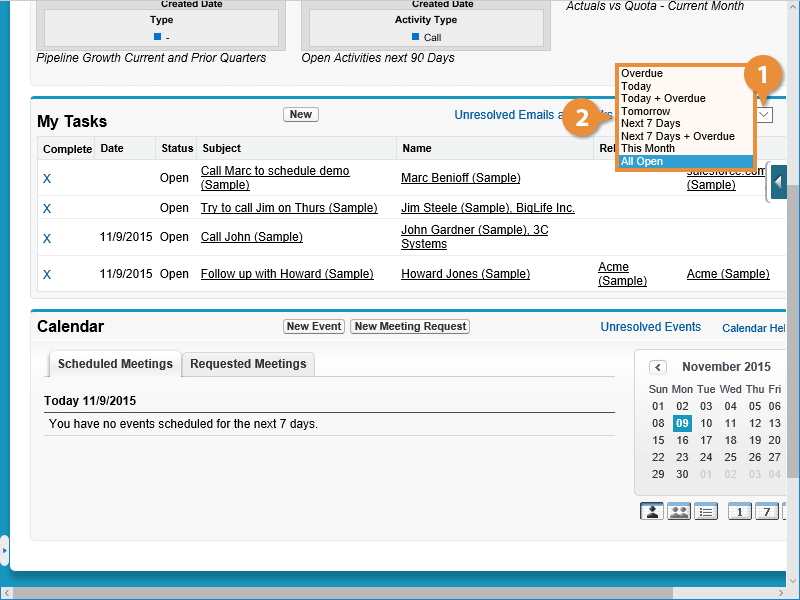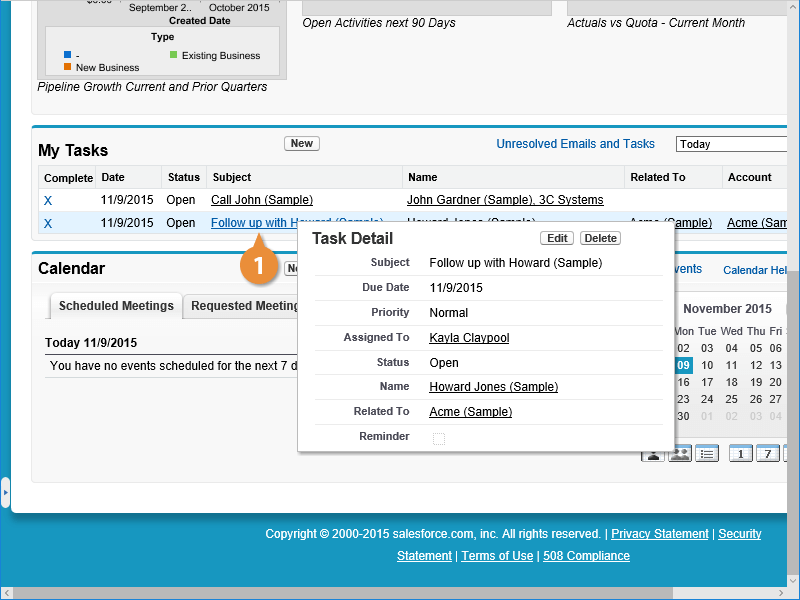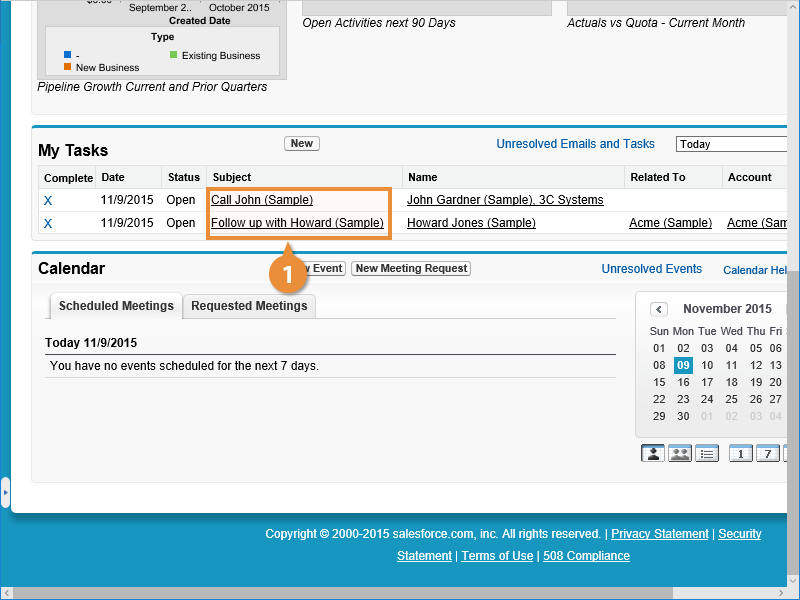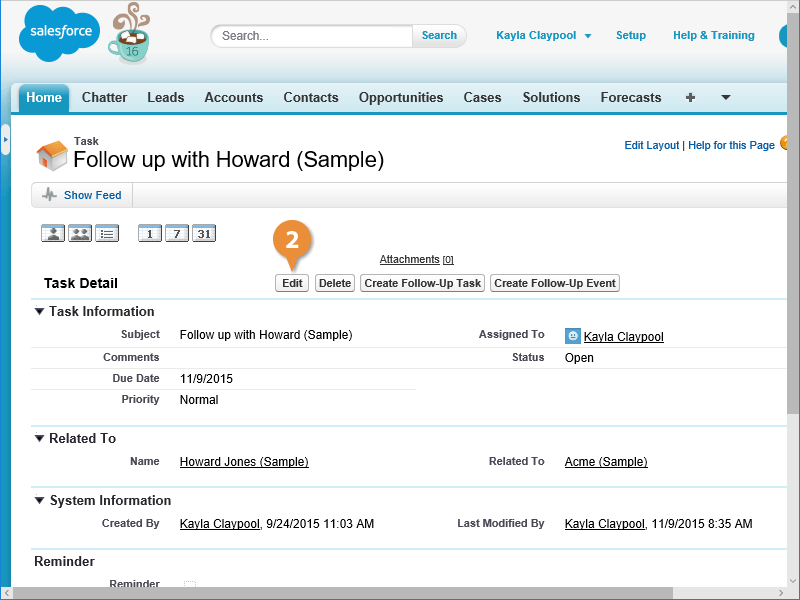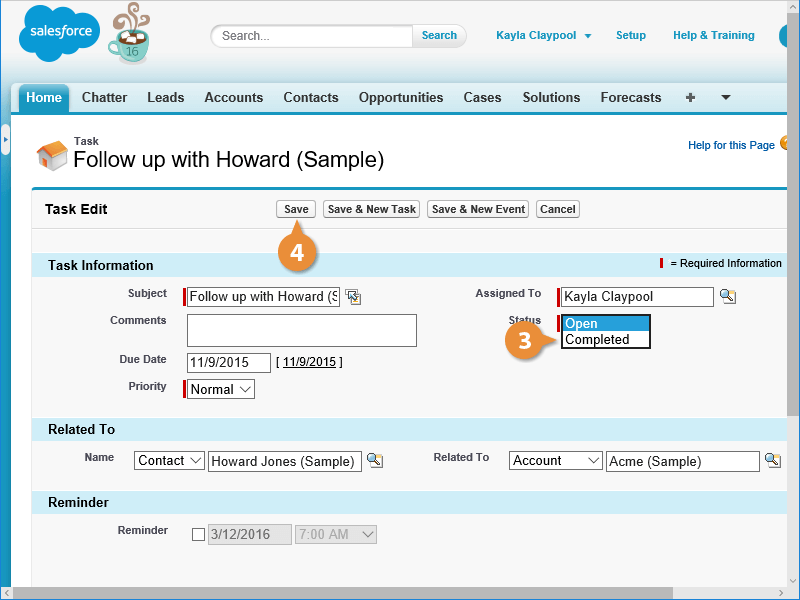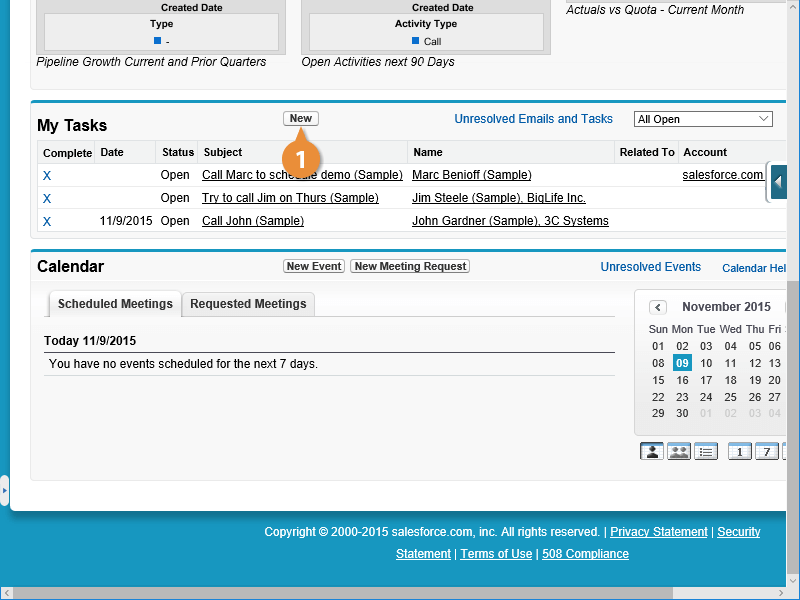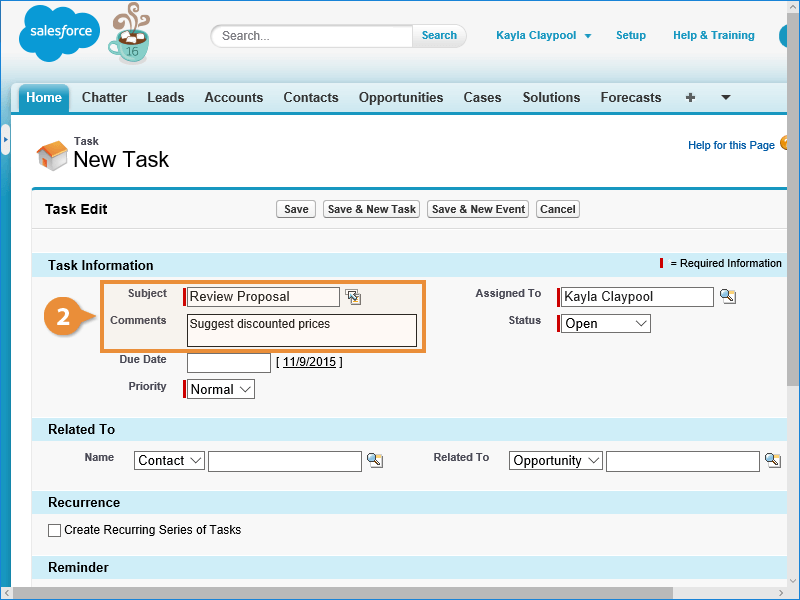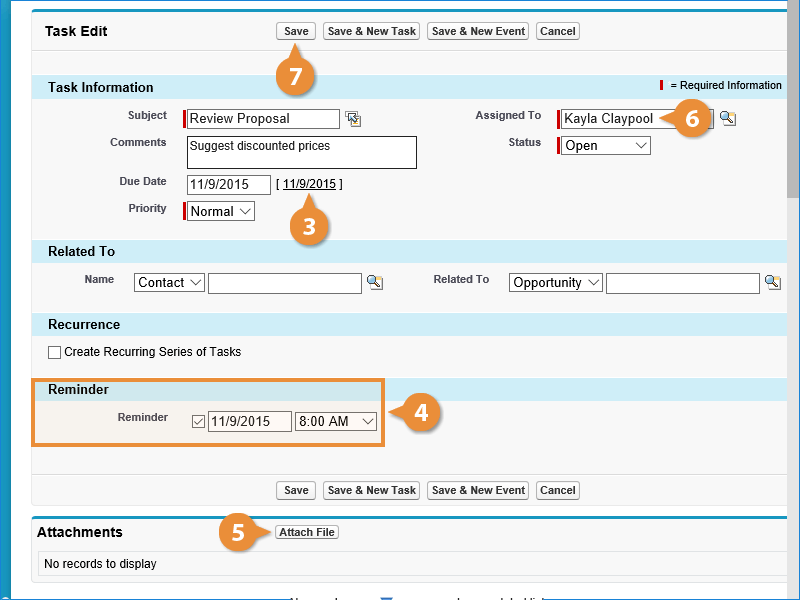Interactive Tutorial
Salesforce Tasks
Create and Manage Salesforce Tasks to Track Activities, Set Reminders, and Improve Productivity
-
Learn by Doing
-
LMS Ready
-
Earn Certificates