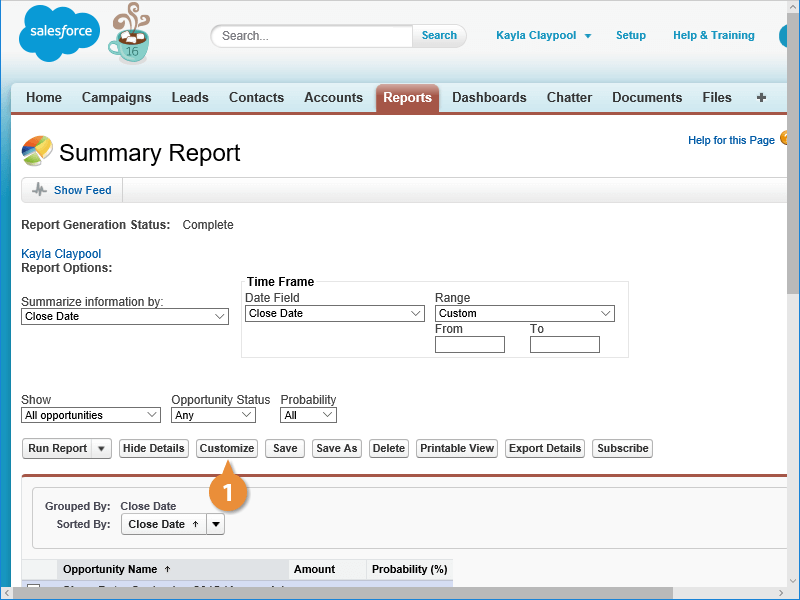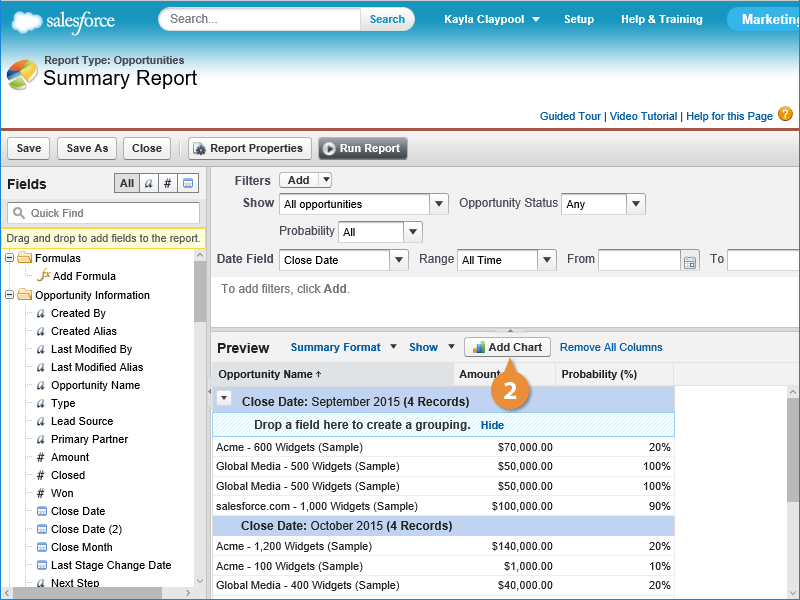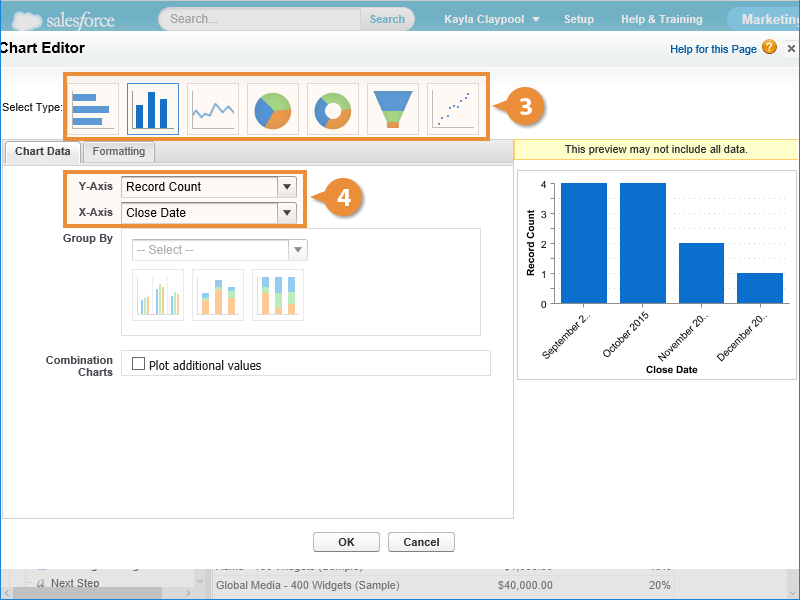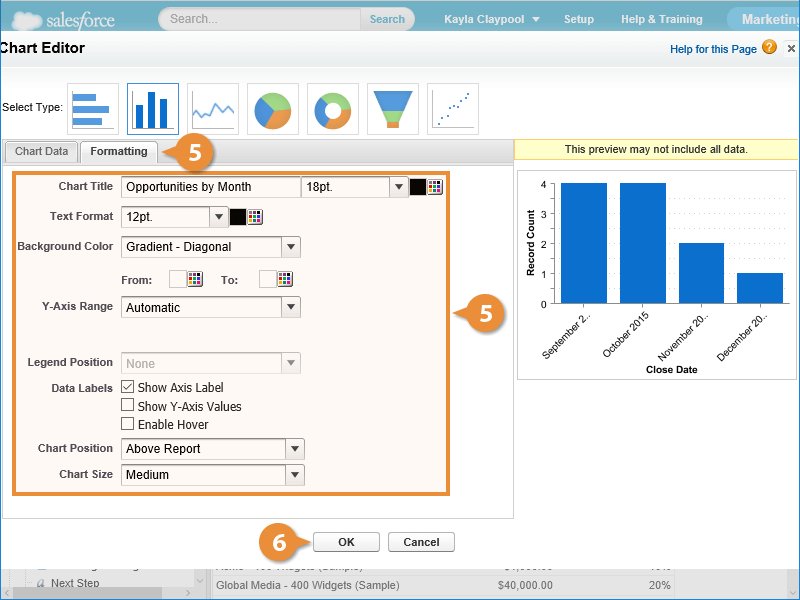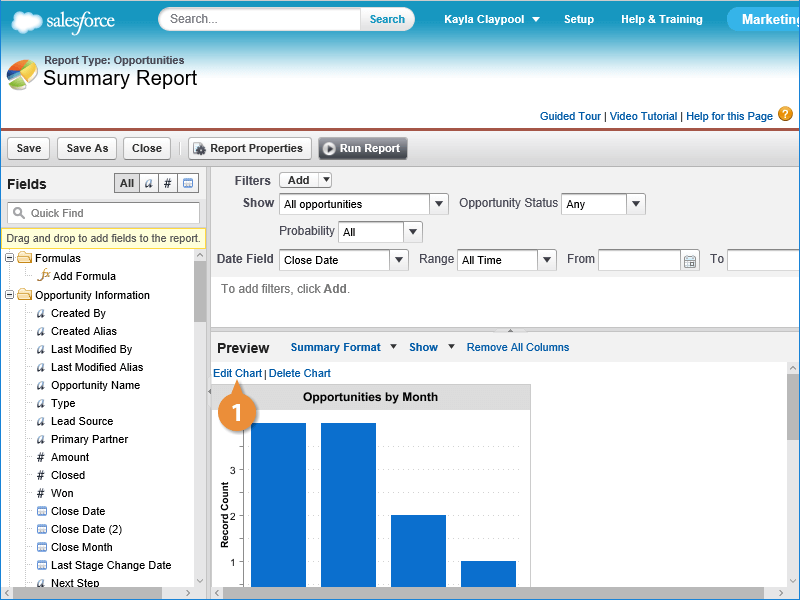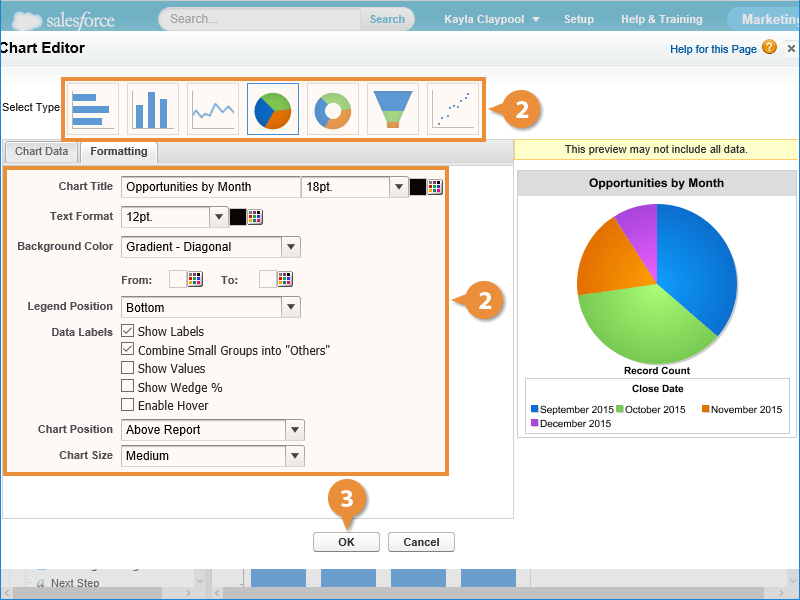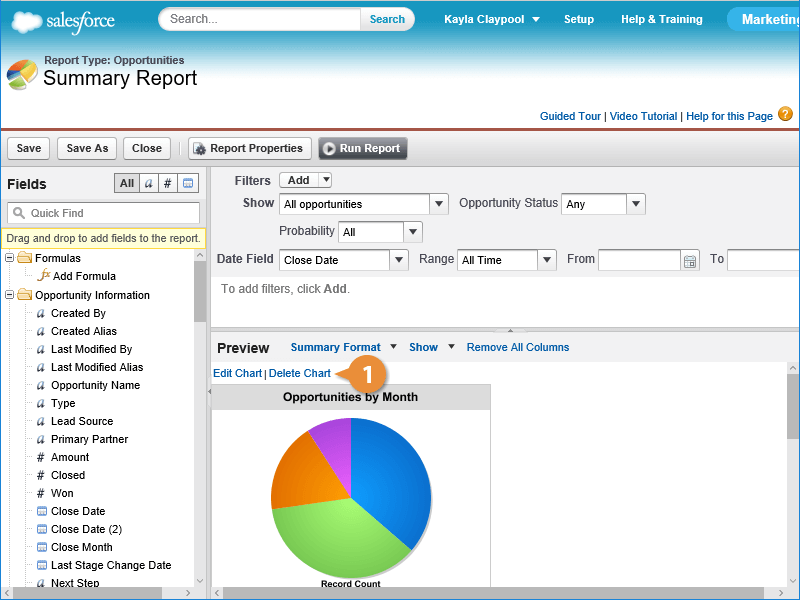Interactive Tutorial
Salesforce Charts
Add and Customize Charts in Salesforce Reports to Visualize Data and Track Performance Trends
-
Learn by Doing
-
LMS Ready
-
Earn Certificates