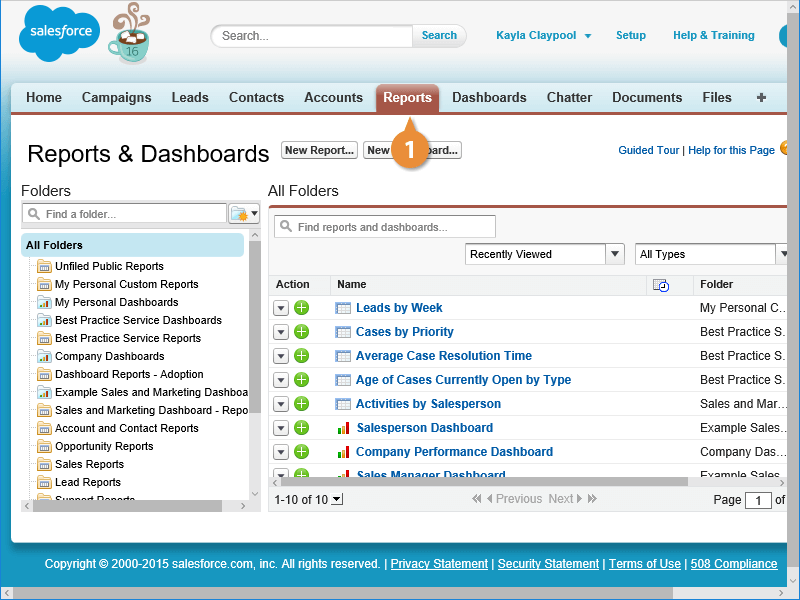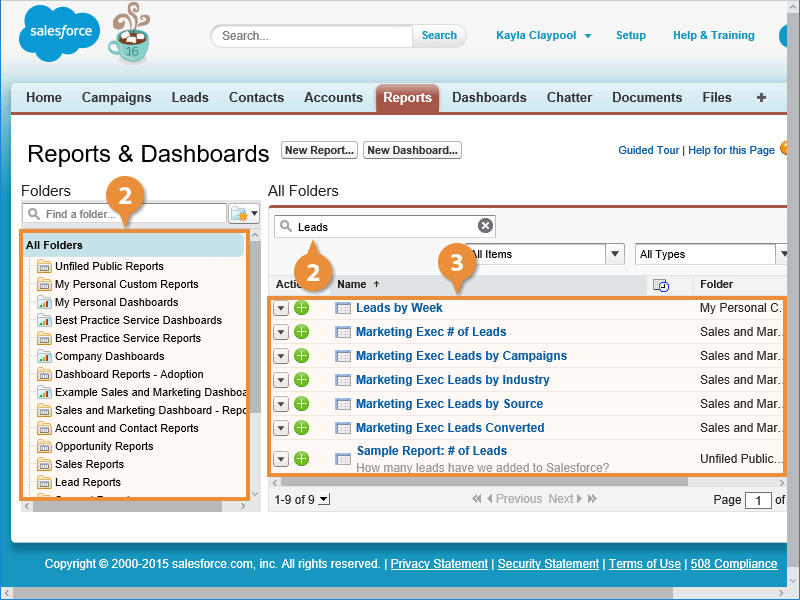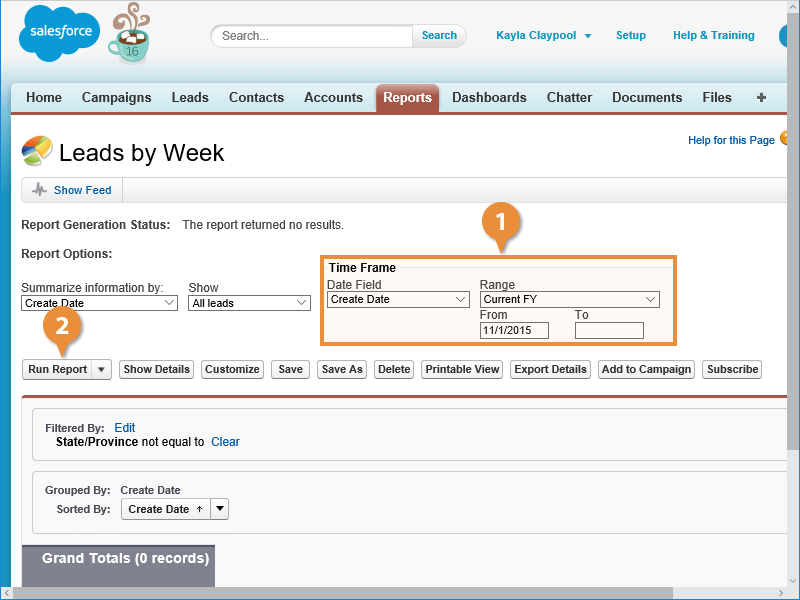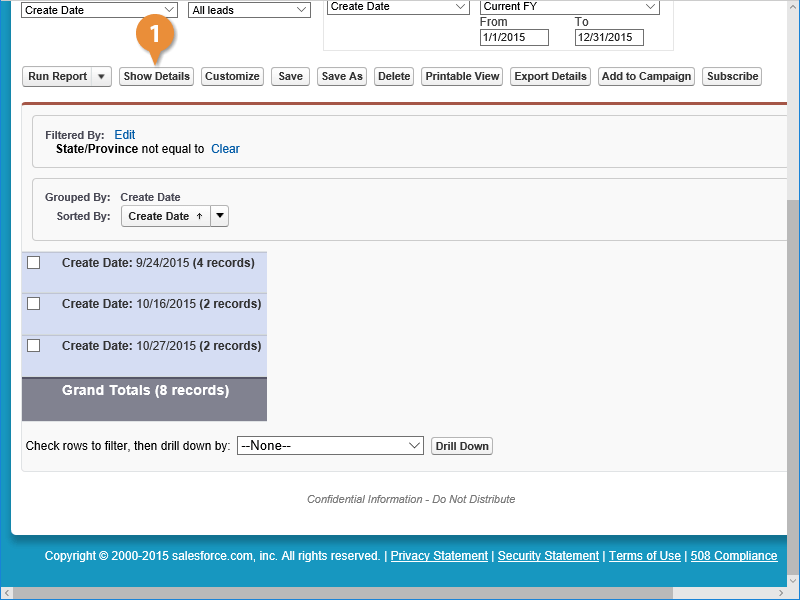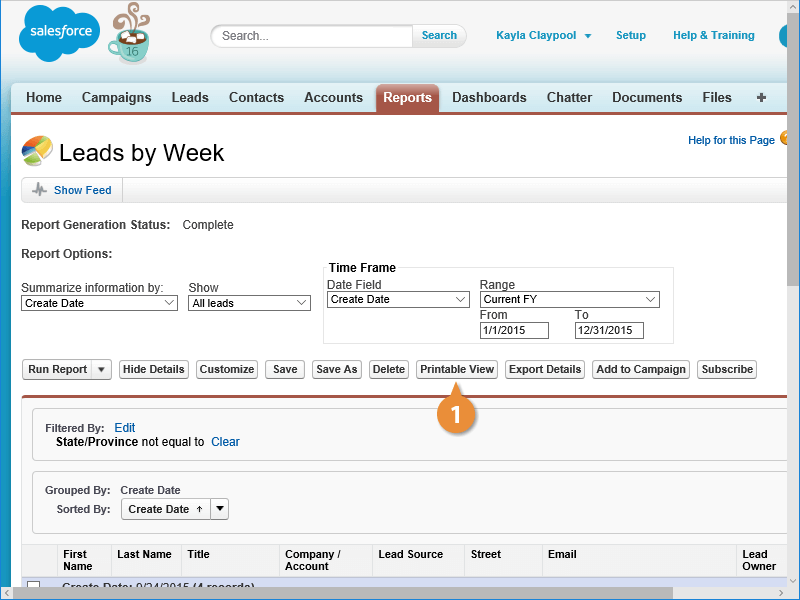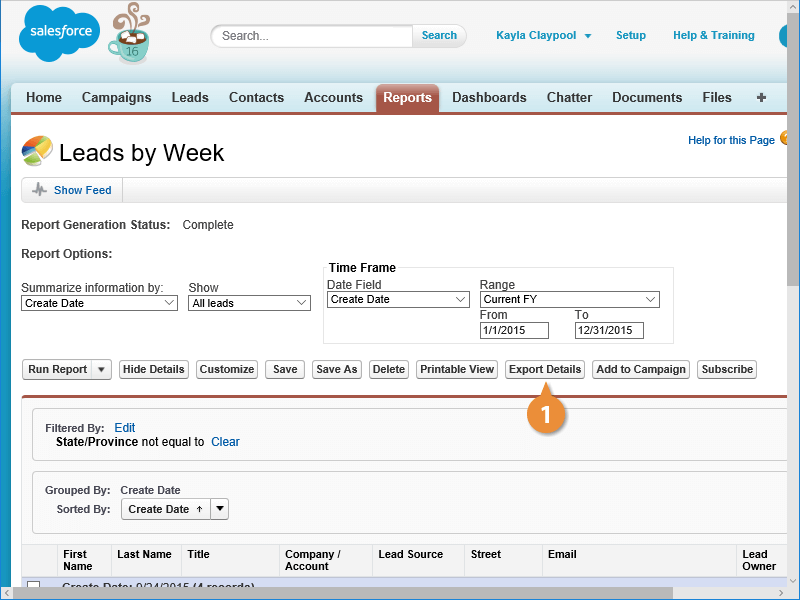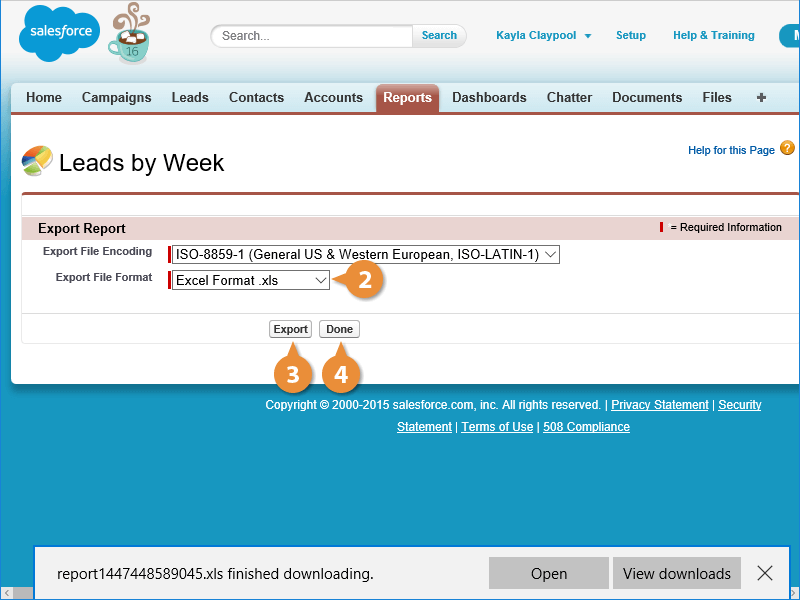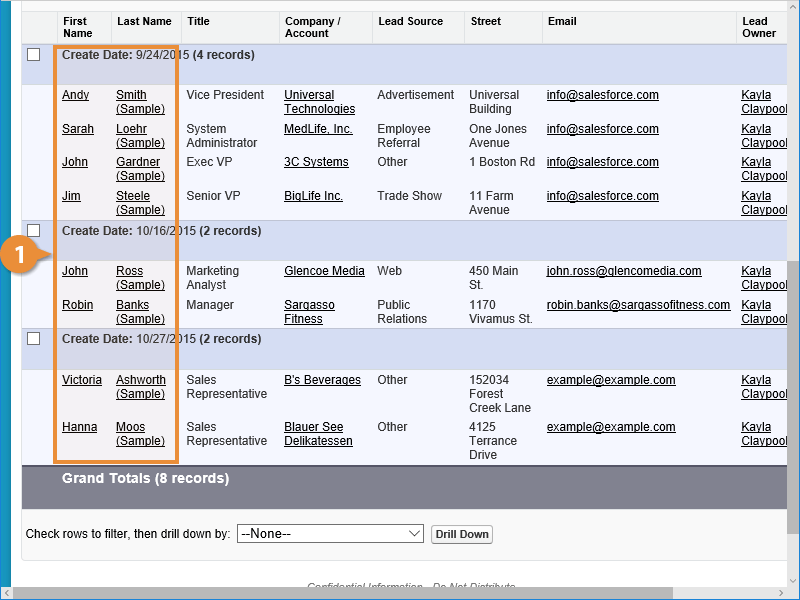Interactive Tutorial
Salesforce Reports
Create and Customize Salesforce Reports to Analyze Data, Track Performance, and Share Insights
-
Learn by Doing
-
LMS Ready
-
Earn Certificates