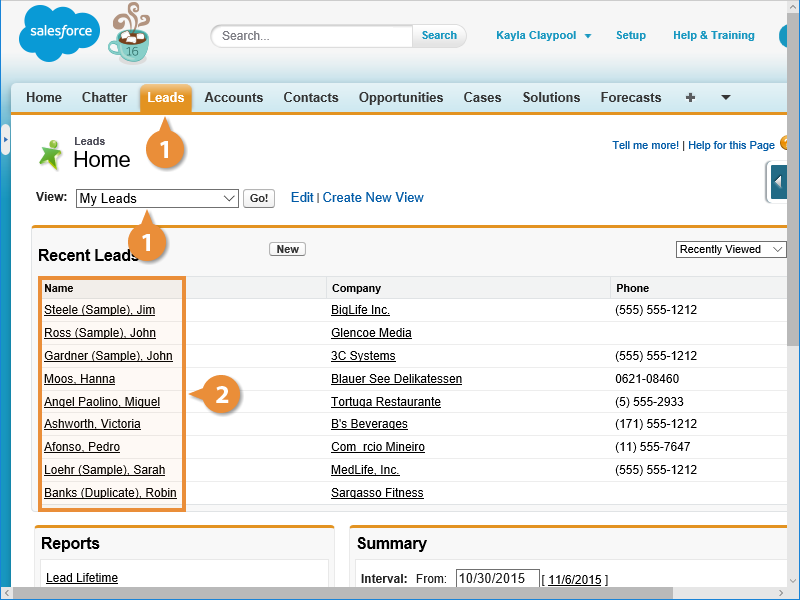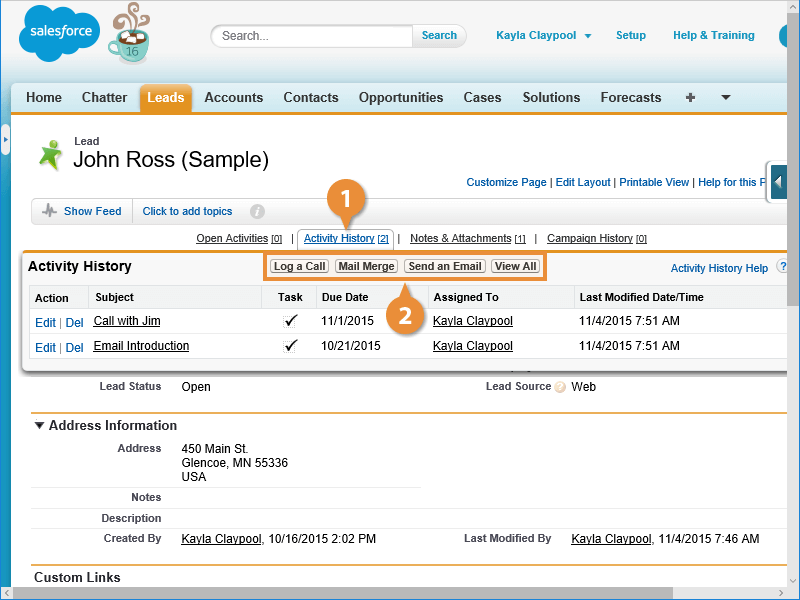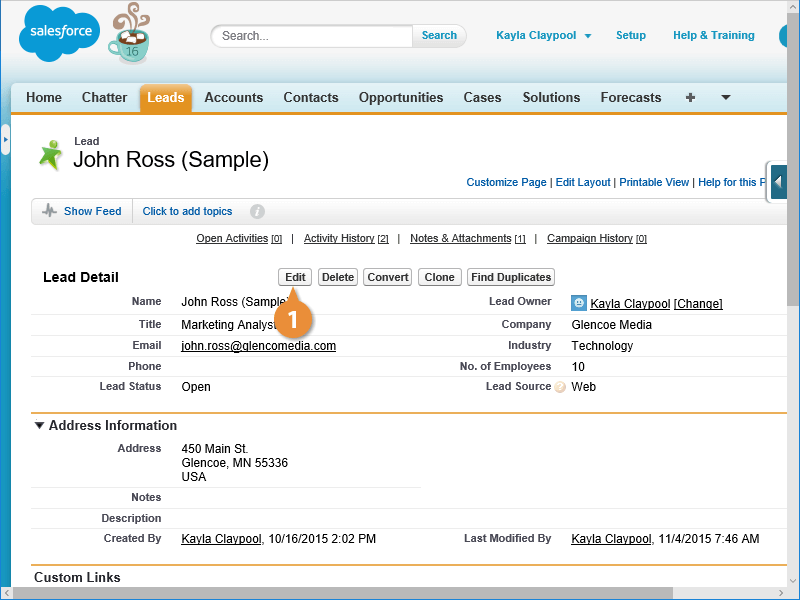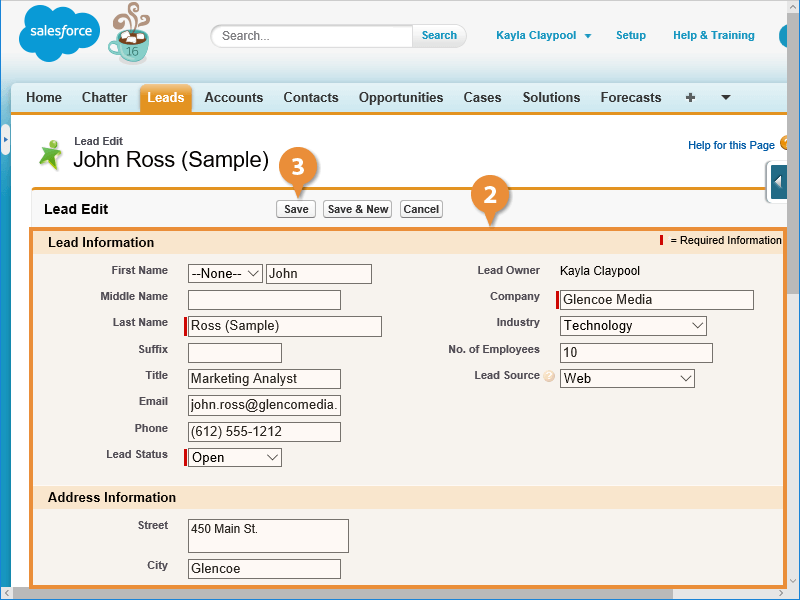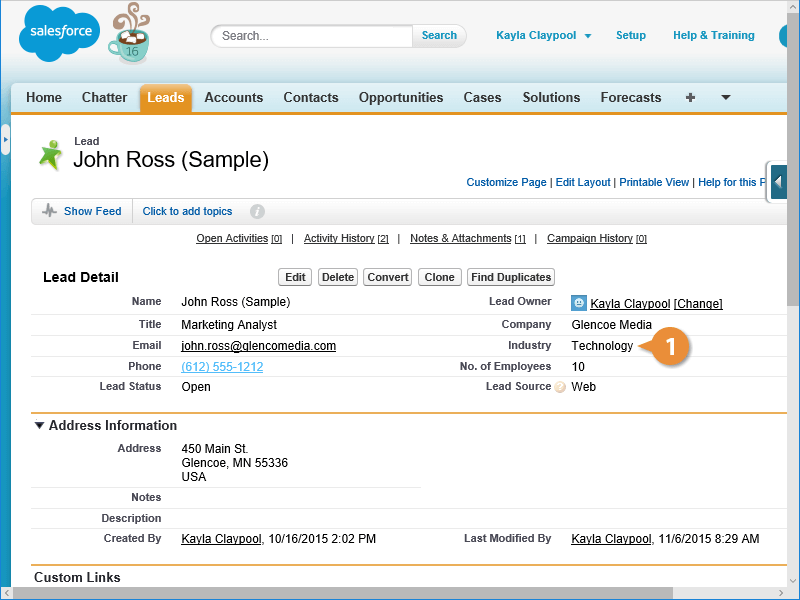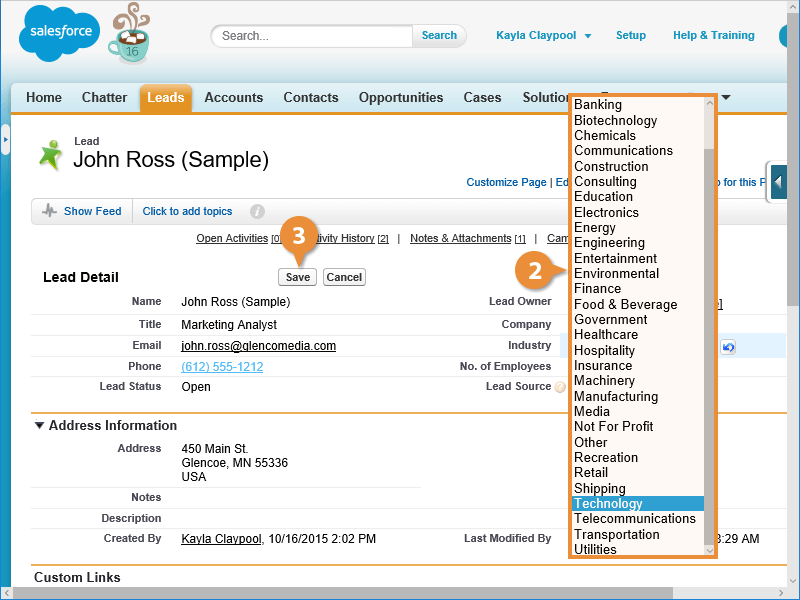Interactive Tutorial
Edit a Record in Salesforce
Update and Manage Records in Salesforce to Keep Customer and Sales Data Accurate and Current
-
Learn by Doing
-
LMS Ready
-
Earn Certificates