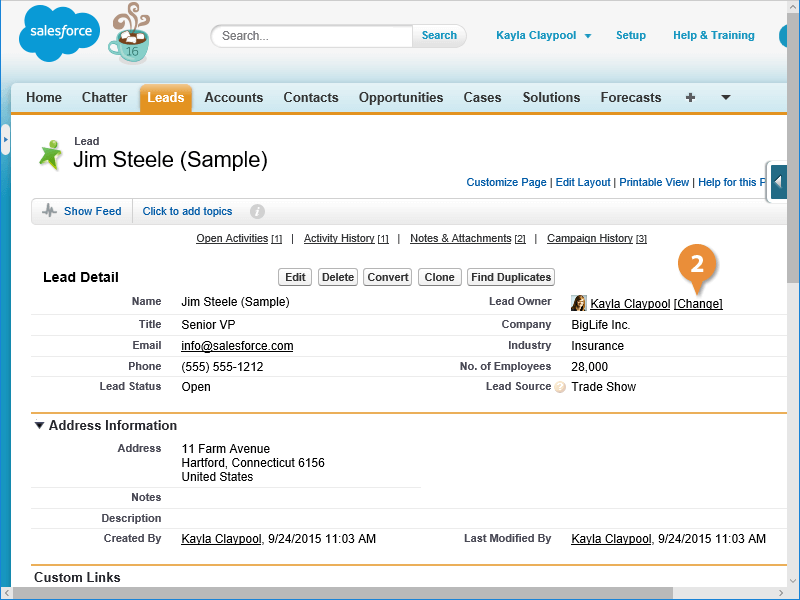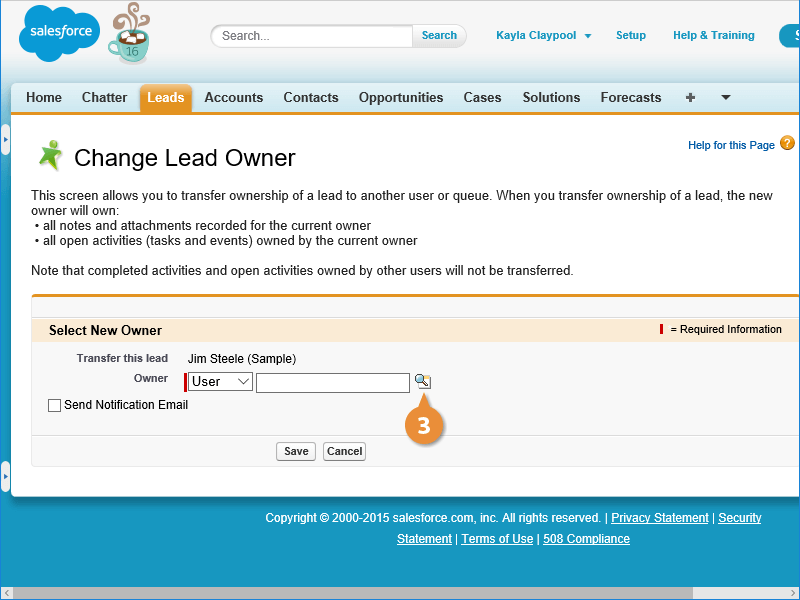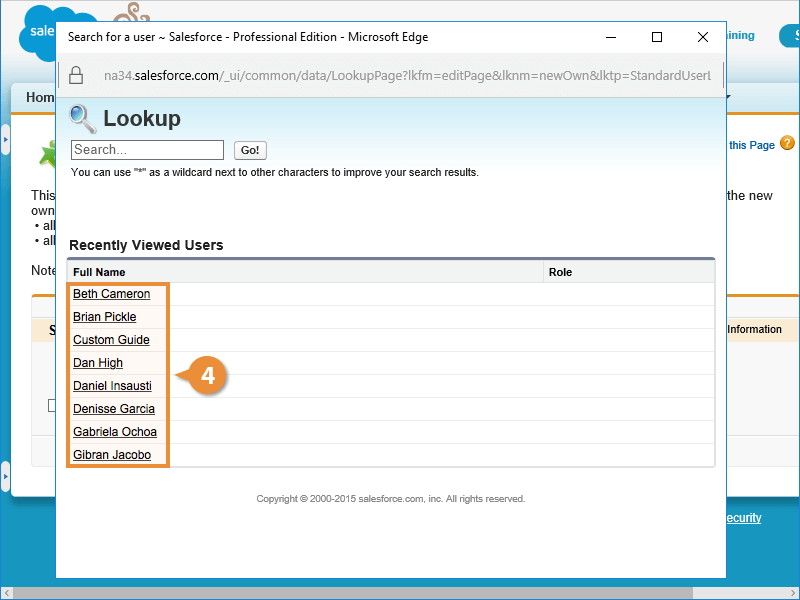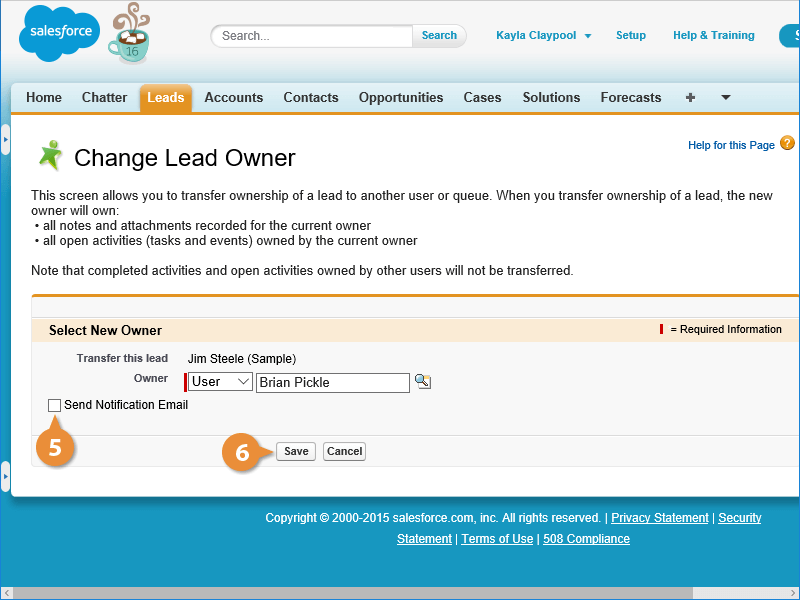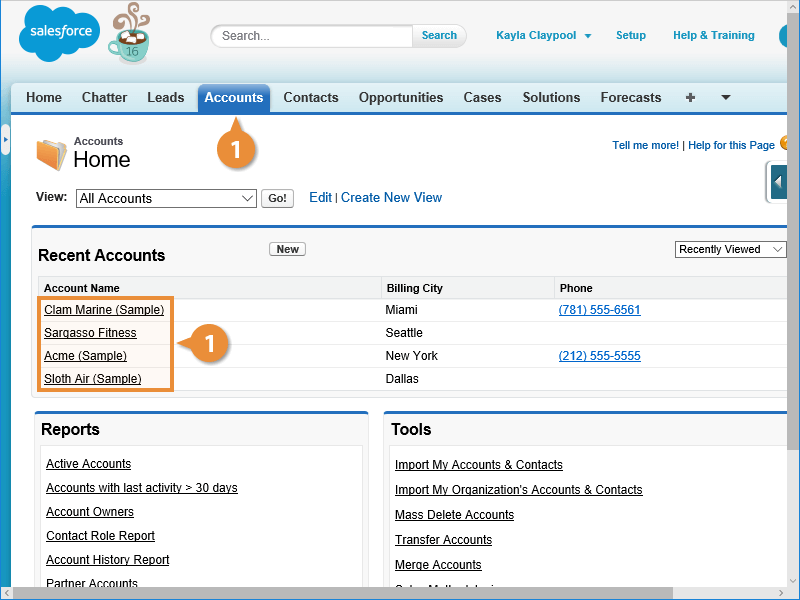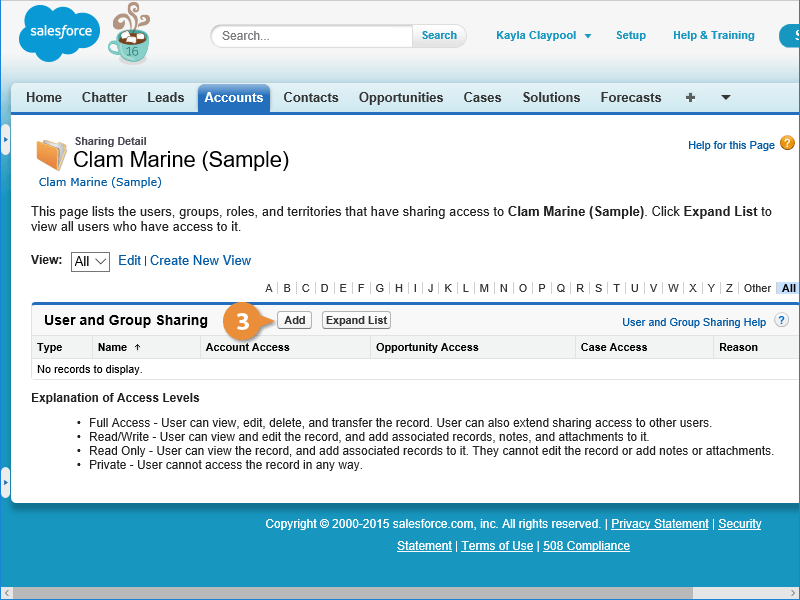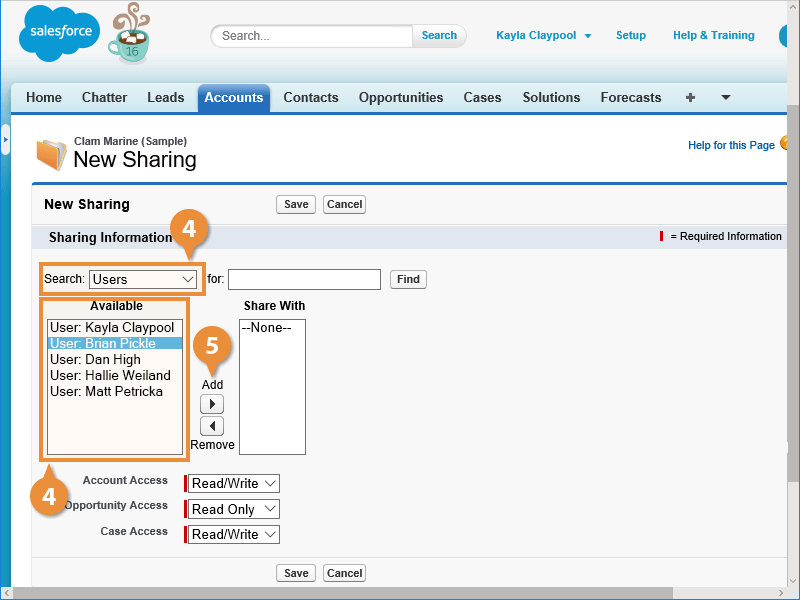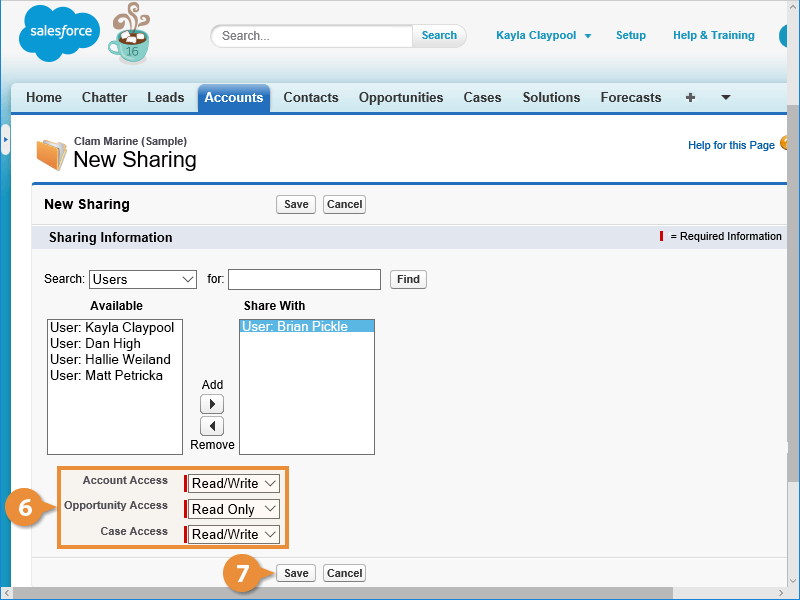Interactive Tutorial
Transfer Record Salesforce
Transfer and Share Records in Salesforce to Manage Ownership and Collaborate Across Teams
-
Learn by Doing
-
LMS Ready
-
Earn Certificates