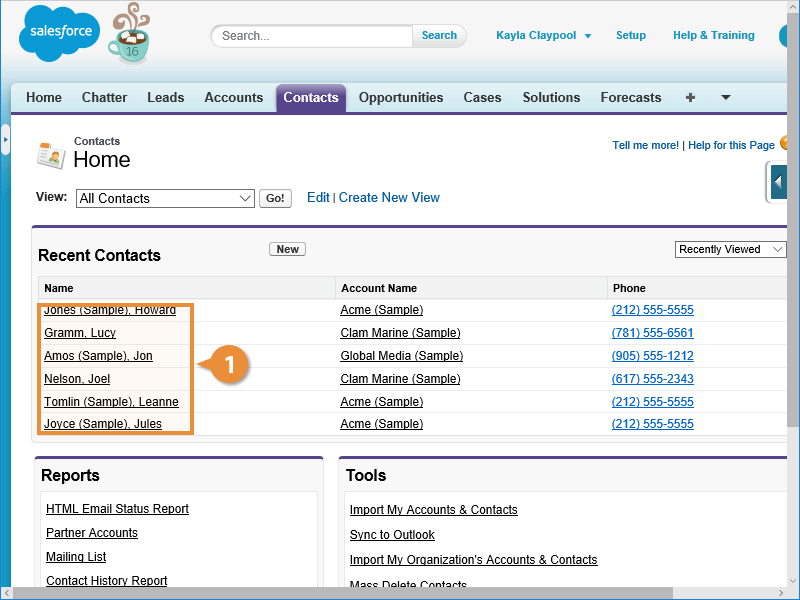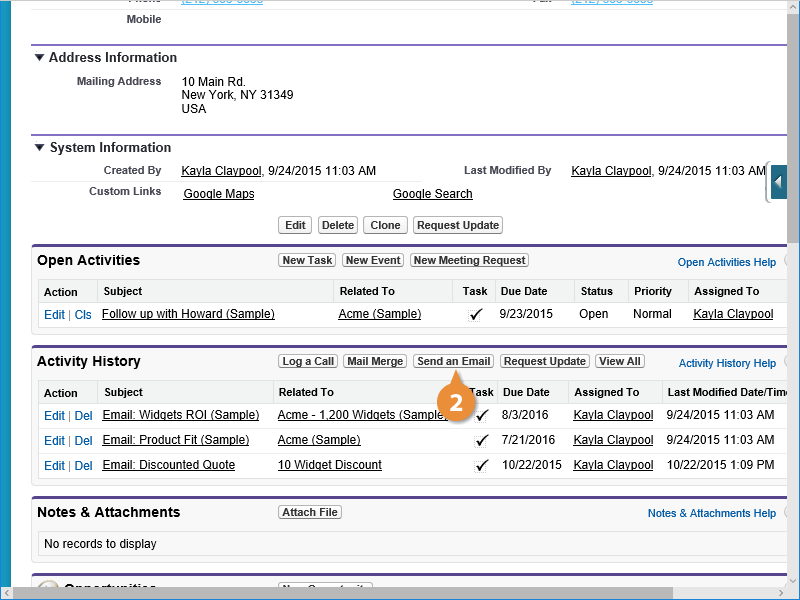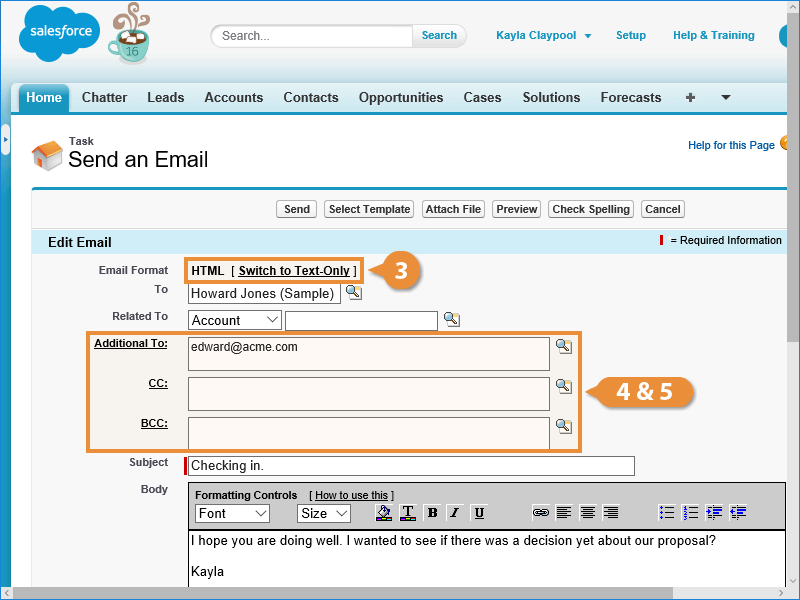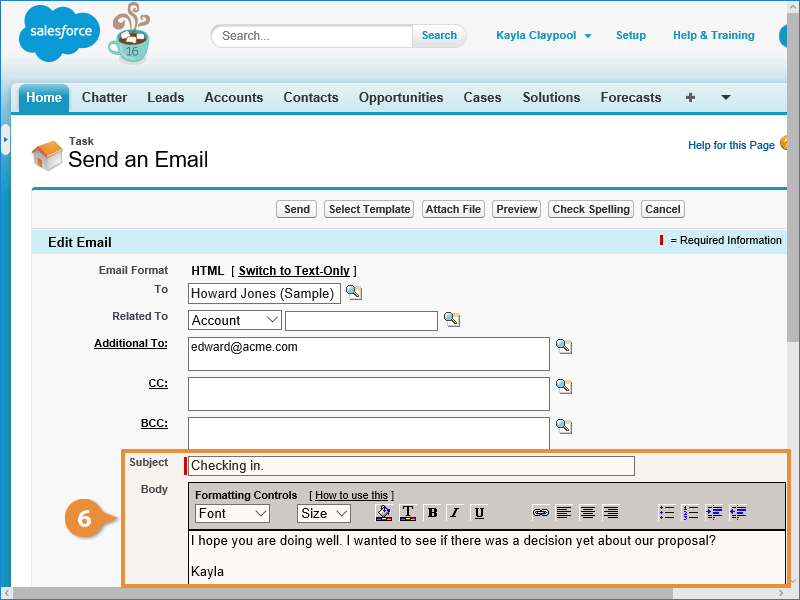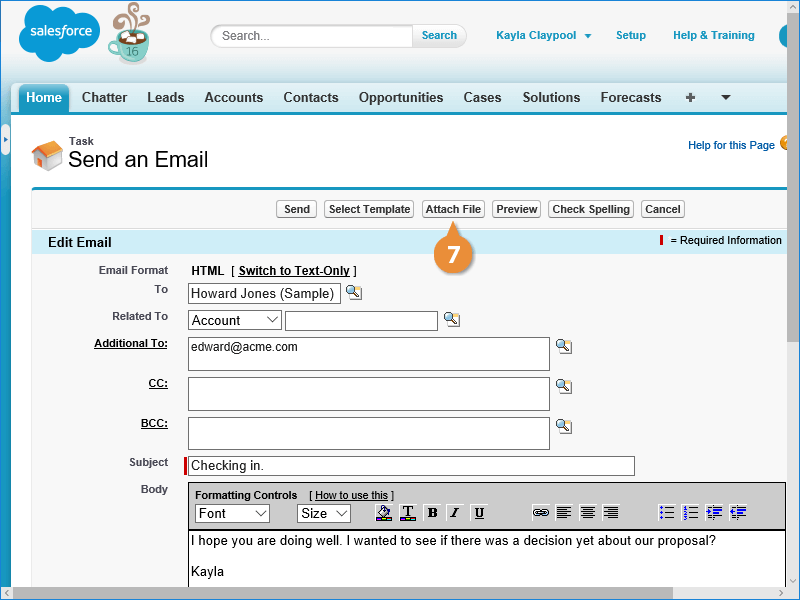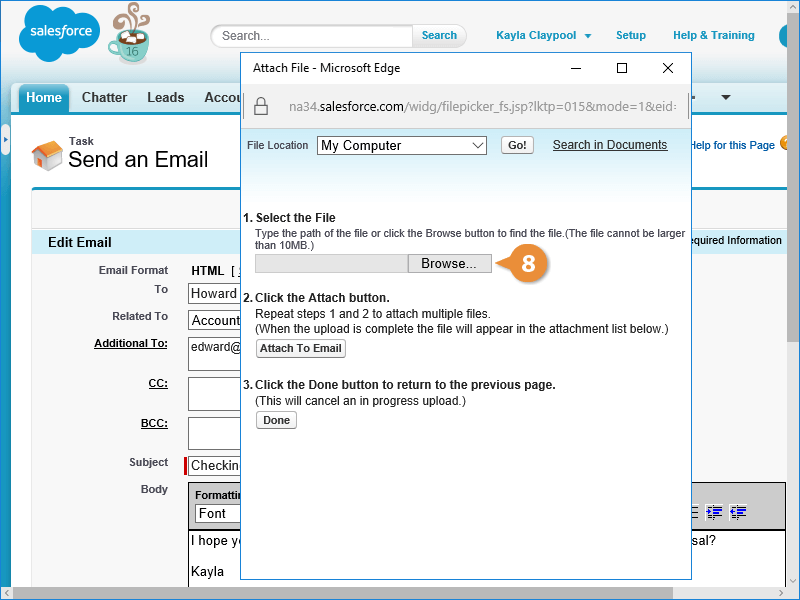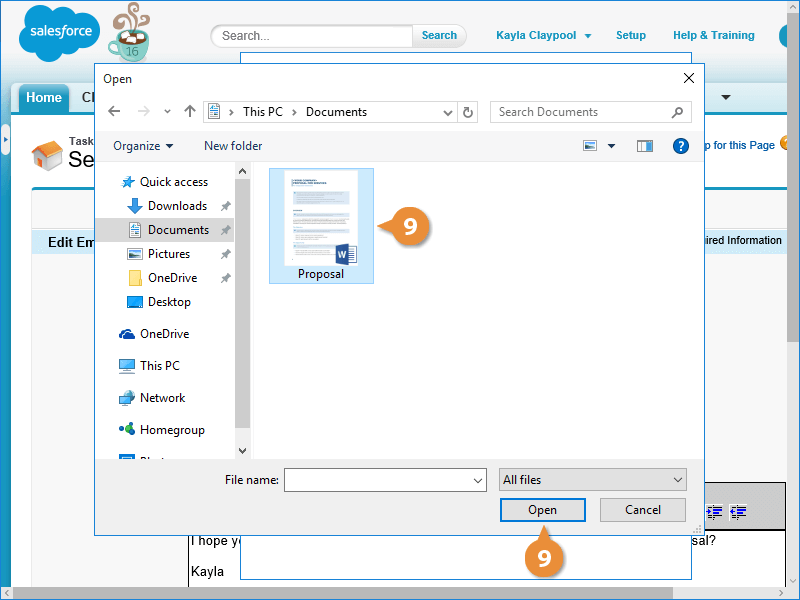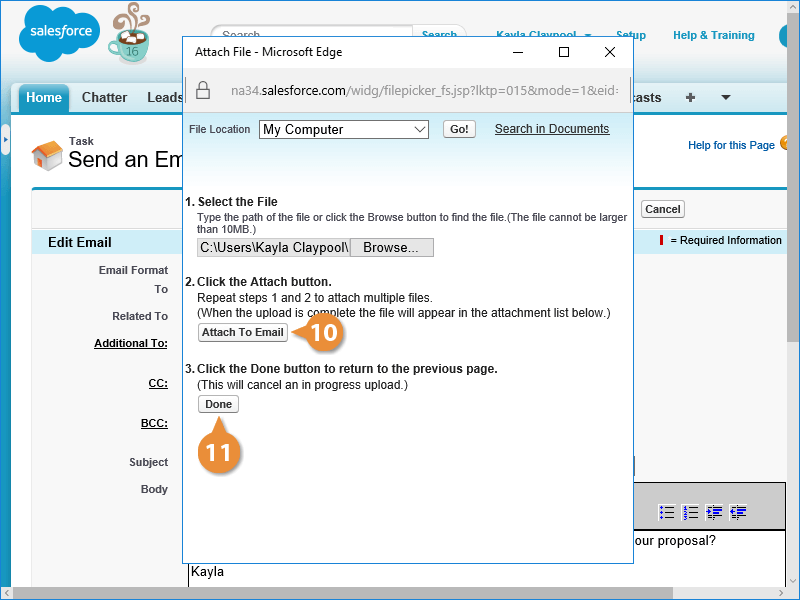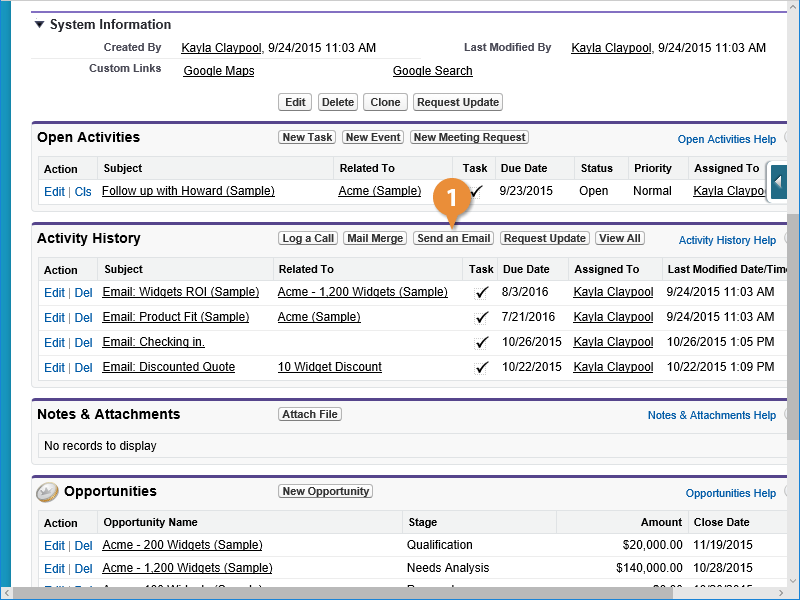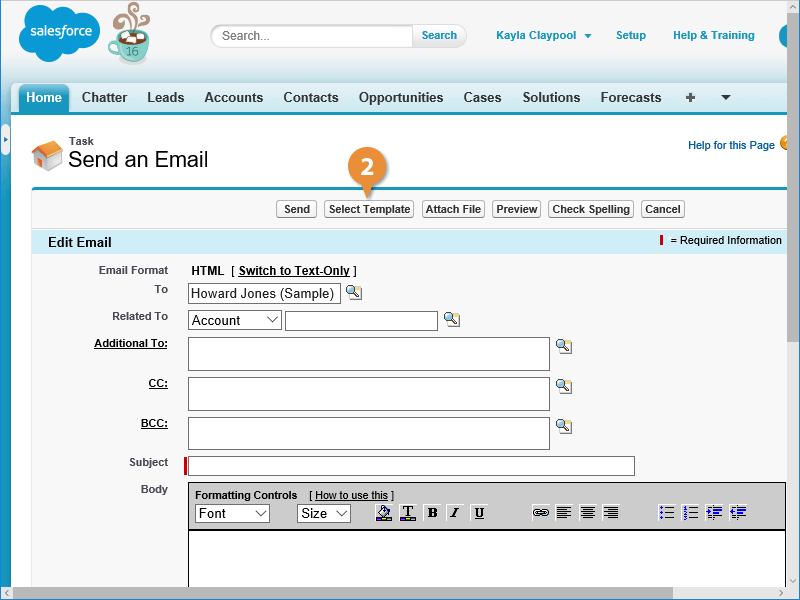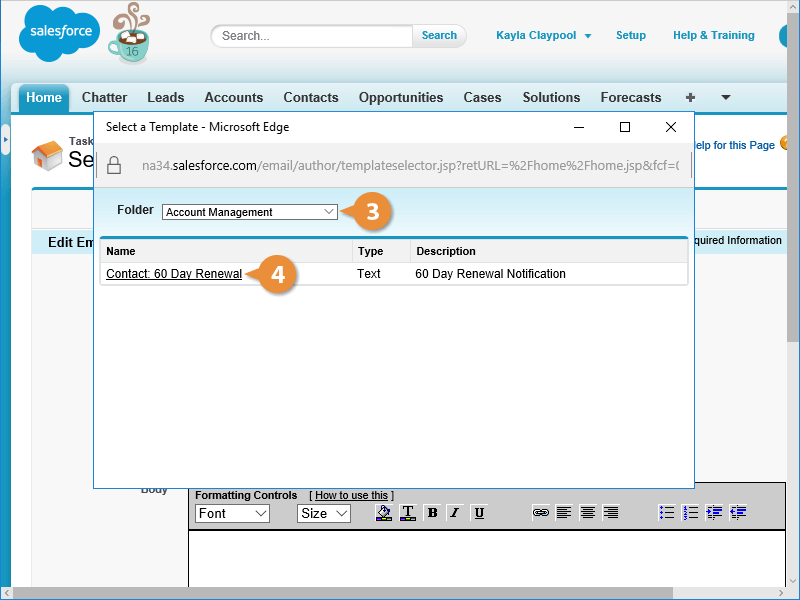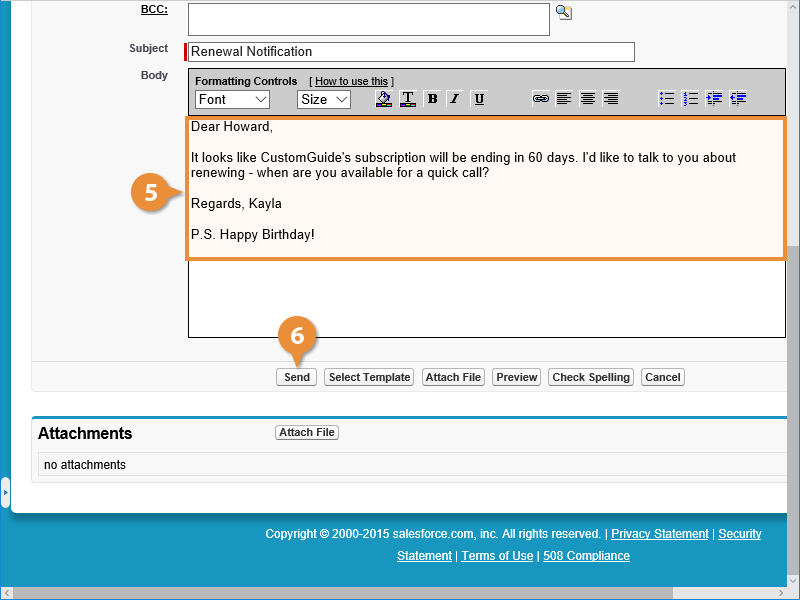Interactive Tutorial
How to Send Emails in Salesforce
Compose and Send Emails in Salesforce to Communicate with Leads and Track Engagement Easily
-
Learn by Doing
-
LMS Ready
-
Earn Certificates