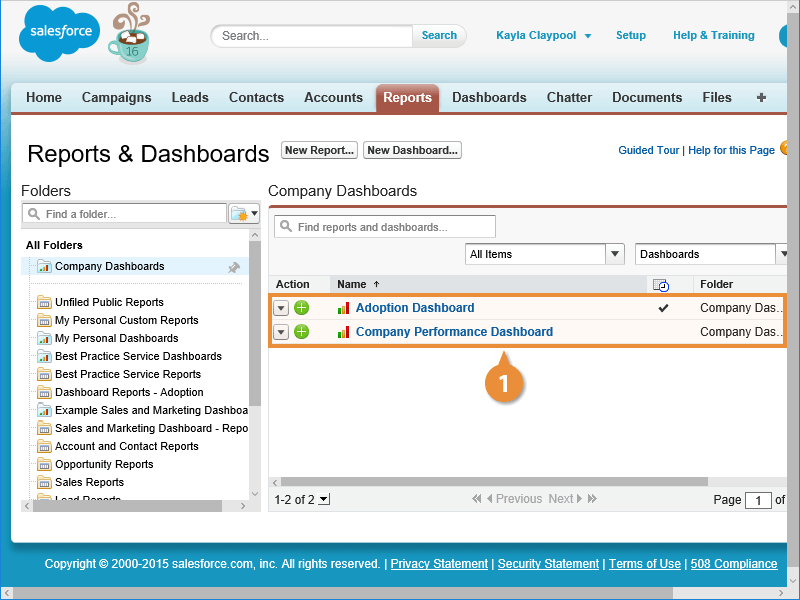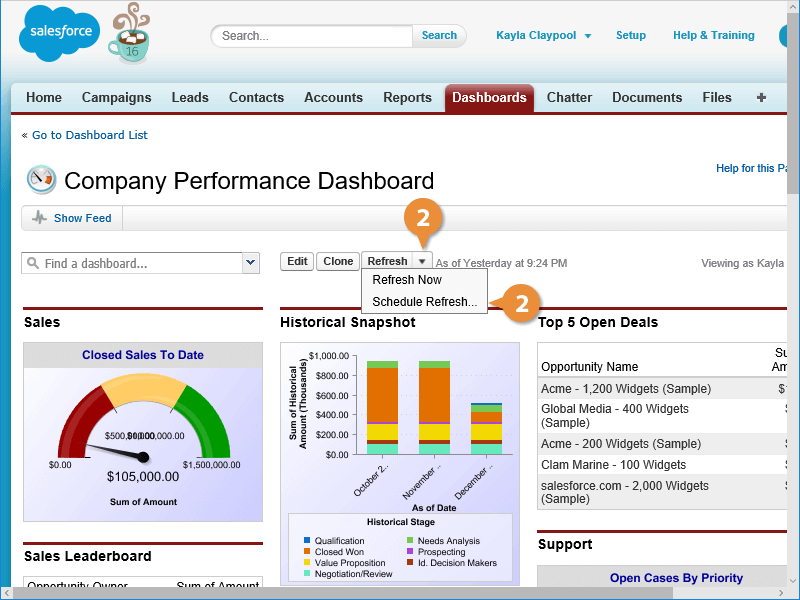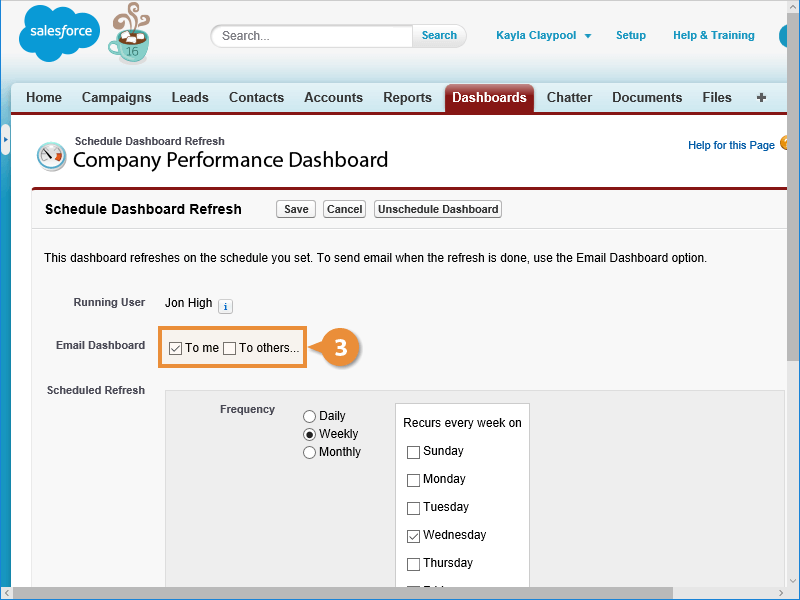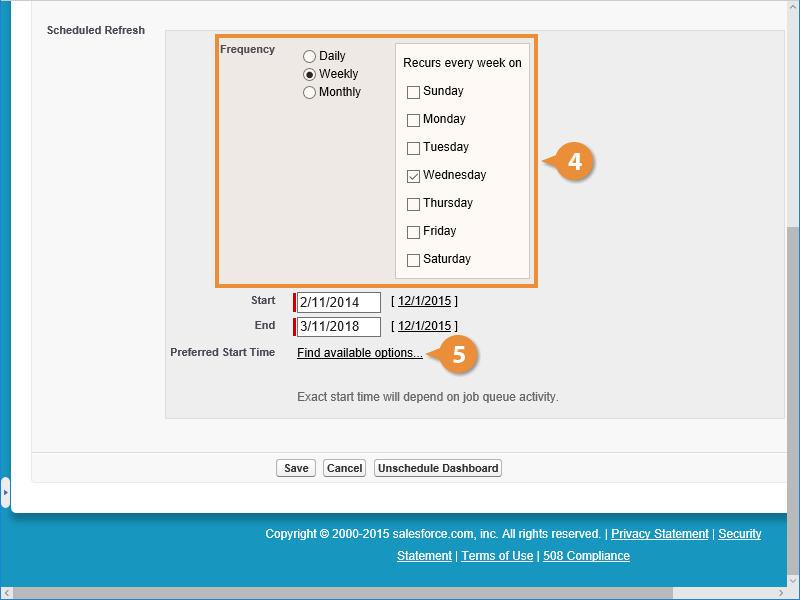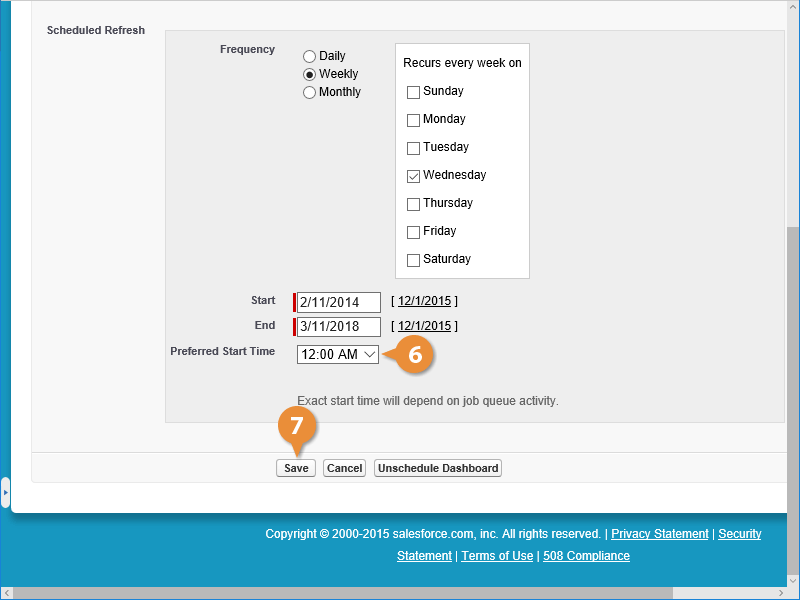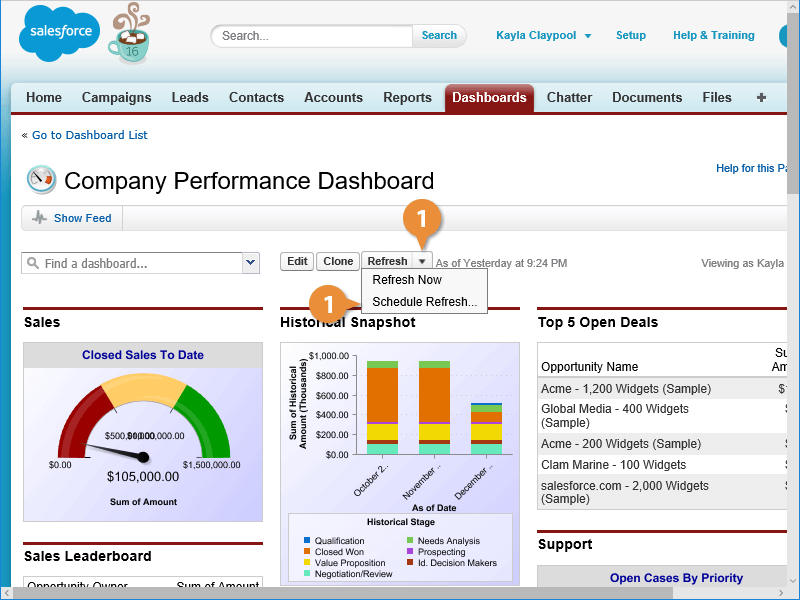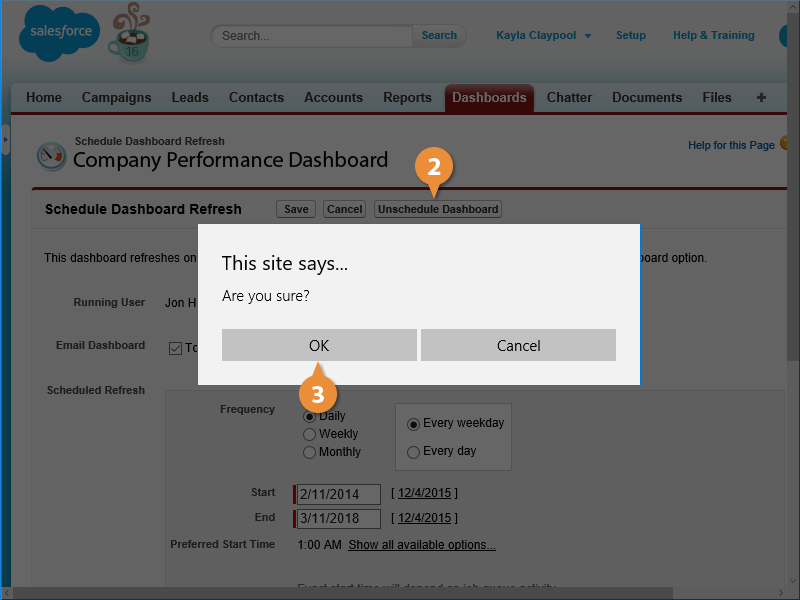Interactive Tutorial
Salesforce Schedule Dashboard
Schedule Dashboards in Salesforce to Automate Updates and Share Performance Insights Effortlessly
-
Learn by Doing
-
LMS Ready
-
Earn Certificates