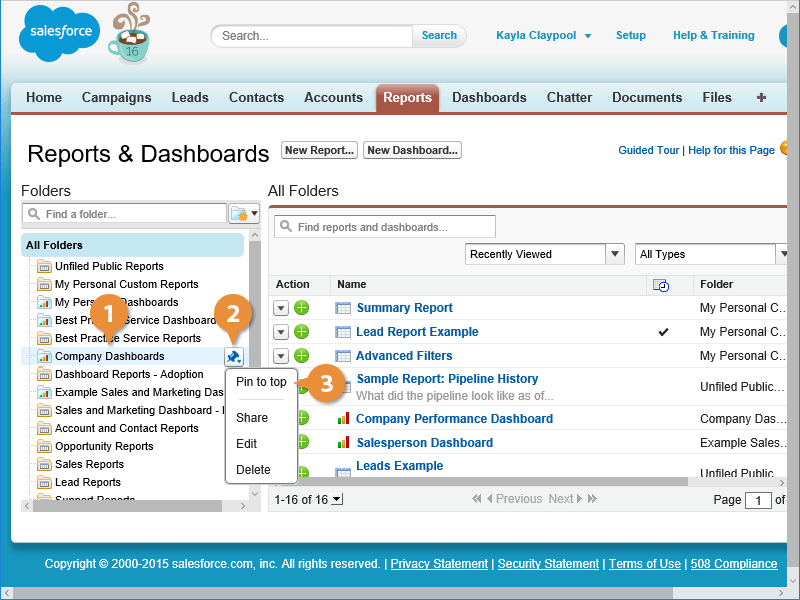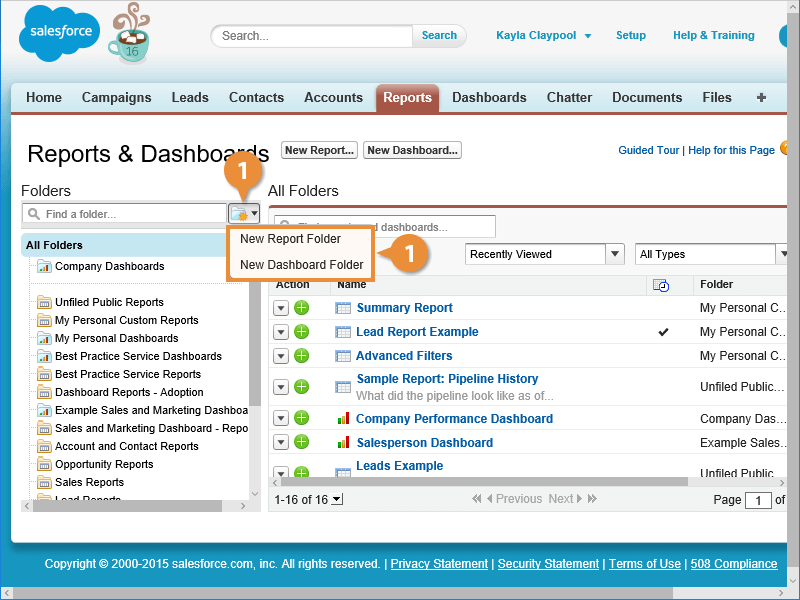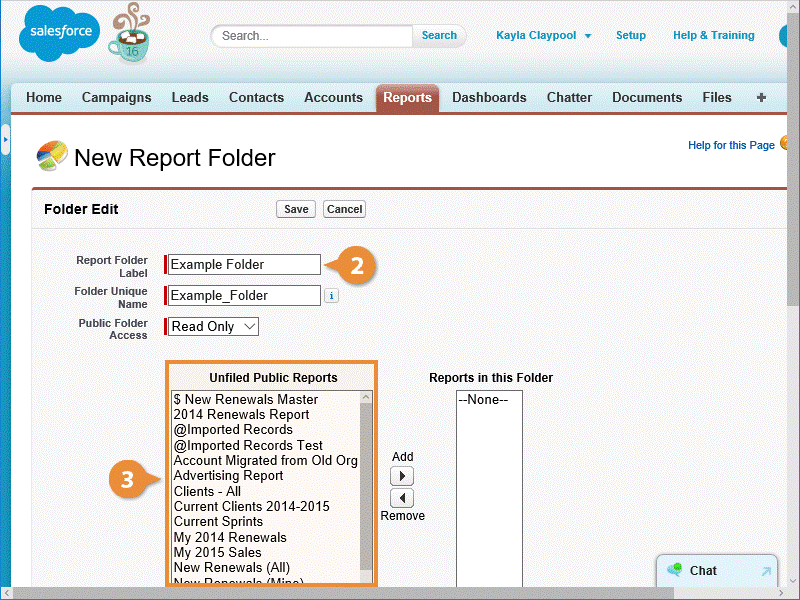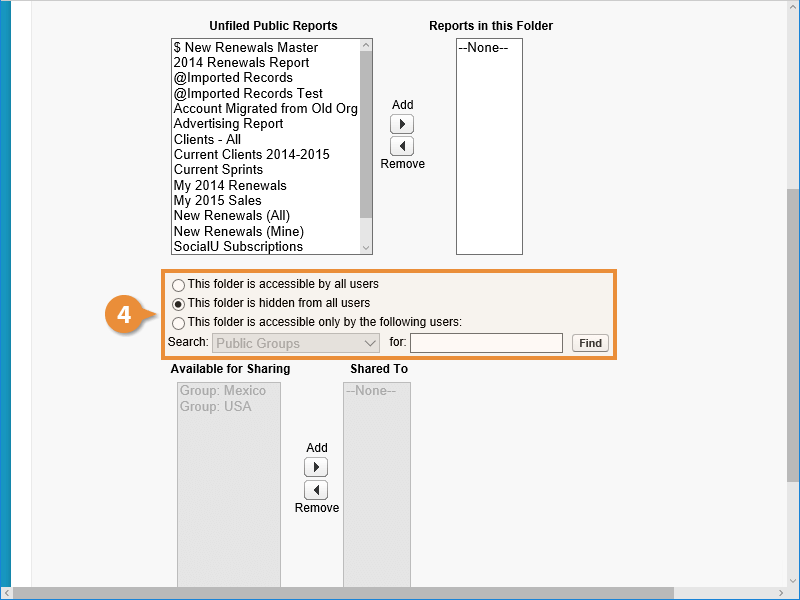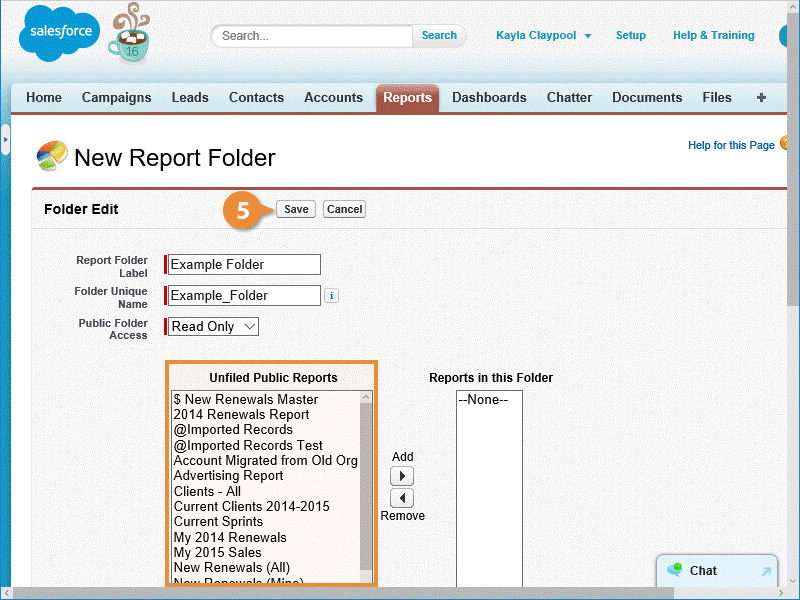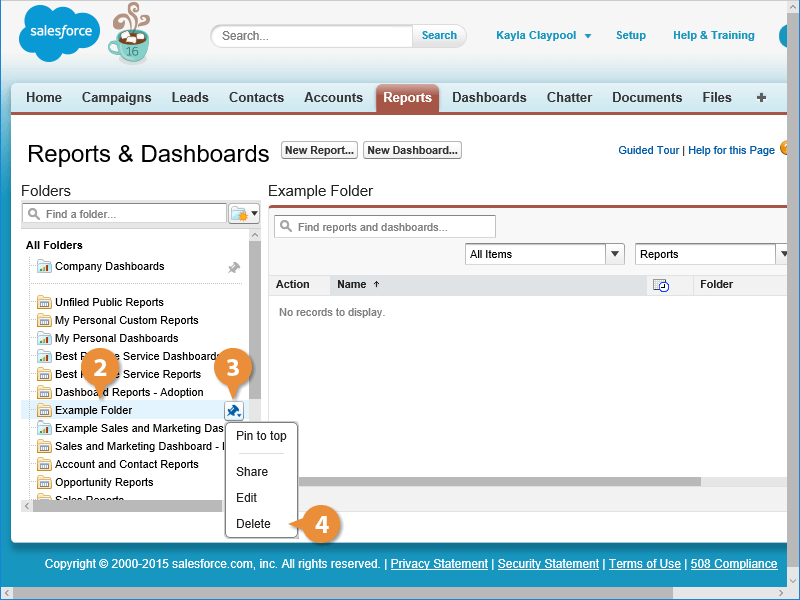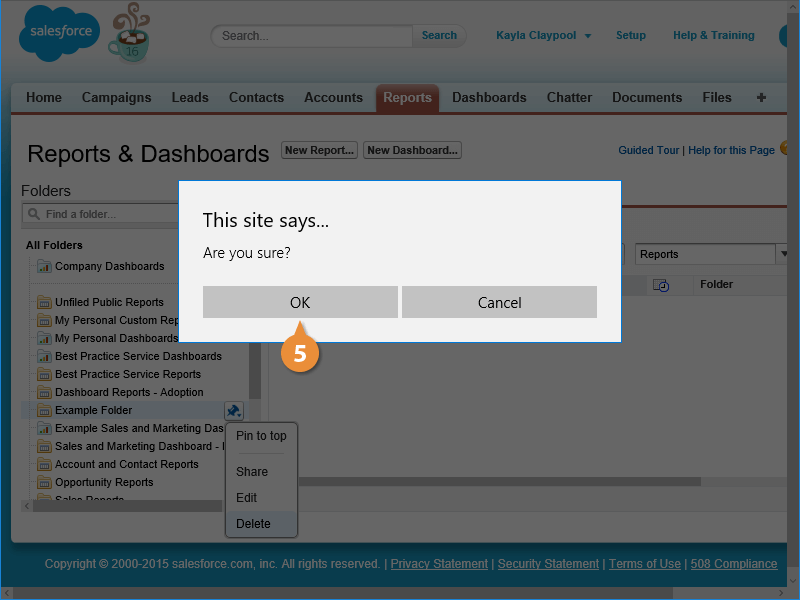Interactive Tutorial
Salesforce Report Folders
Organize and Share Reports in Salesforce Using Folders to Manage Access and Improve Collaboration
-
Learn by Doing
-
LMS Ready
-
Earn Certificates