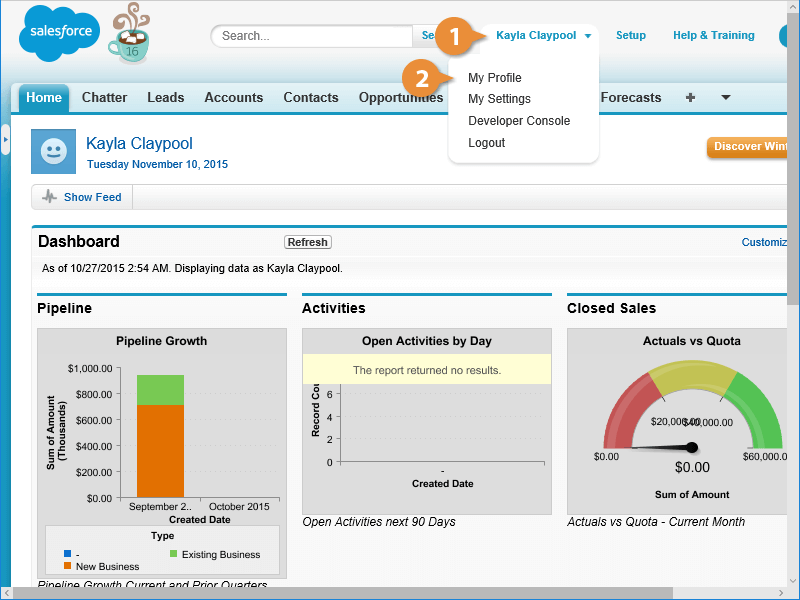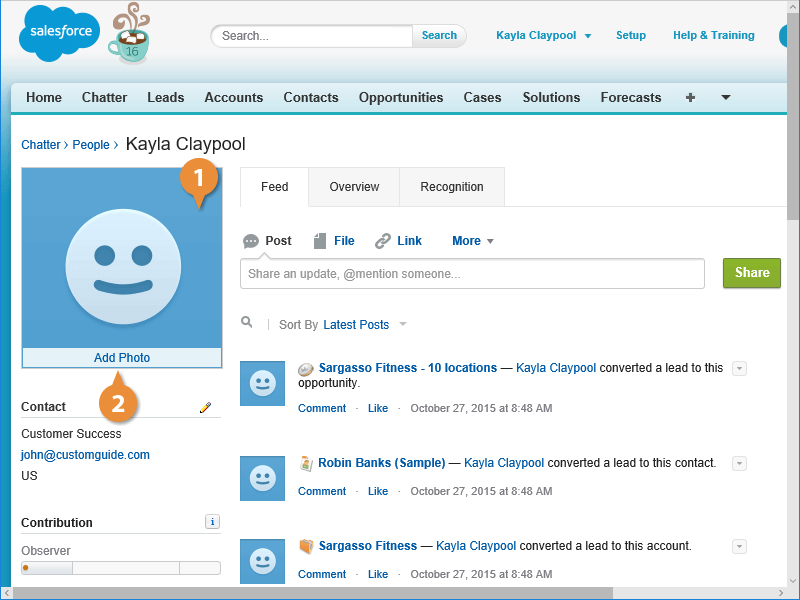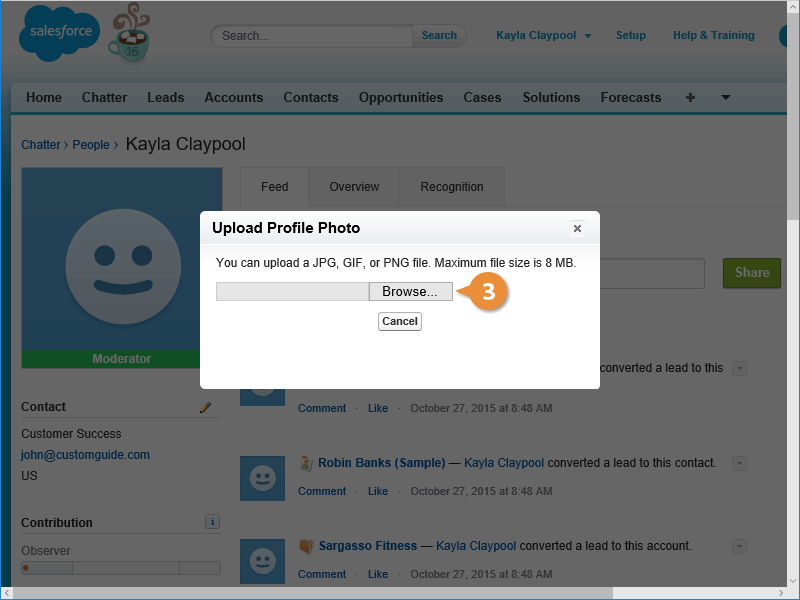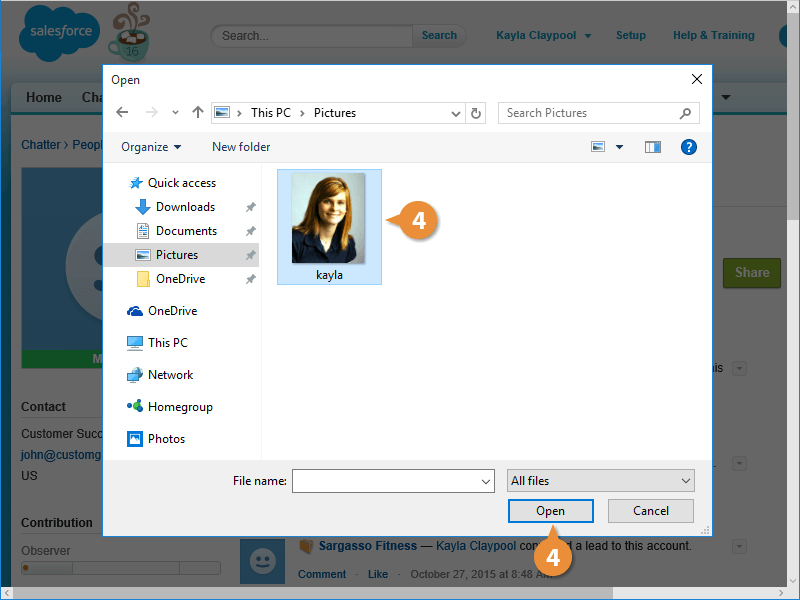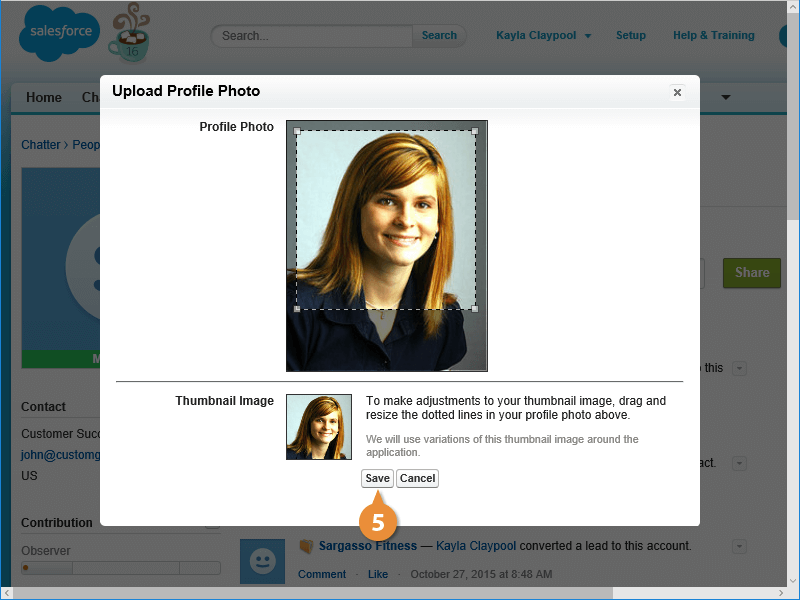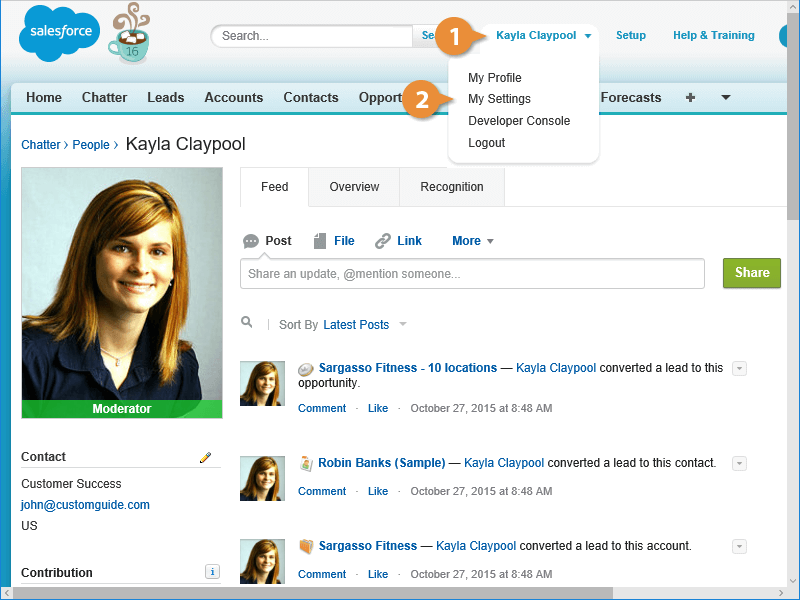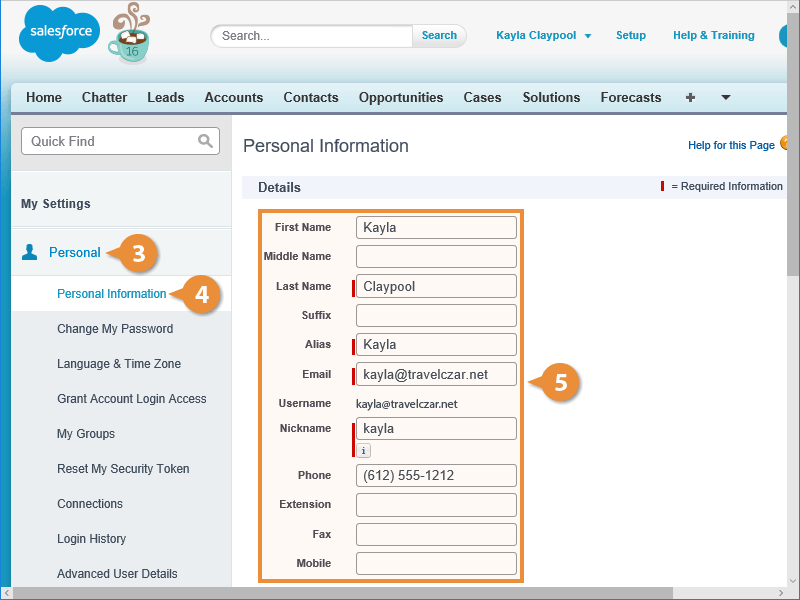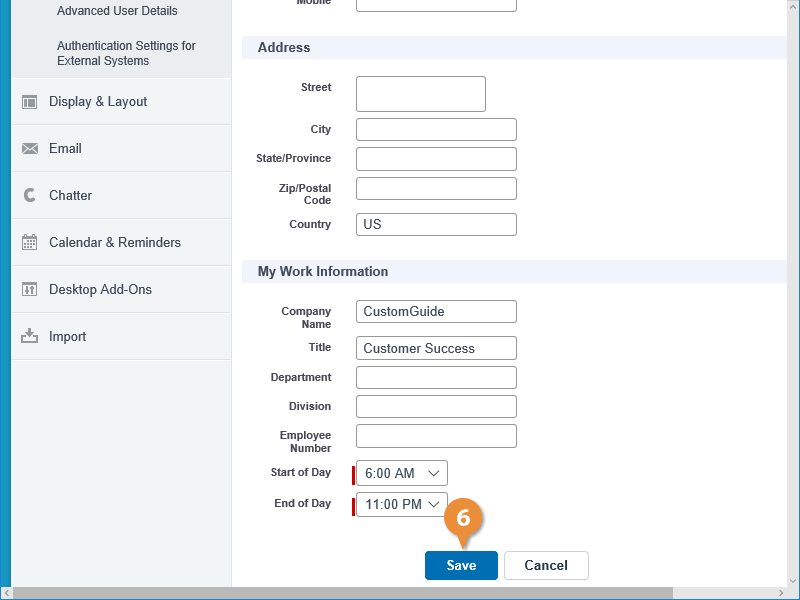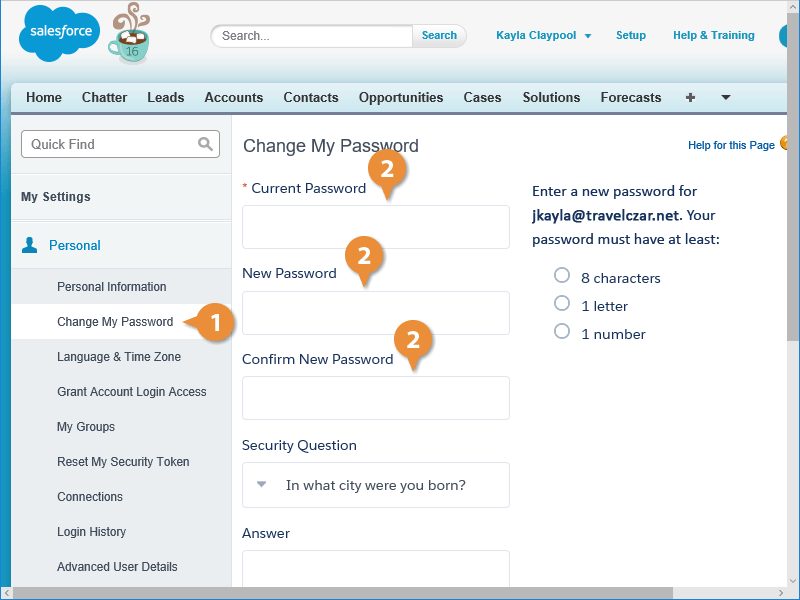Interactive Tutorial
Salesforce Profile
Update Your Salesforce Profile to Manage Personal Settings, Passwords, and Account Preferences
-
Learn by Doing
-
LMS Ready
-
Earn Certificates