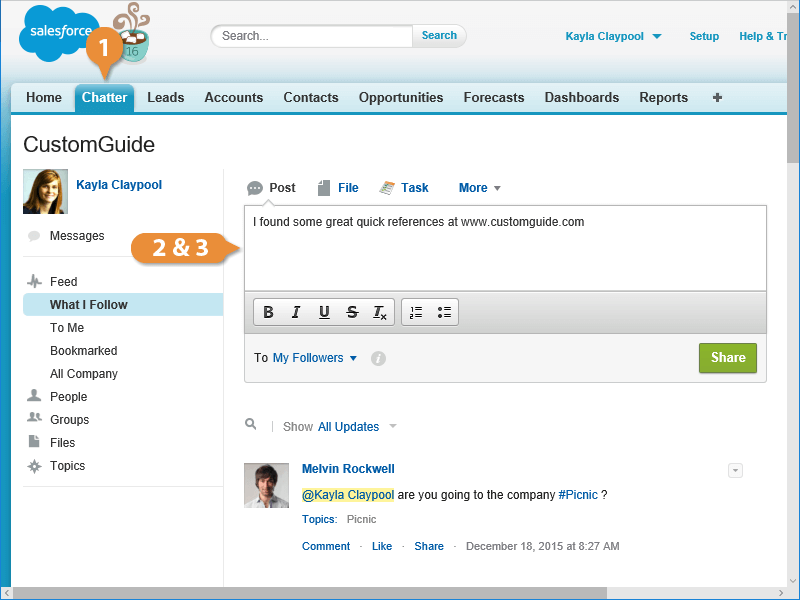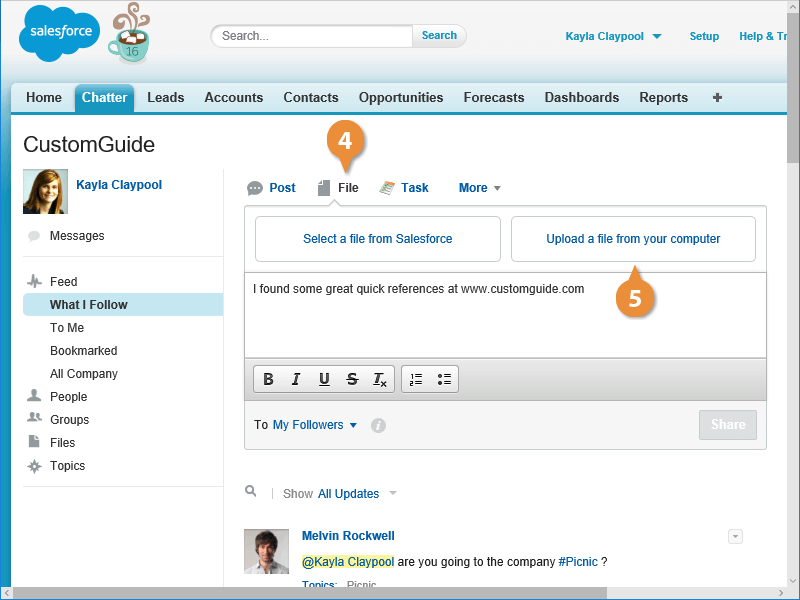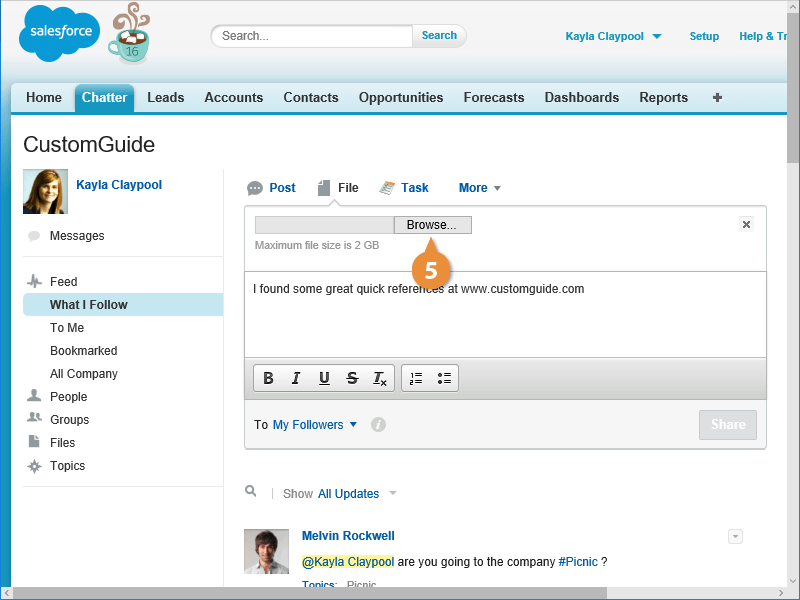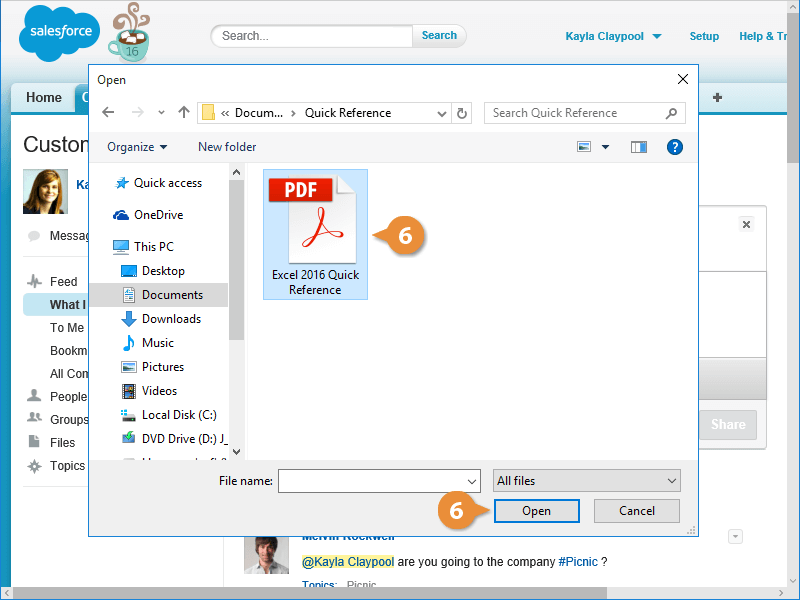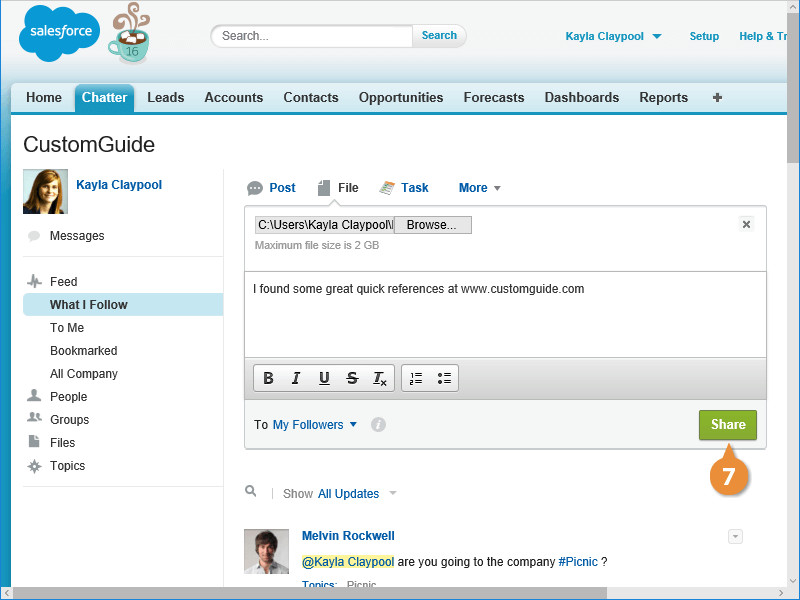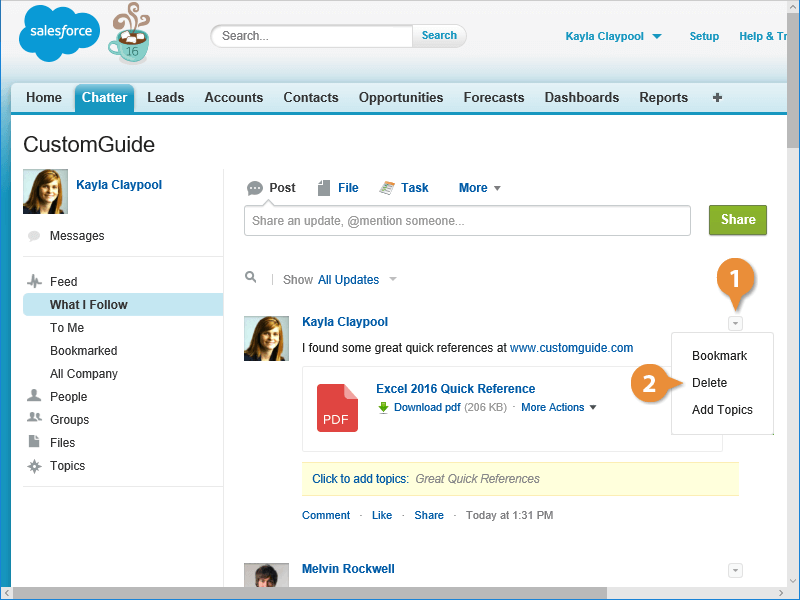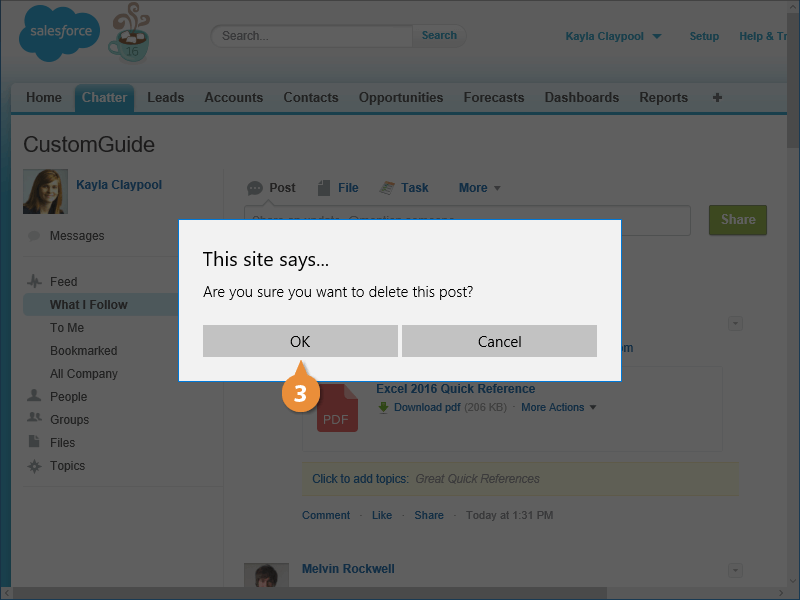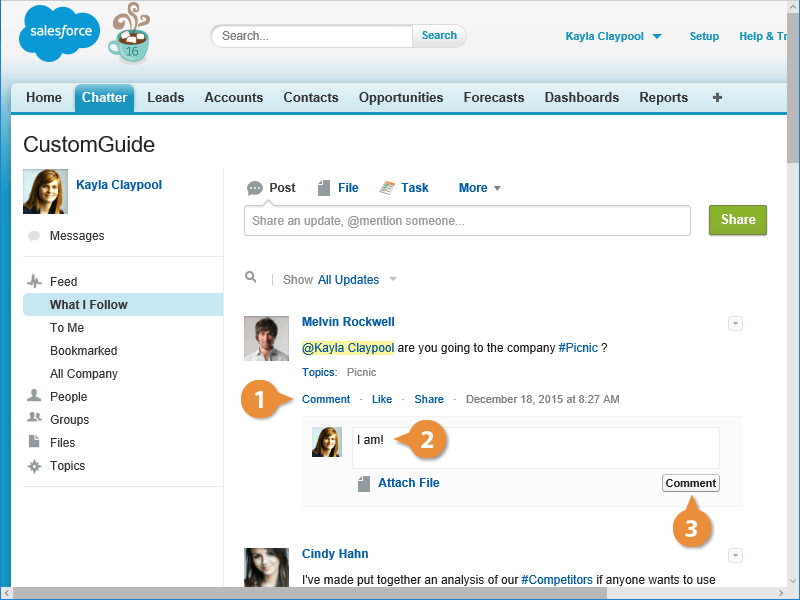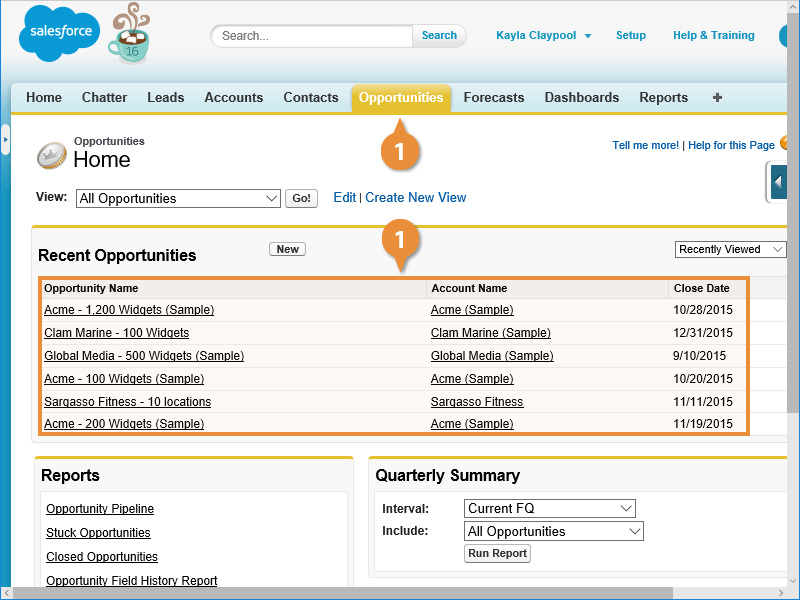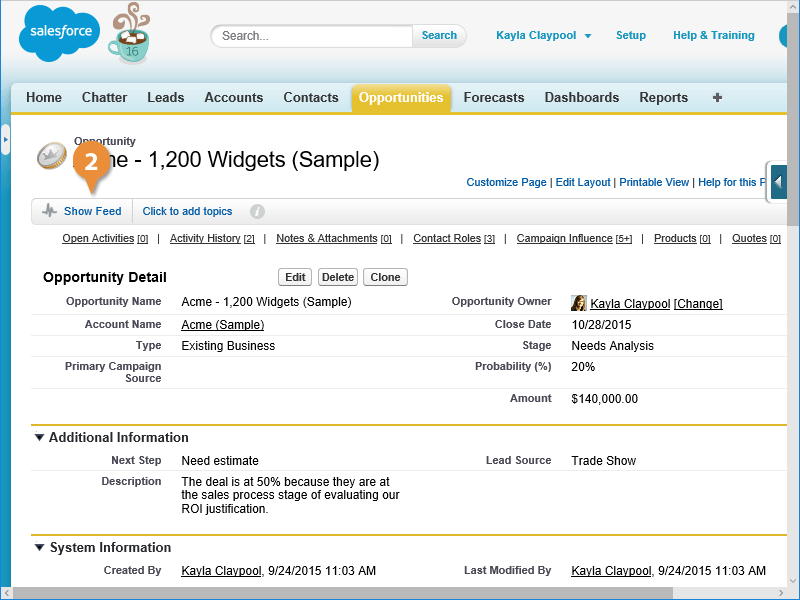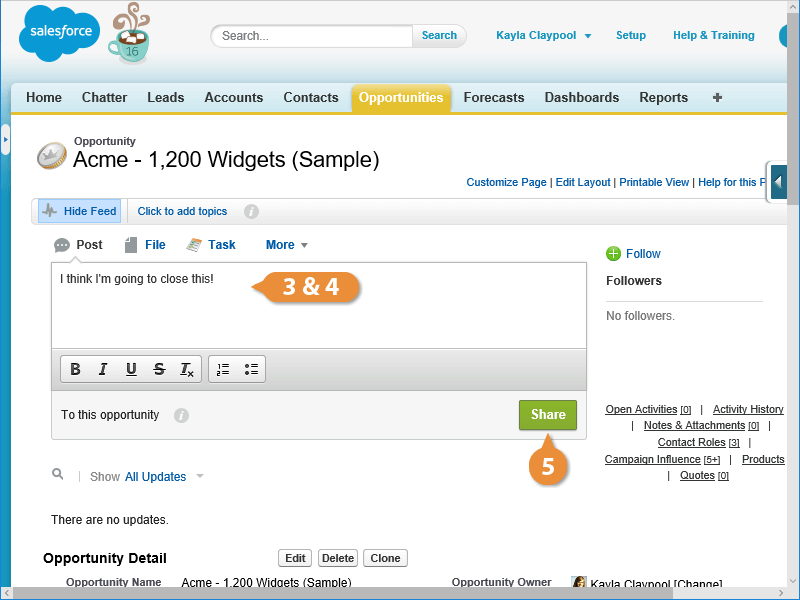Interactive Tutorial
Chatter Post in Salesforce
Create and Share Chatter Posts in Salesforce to Communicate Updates and Engage with Your Team
-
Learn by Doing
-
LMS Ready
-
Earn Certificates