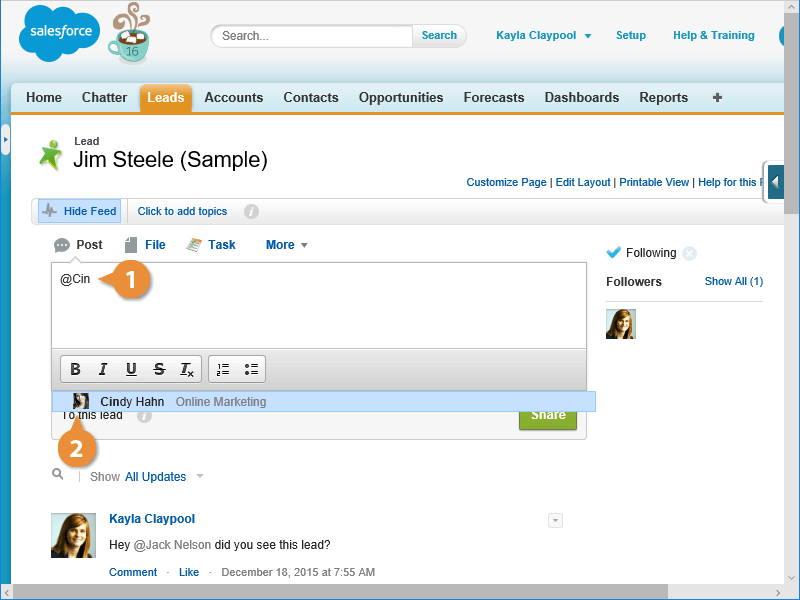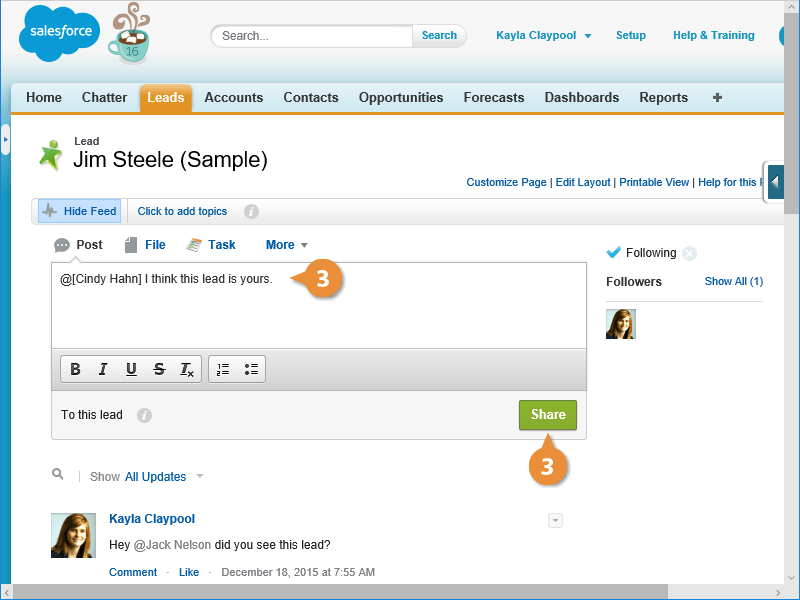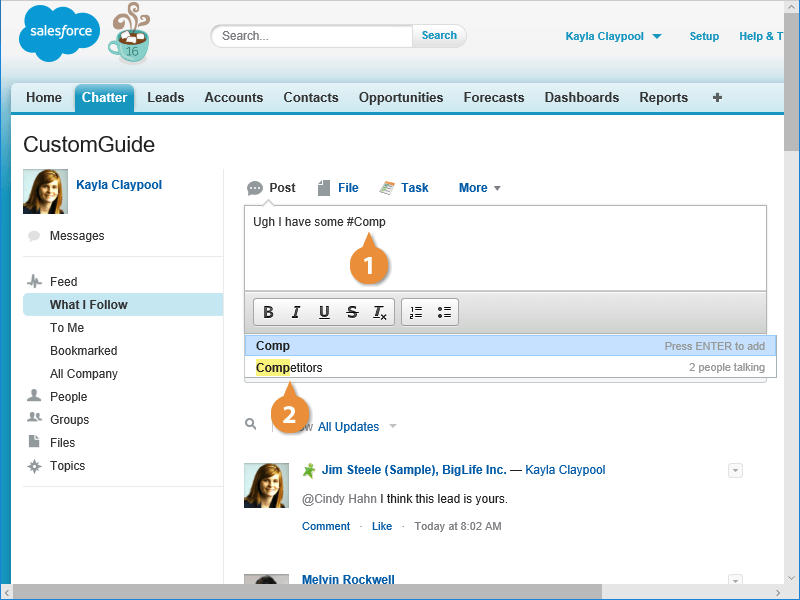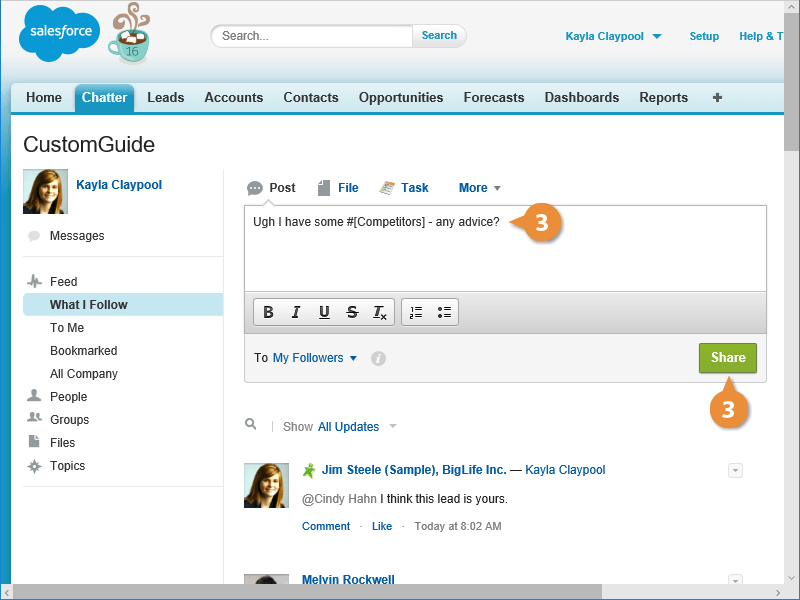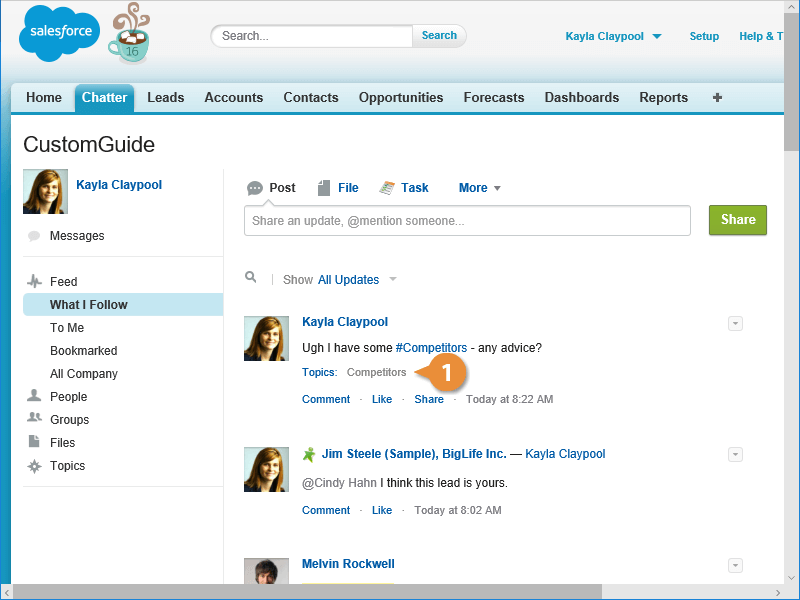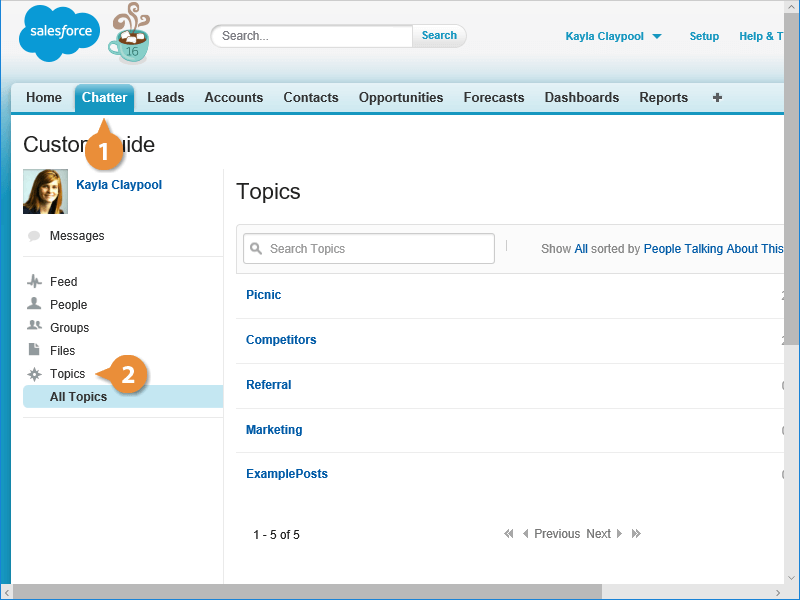Interactive Tutorial
Mentions and Topics
Use Mentions and Topics in Salesforce Chatter to Tag Teammates and Organize Conversations
-
Learn by Doing
-
LMS Ready
-
Earn Certificates