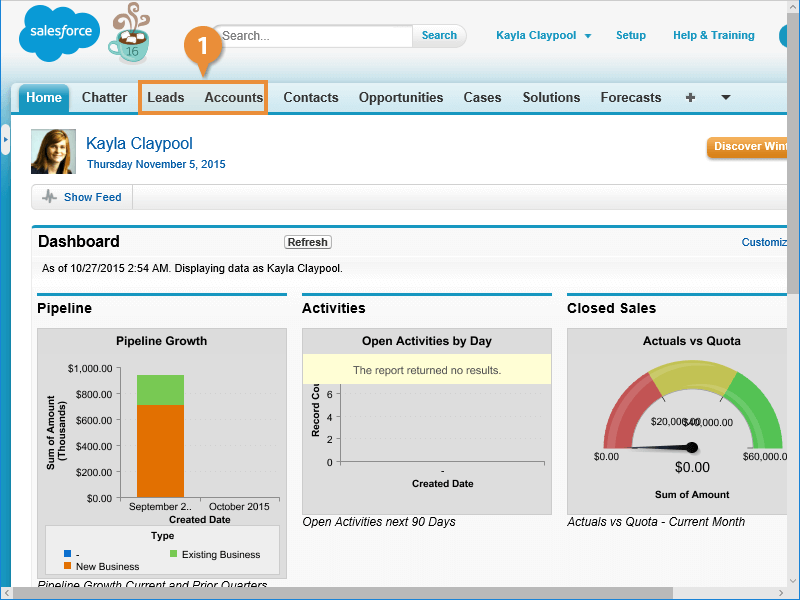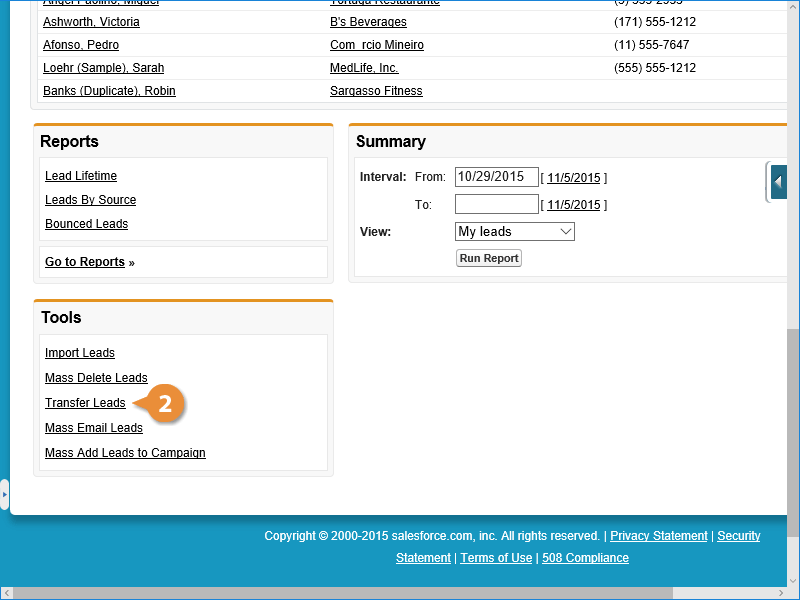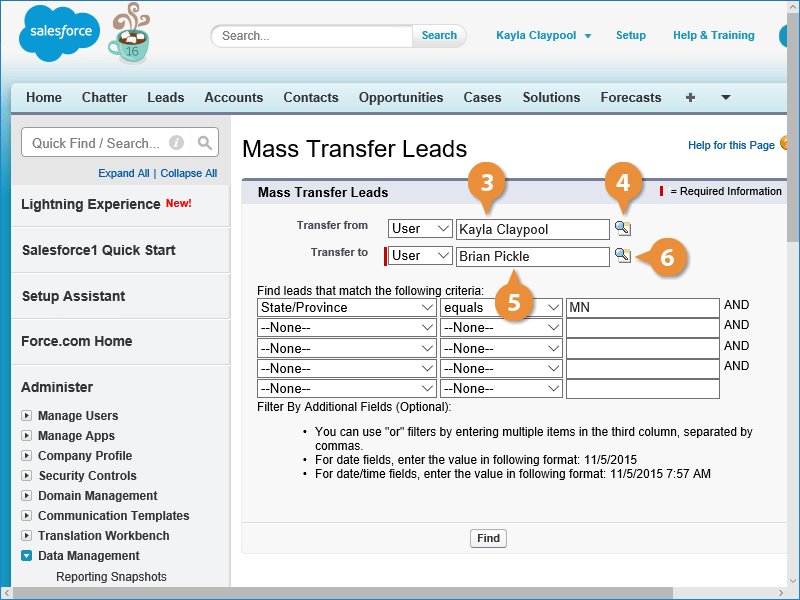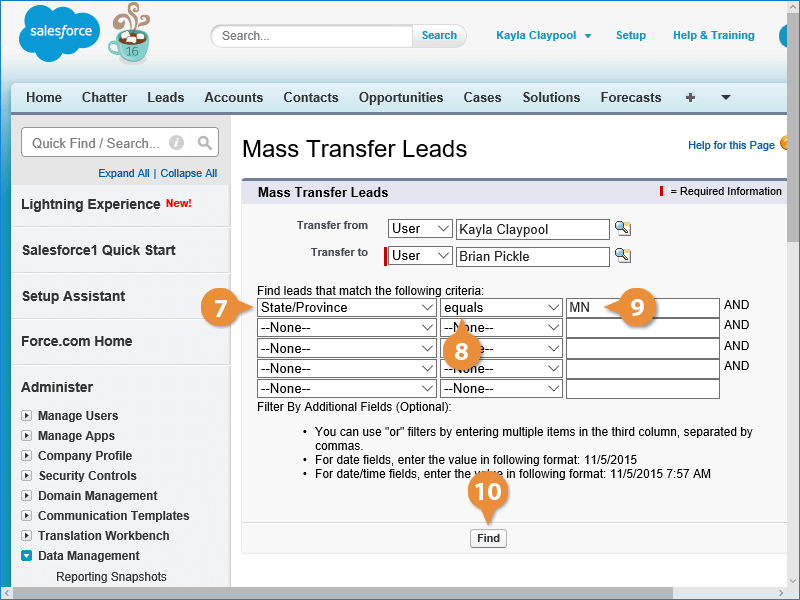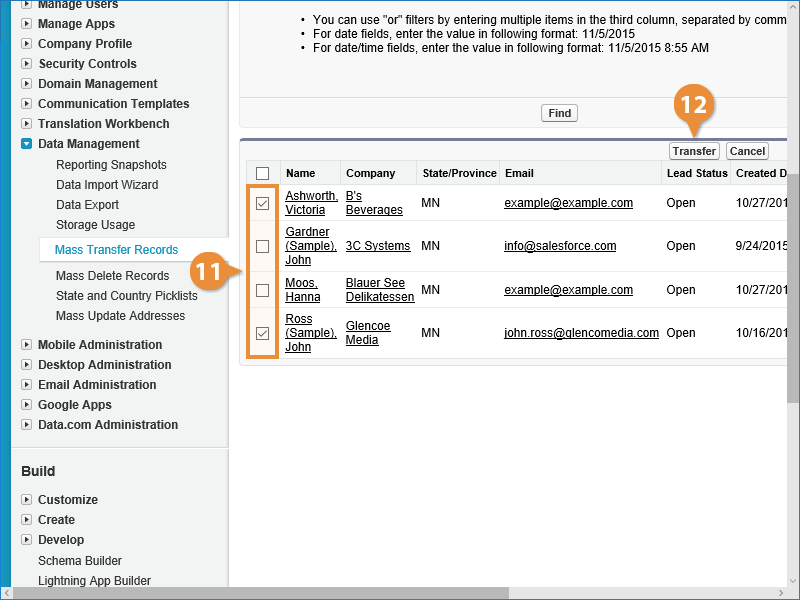Interactive Tutorial
Mass Transfer Contacts Salesforce
Use Mass Transfer in Salesforce to Reassign Contacts Quickly and Maintain Accurate Ownership Records
-
Learn by Doing
-
LMS Ready
-
Earn Certificates