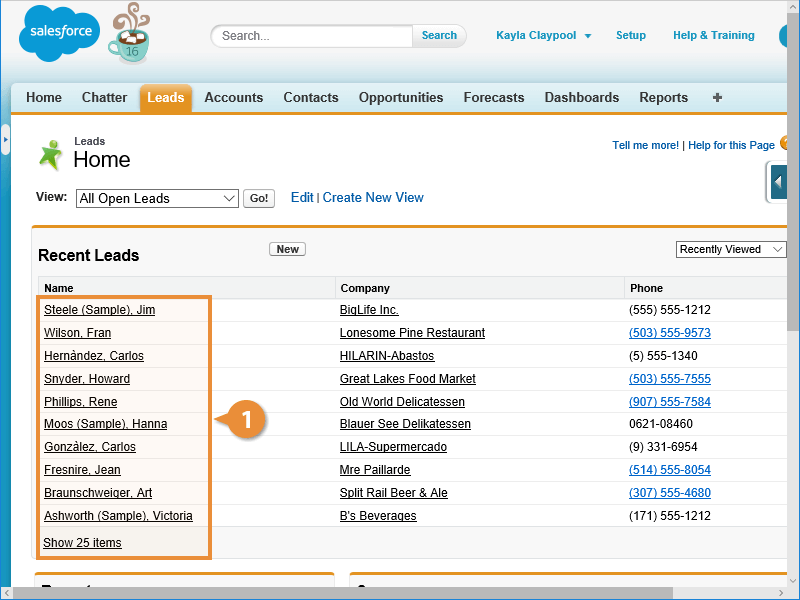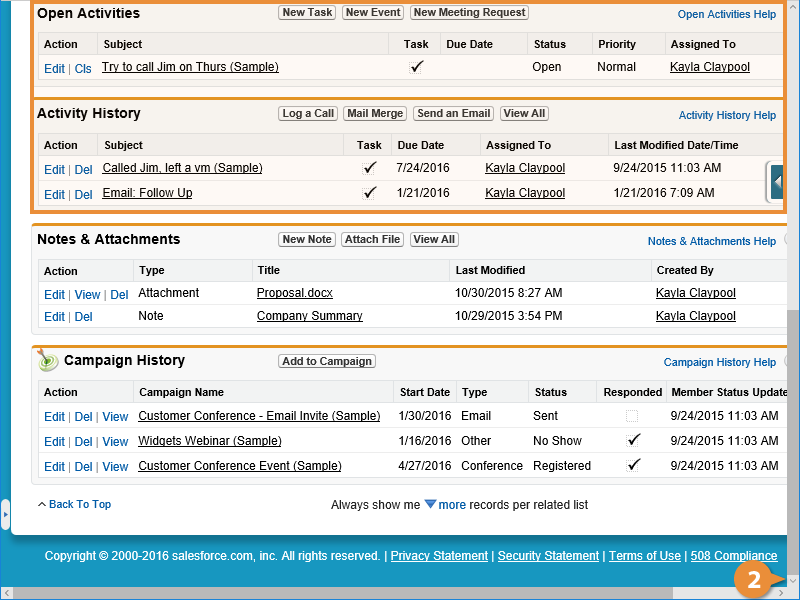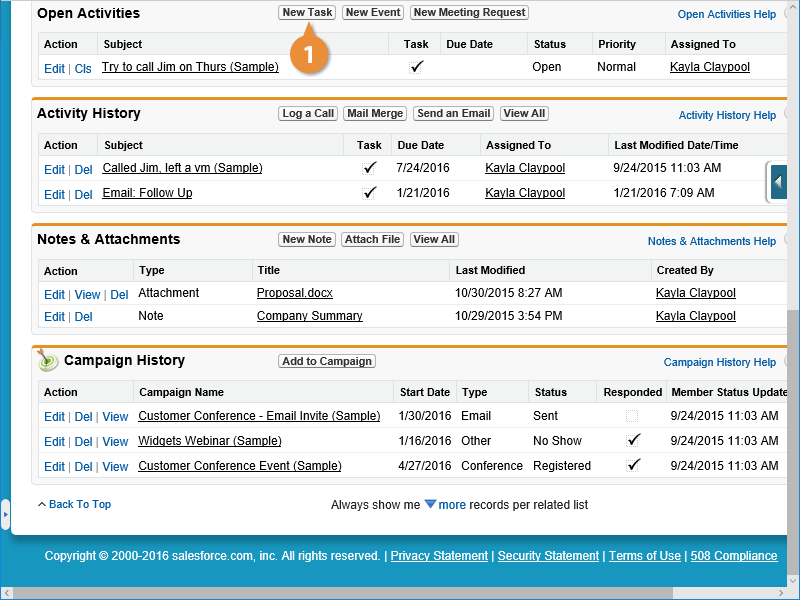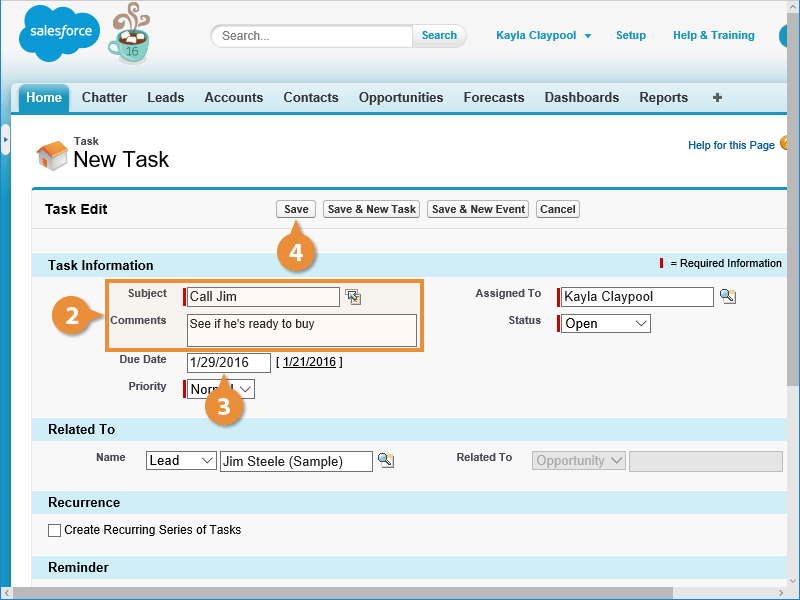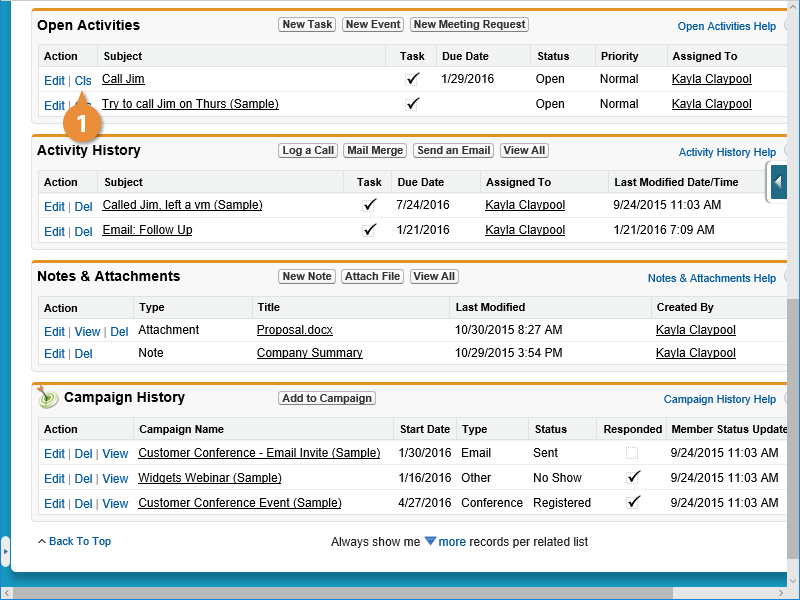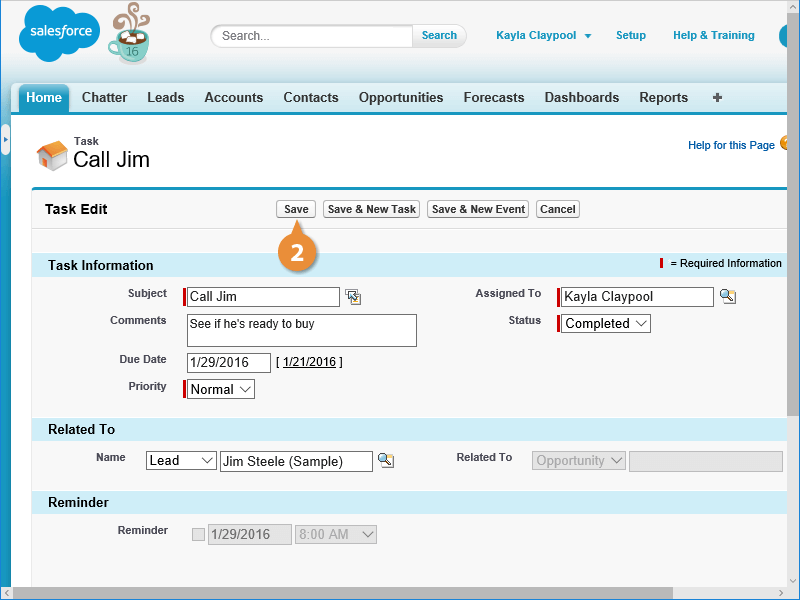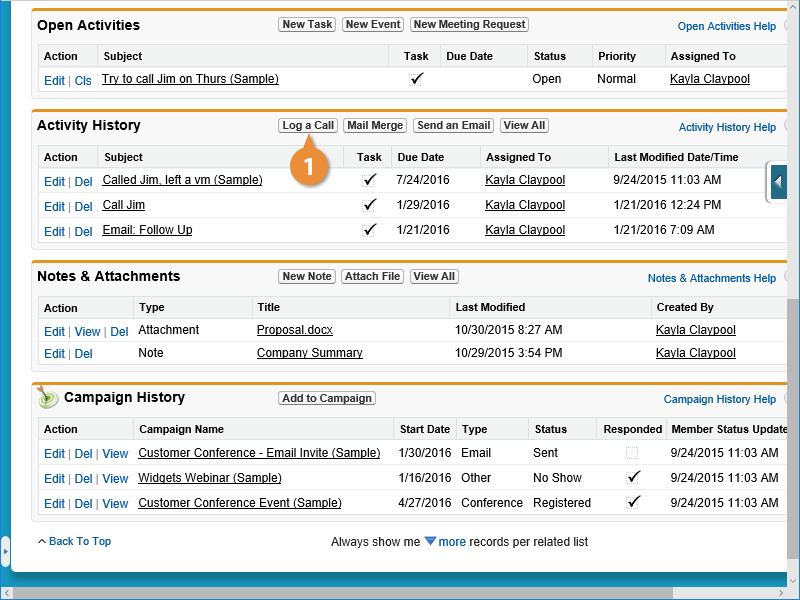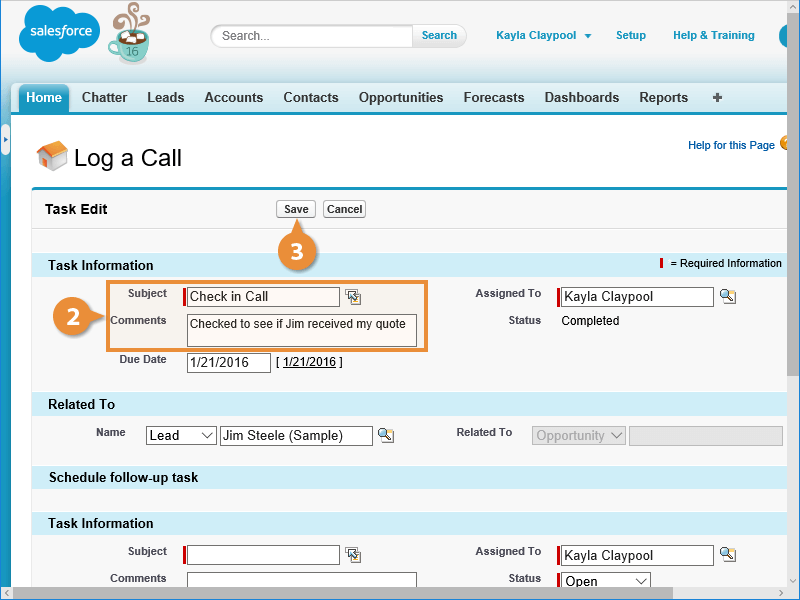Interactive Tutorial
Log Activities
Track Calls, Emails, and Meetings by Logging Activities to Monitor Customer Interactions Effectively
-
Learn by Doing
-
LMS Ready
-
Earn Certificates