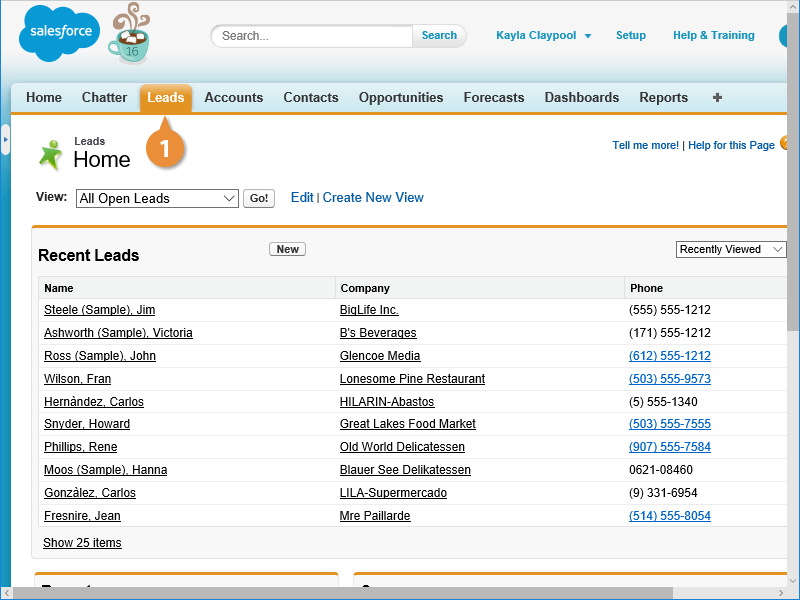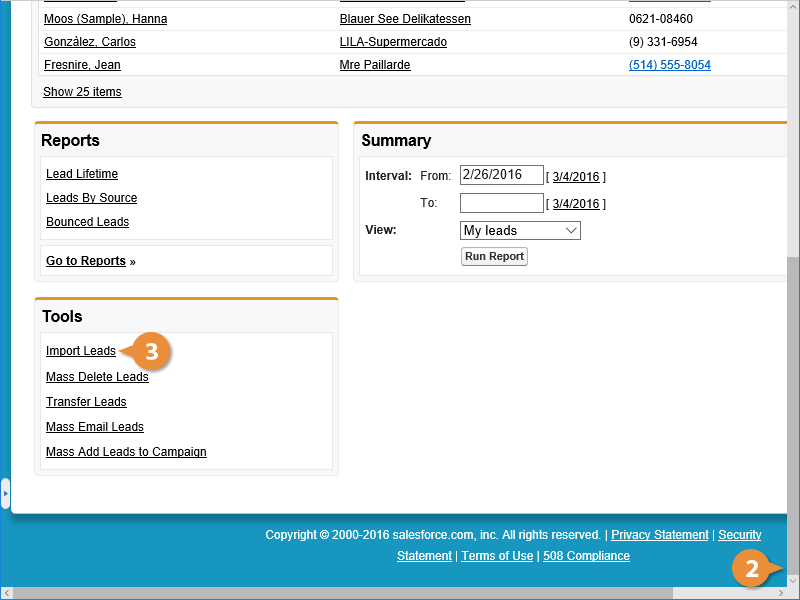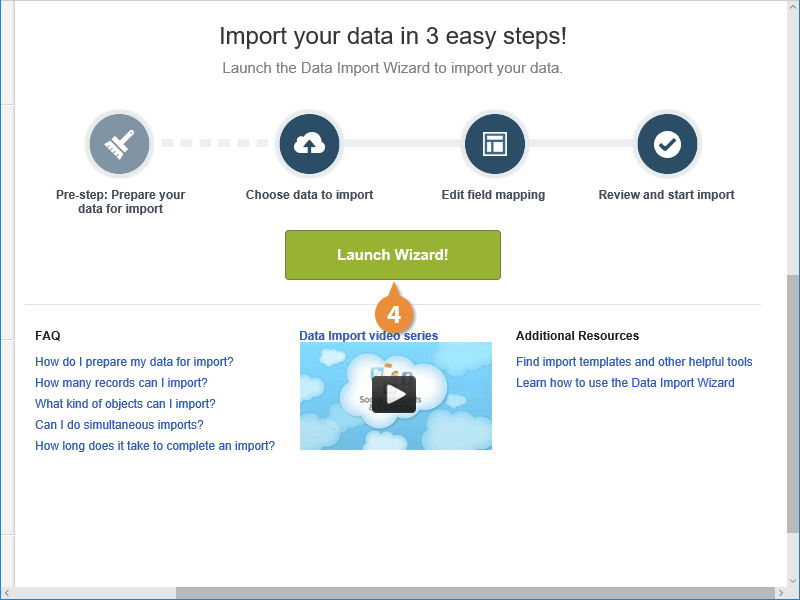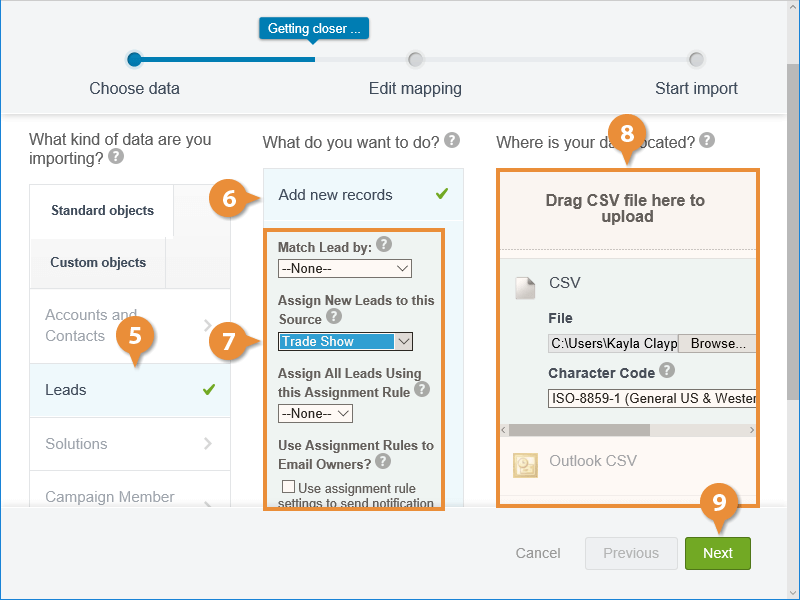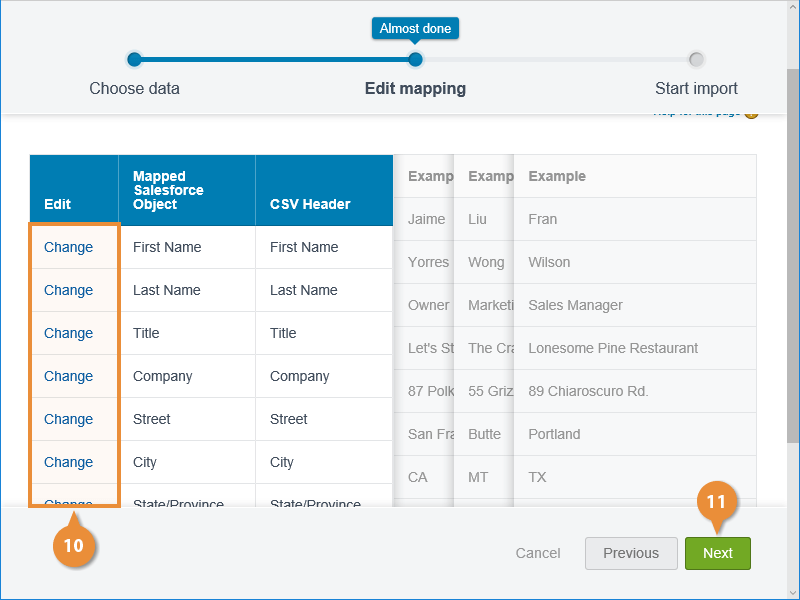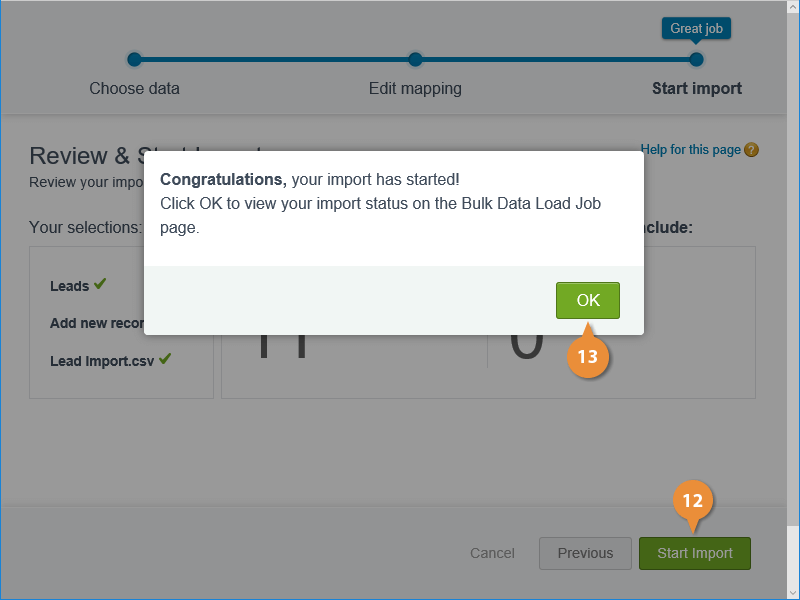You can easily import a list of leads that you might have acquired from a trade show or a purchased list into Salesforce.
- Click the Leads tab.
- Scroll down the page to the Tools panel.
- Click the Import Leads link.
- Click the Launch Wizard! button to start the import process.
First, you need to specify what kind of data you are importing.
- Click Leads.
- Click Add new records.
- Specify any additional information, such as a lead source or assignment rule.
- Select the type of data you want to upload by clicking Browse, selecting the file you want to import, and clicking Open.
- Click Next.
Salesforce displays a preview of your data.
- Edit any field mappings, if necessary, by clicking Change next to the field.
- Click Next.
If there aren't any errors, Salesforce tells you it's ready to import the leads.
- Click Start Import.
The import starts, and you can see the status of the process on the next page.
- Click OK to continue.
Here you can see detailed information about the import, such as start and end times, how long it took to complete, and the type of objects imported.
When the import is complete, the new leads will appear on the Leads tab.