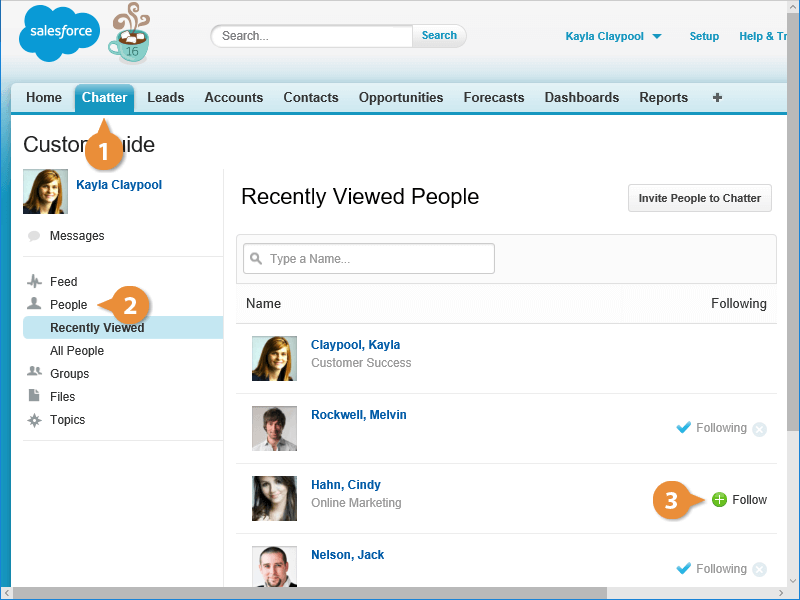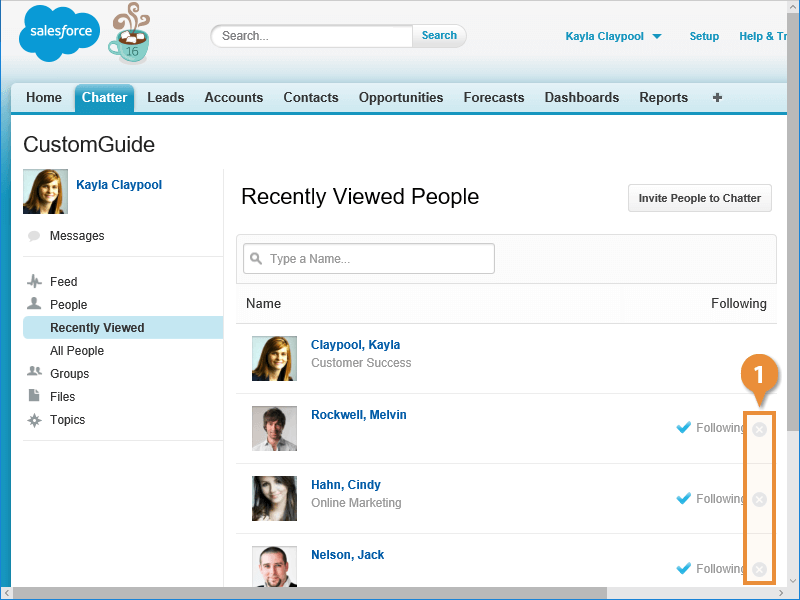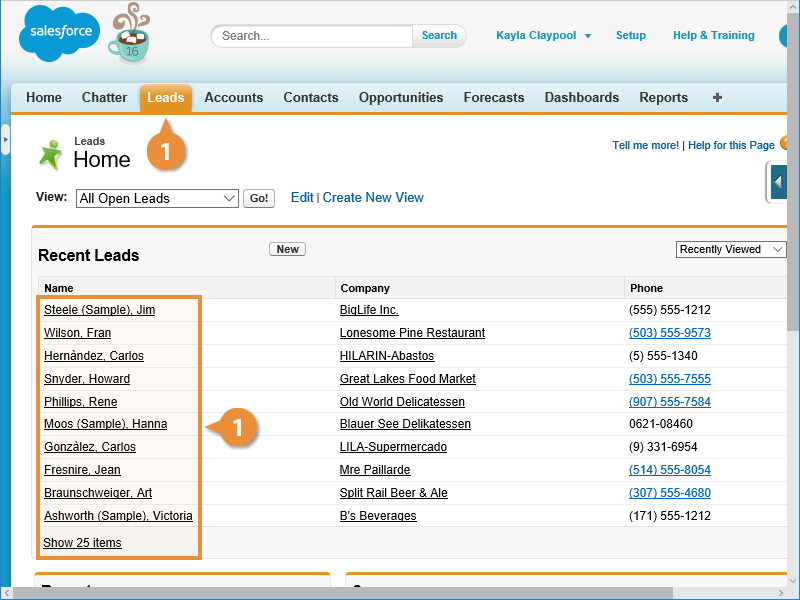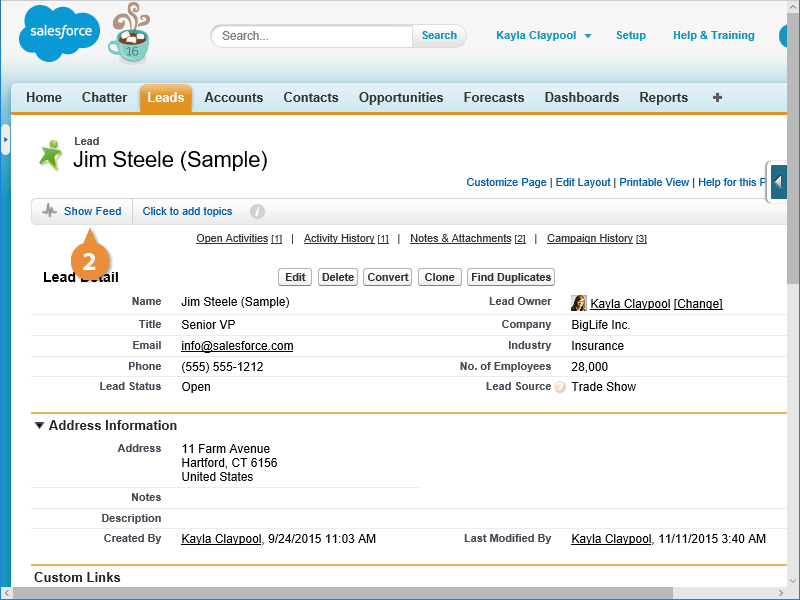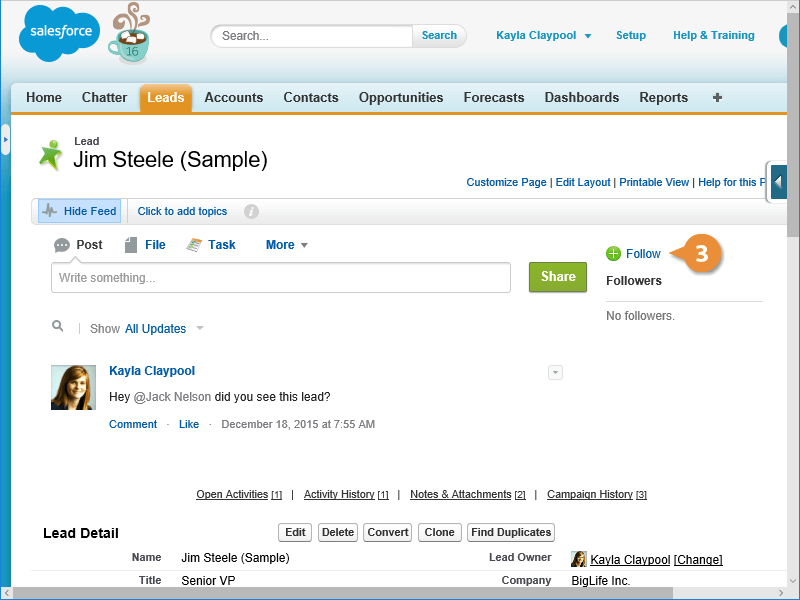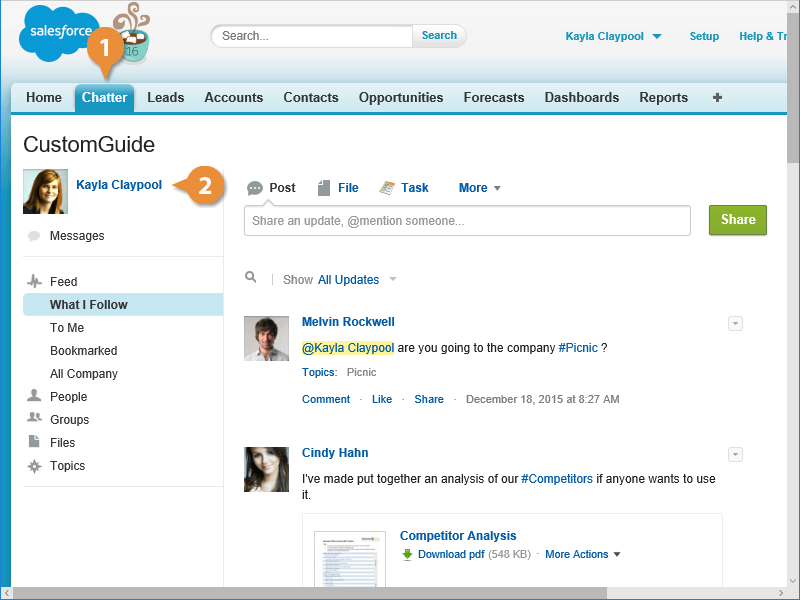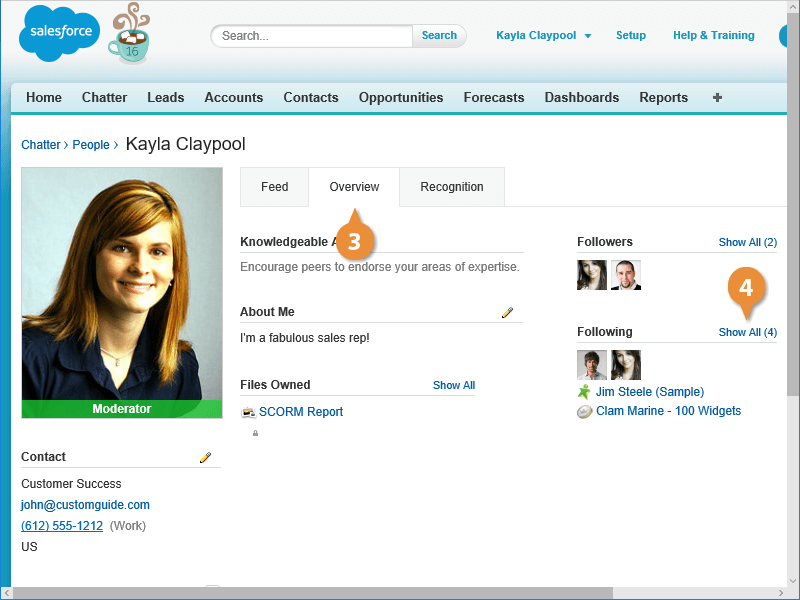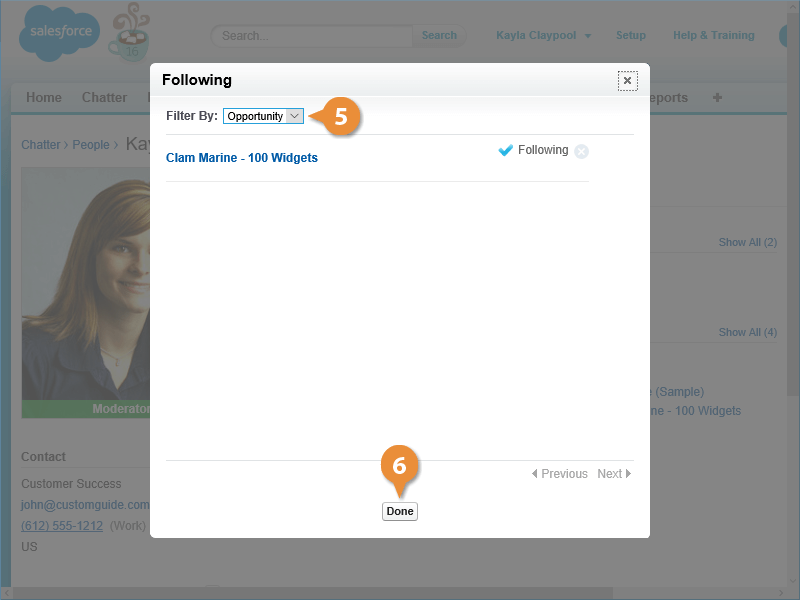Interactive Tutorial
Salesforce Chatter Follow
Follow People and Records in Salesforce Chatter to Stay Updated on Conversations and Activity
-
Learn by Doing
-
LMS Ready
-
Earn Certificates