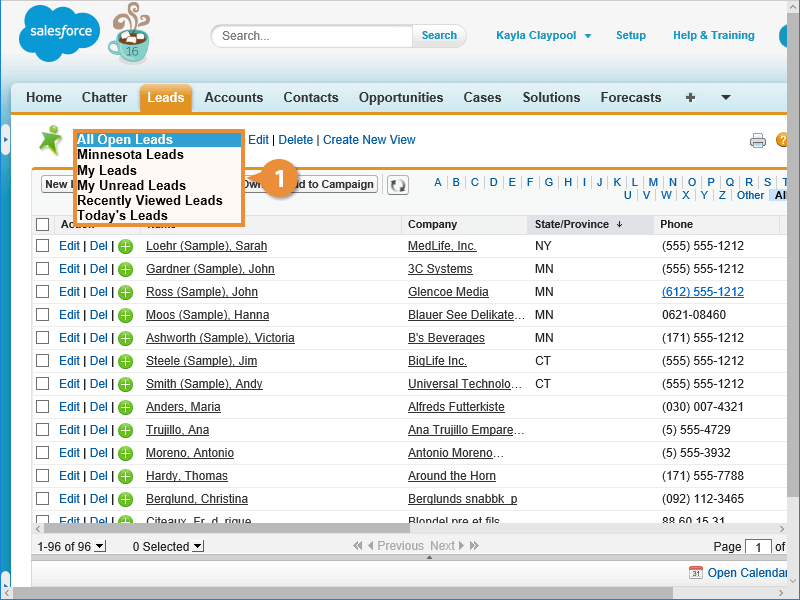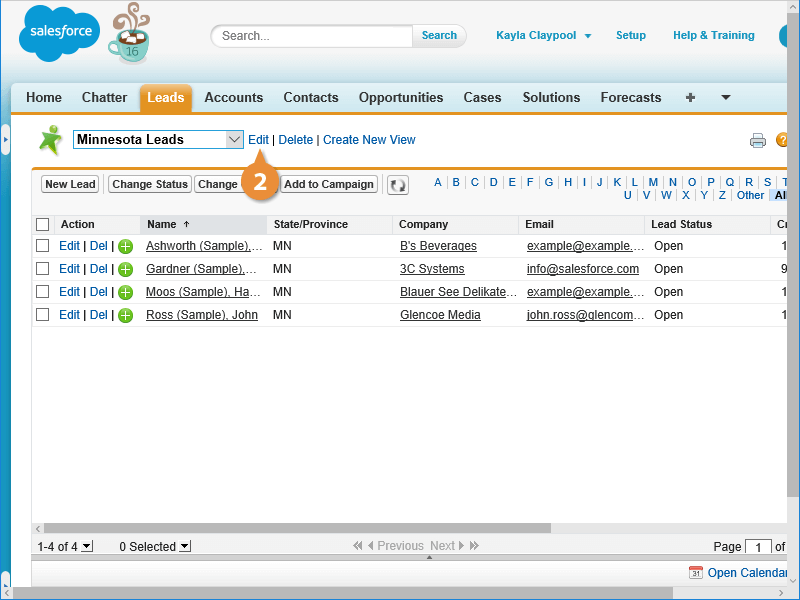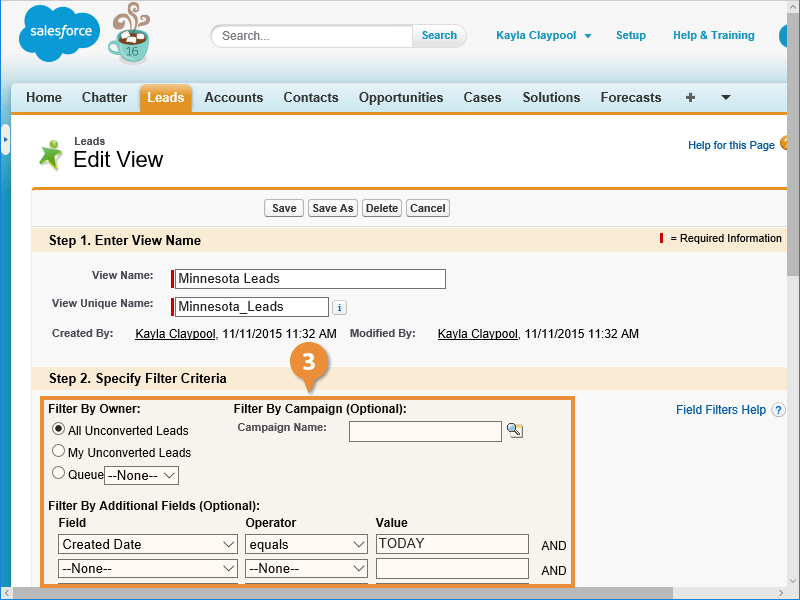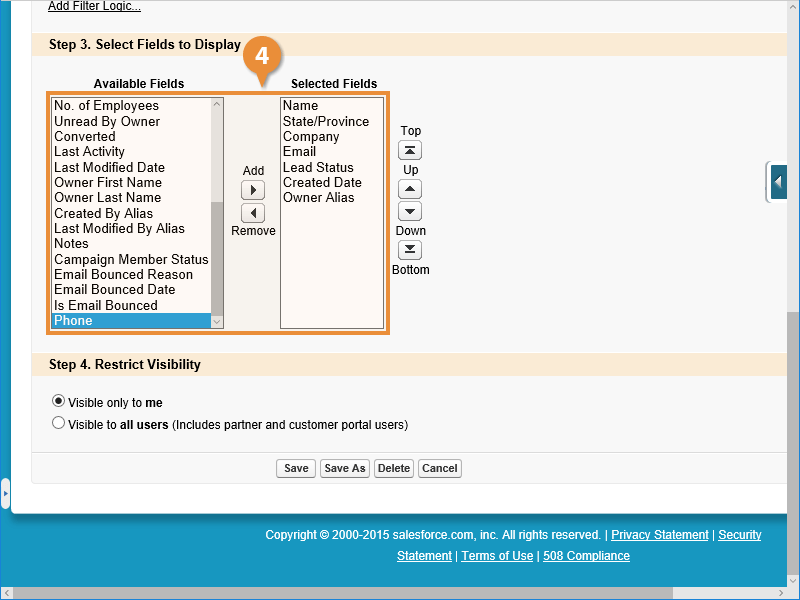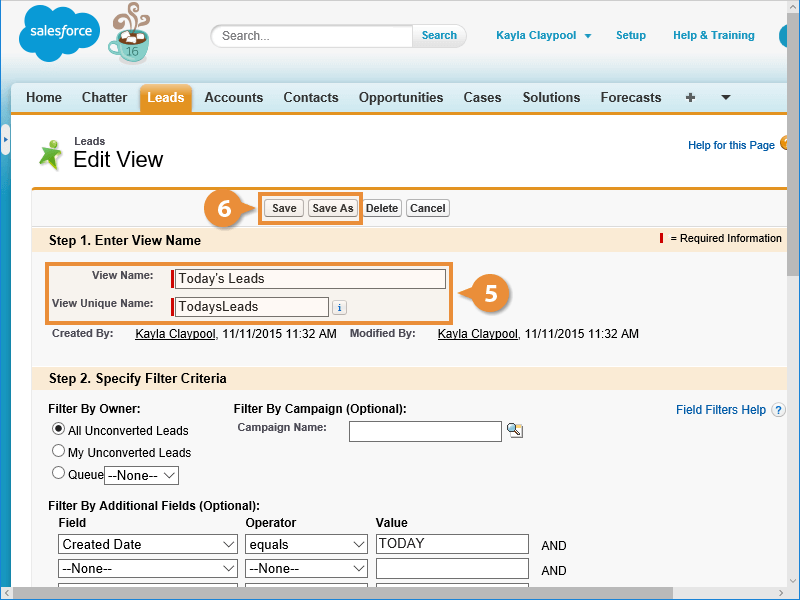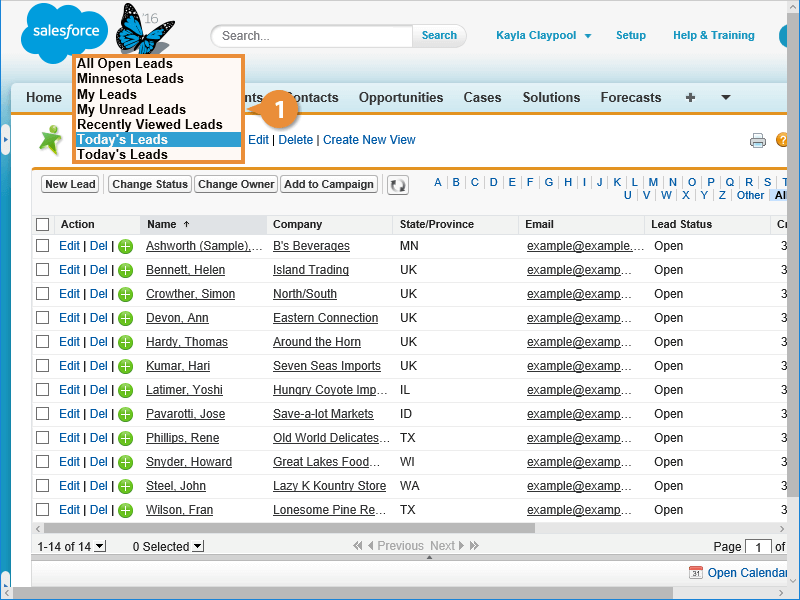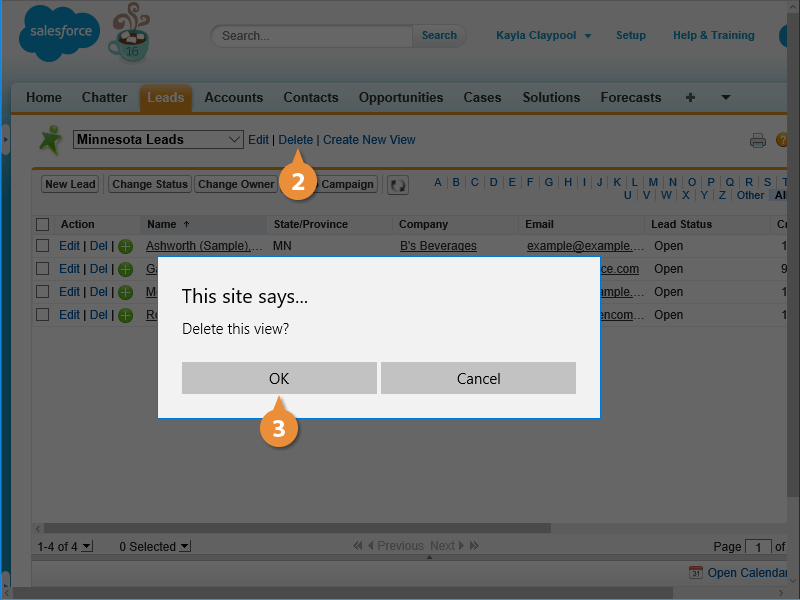Interactive Tutorial
How to Delete List Views in Salesforce
Edit or Remove List Views in Salesforce to Keep Your Workspace Clean and Organized
-
Learn by Doing
-
LMS Ready
-
Earn Certificates