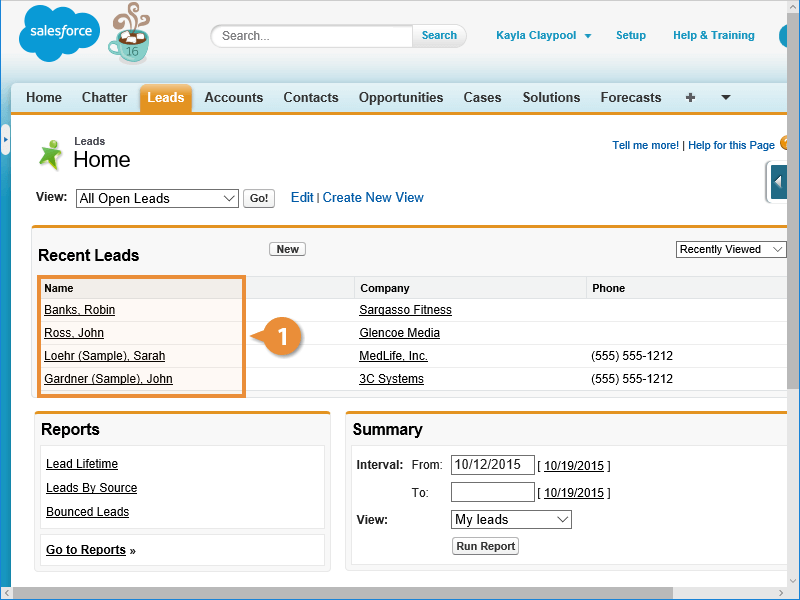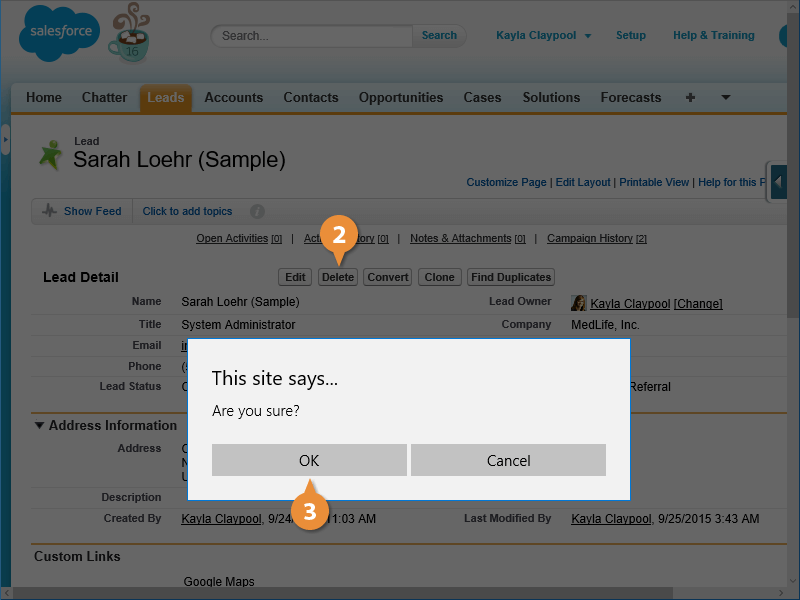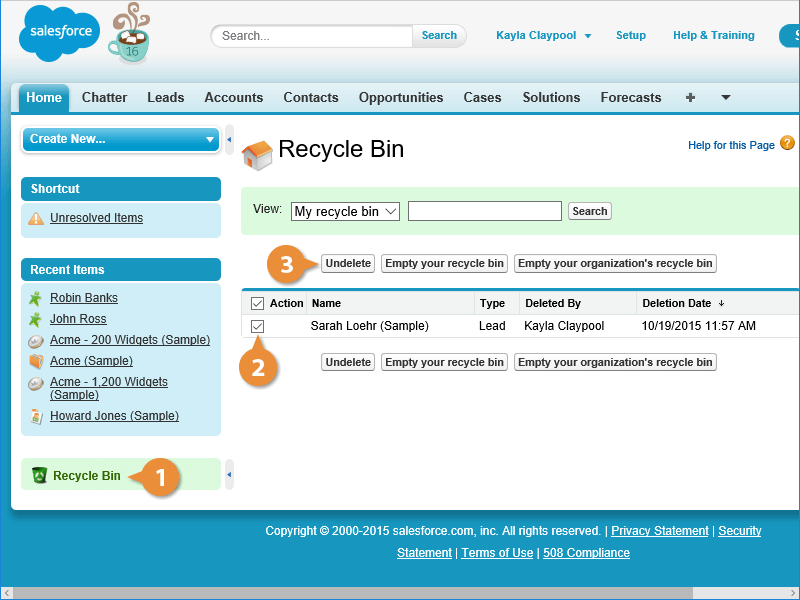Interactive Tutorial
How to Delete Record in Salesforce
Delete or Restore Records in Salesforce to Keep Your Database Clean and Up to Date
-
Learn by Doing
-
LMS Ready
-
Earn Certificates