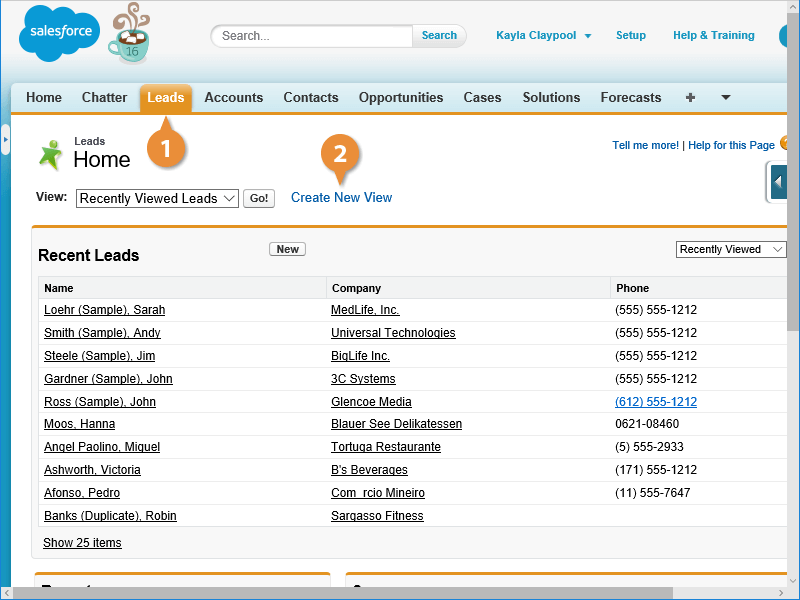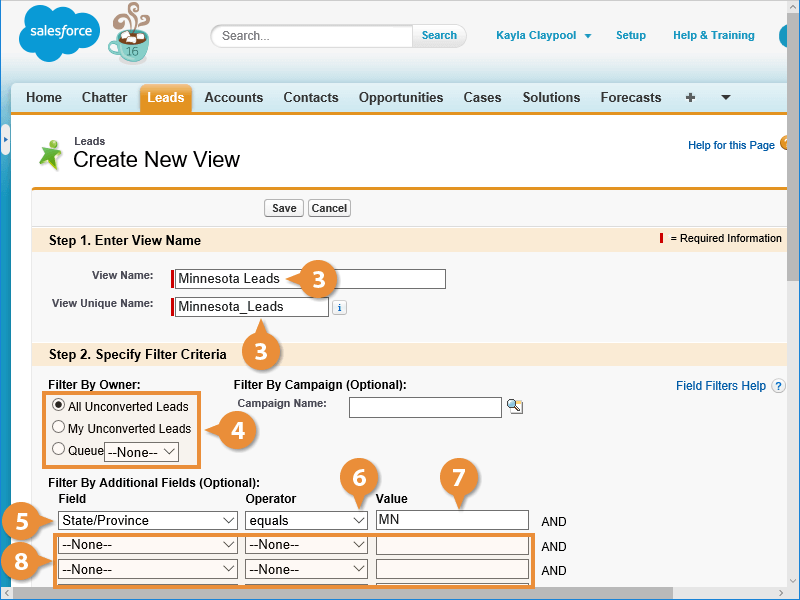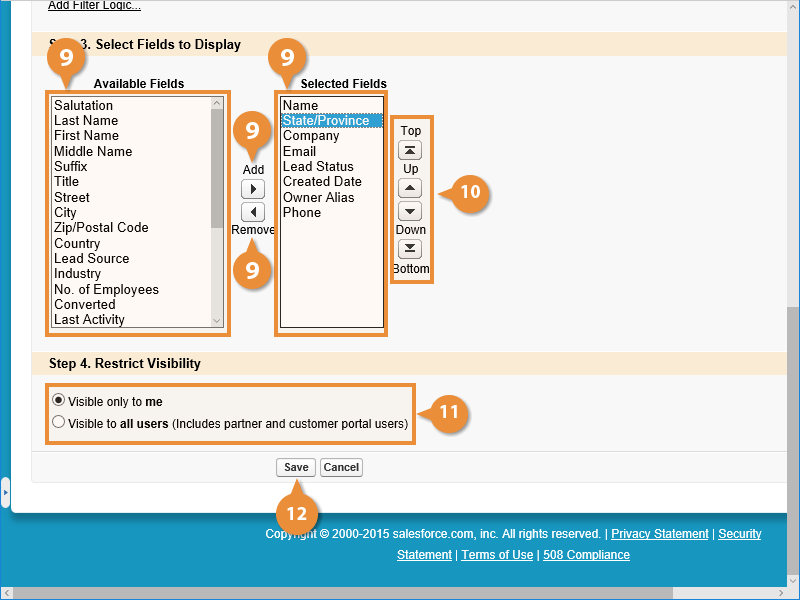Tutorial interactivo
How to Create List Views in Salesforce
Build Custom List Views in Salesforce to Filter Records, Track Data, and Improve Productivity
-
Aprender haciendo
-
LMS listo
-
Obtenga certificados