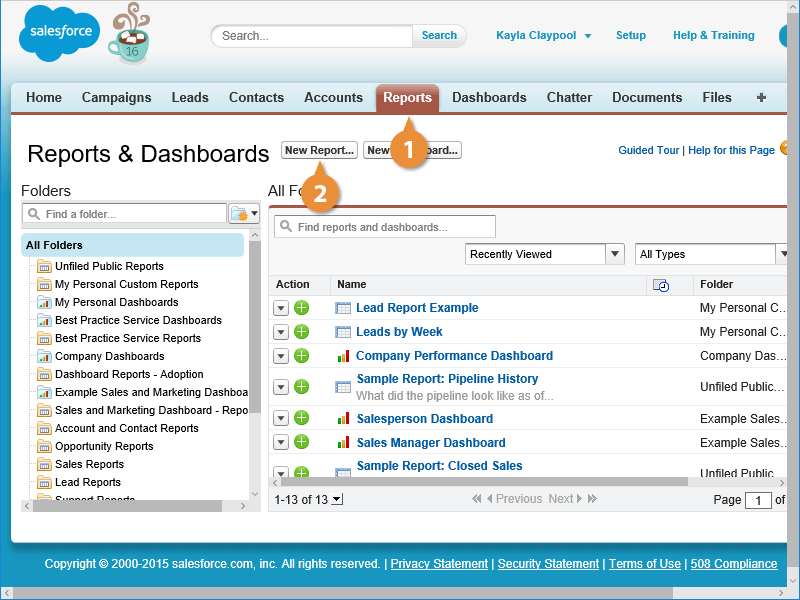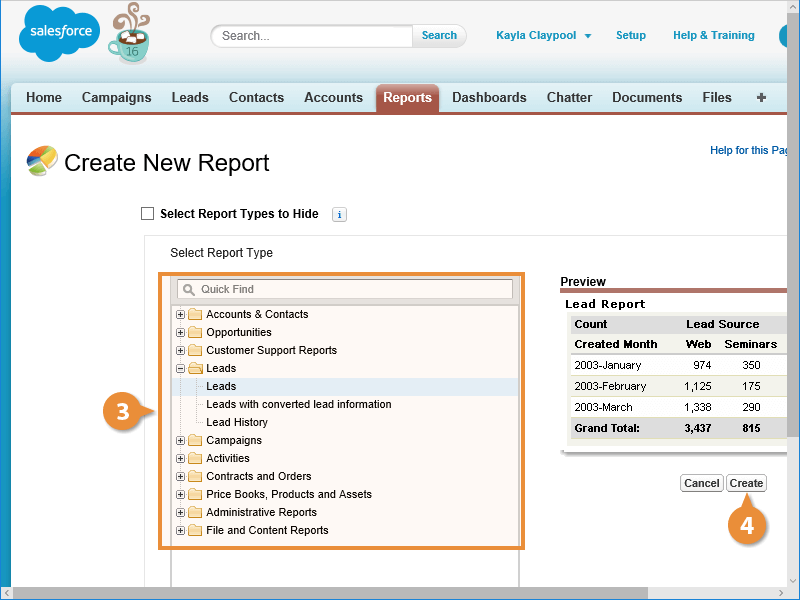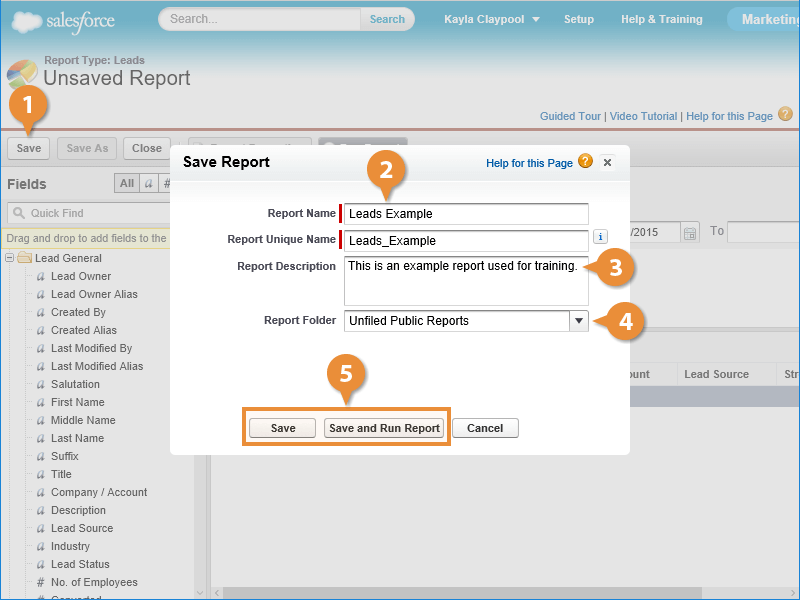Interactive Tutorial
Tabular Report Salesforce
Build a Tabular Report in Salesforce to Display Data in Simple Rows for Quick Analysis
-
Learn by Doing
-
LMS Ready
-
Earn Certificates