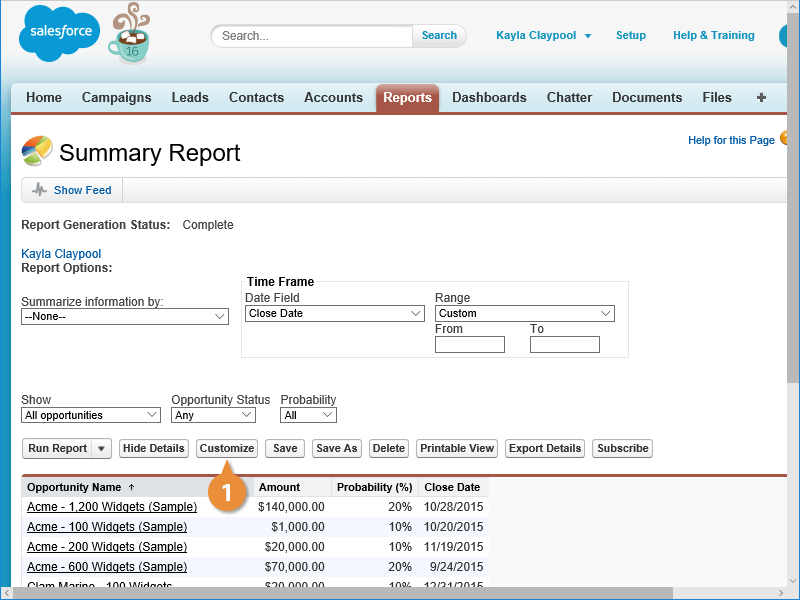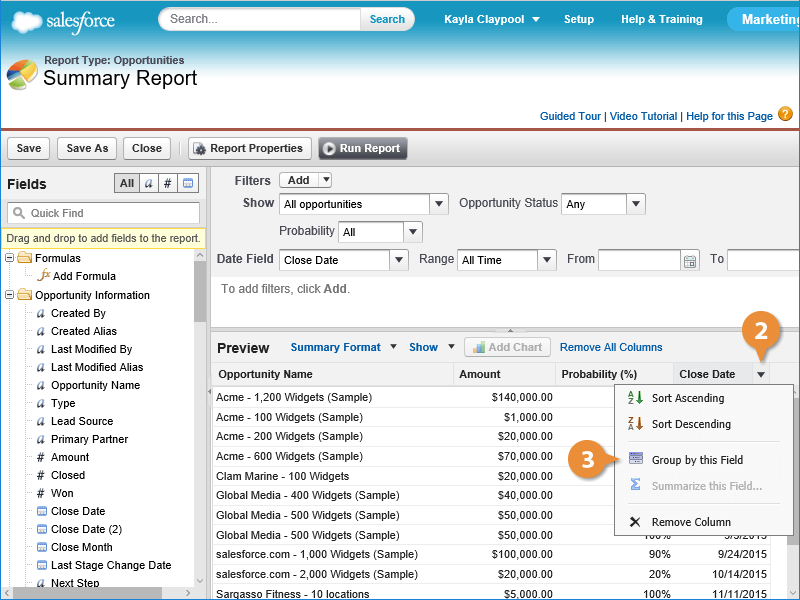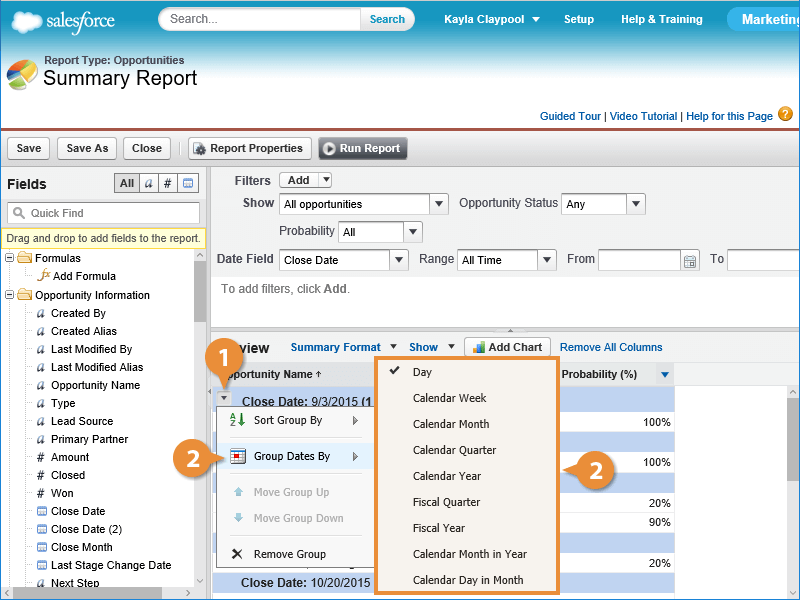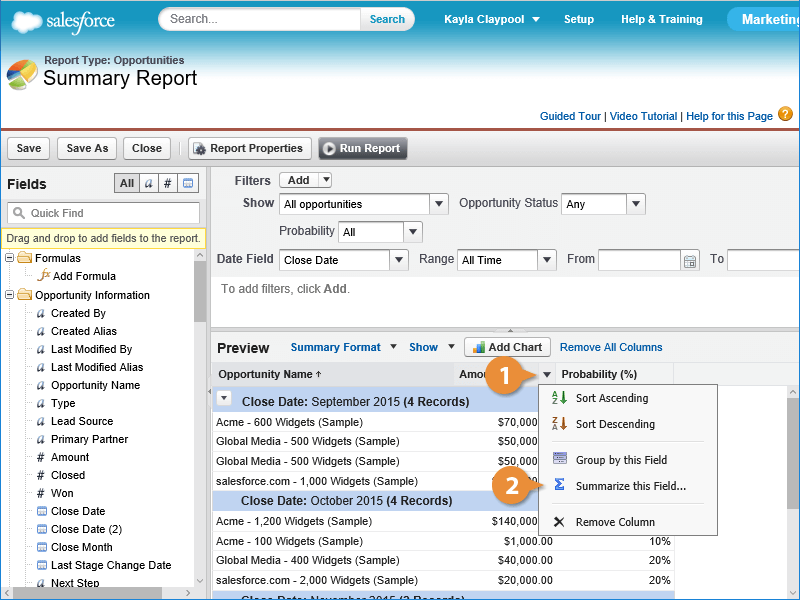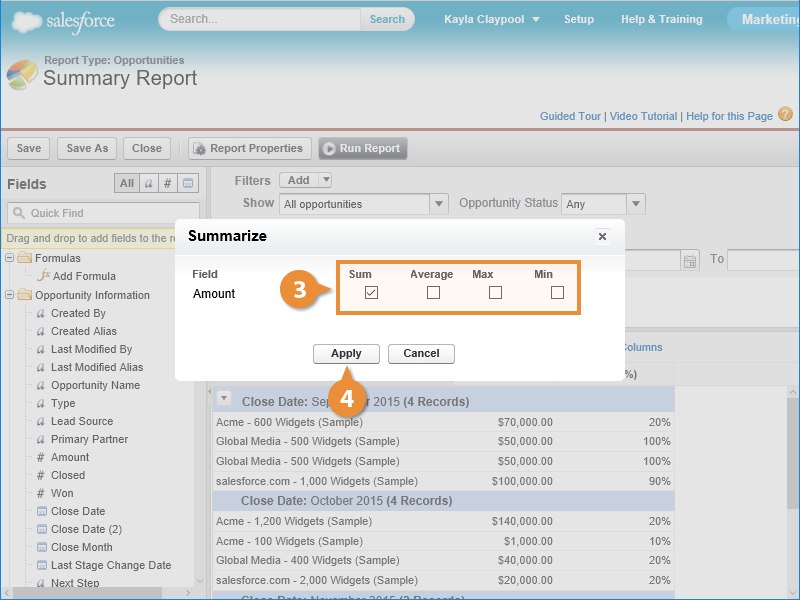Interactive Tutorial
How to Create a Summary Report in Salesforce
Build a Summary Report in Salesforce to Group Data, Analyze Trends, and Highlight Key Metrics
-
Learn by Doing
-
LMS Ready
-
Earn Certificates