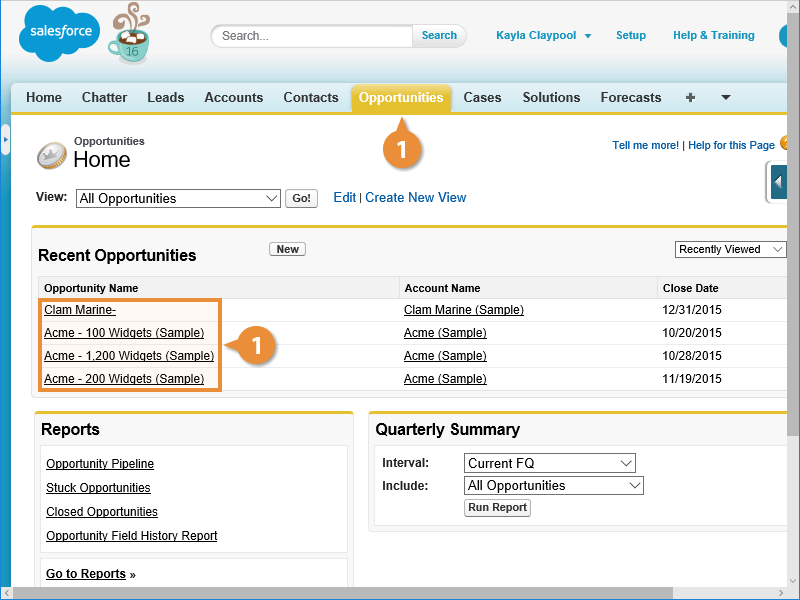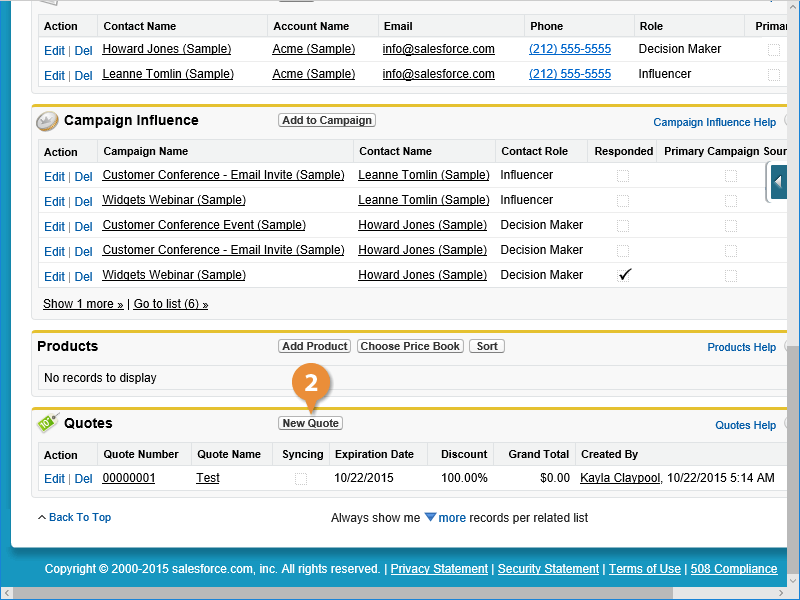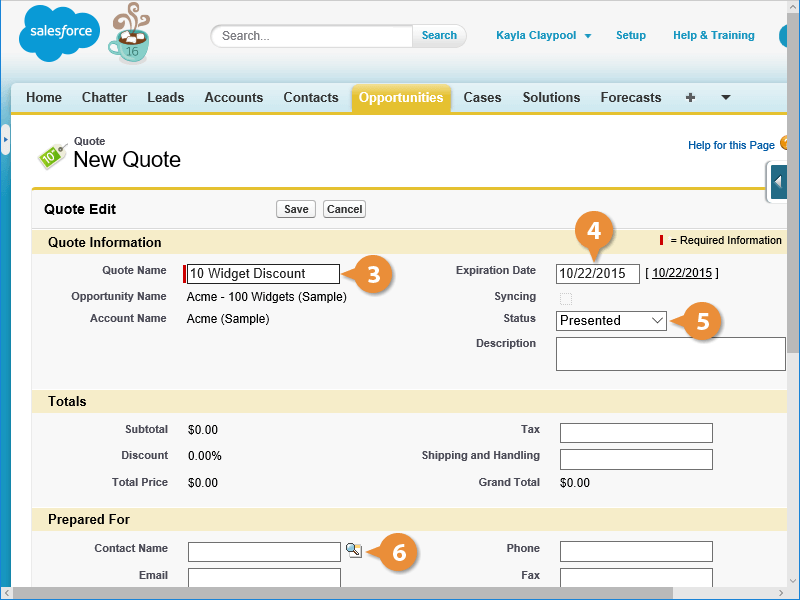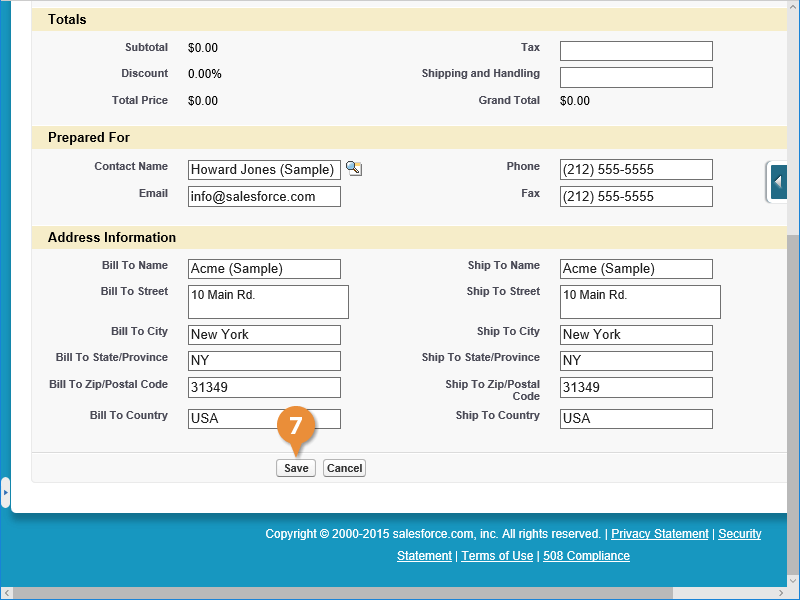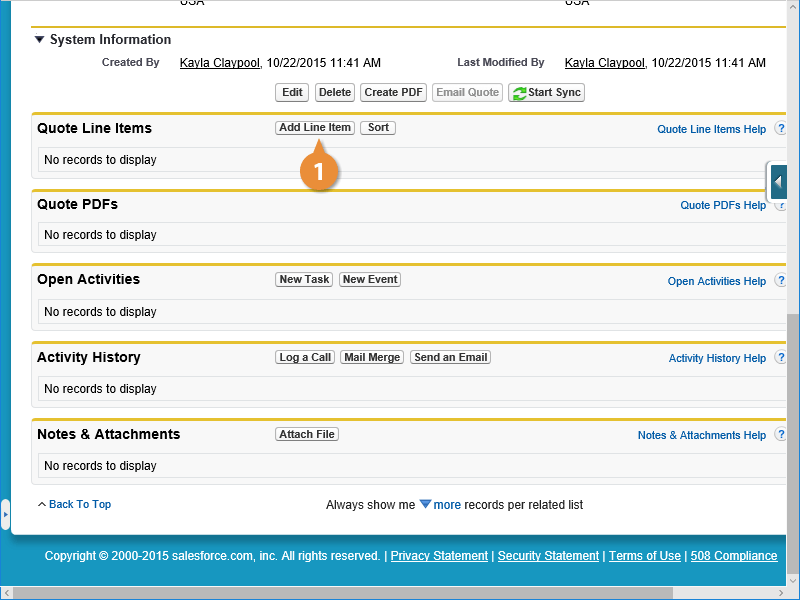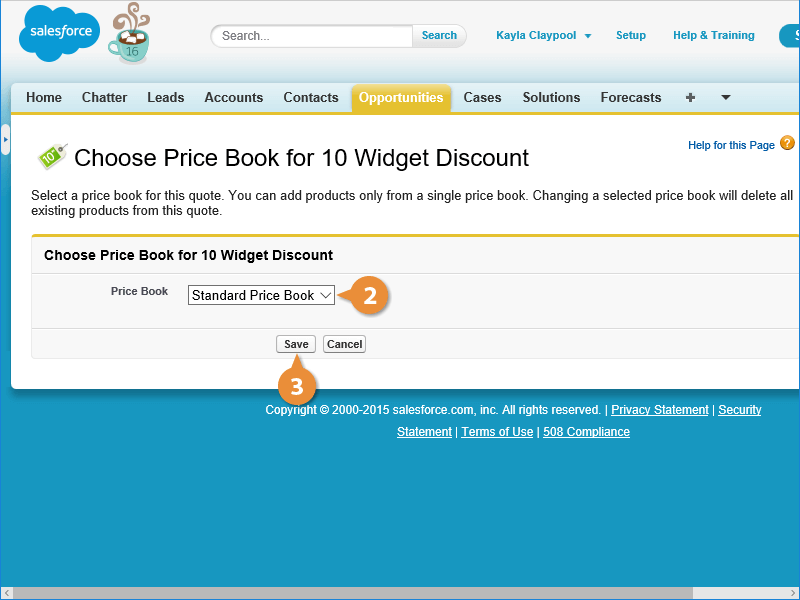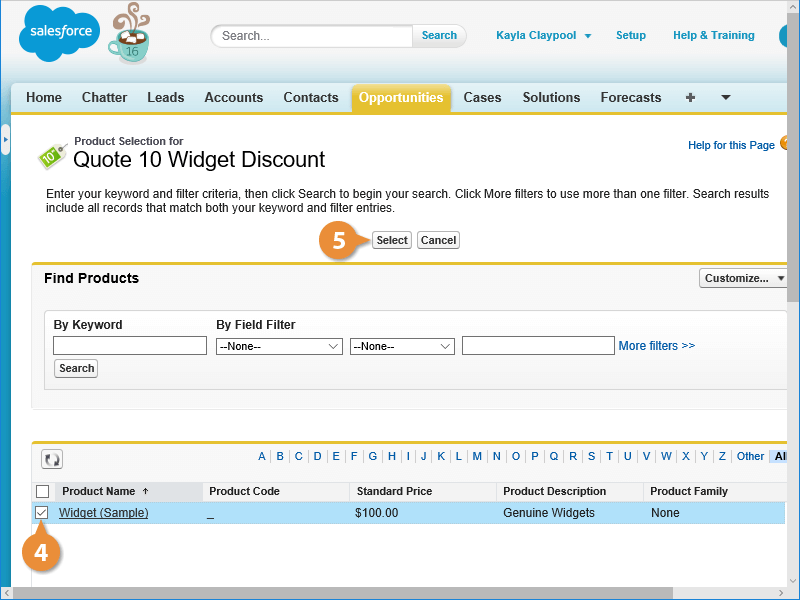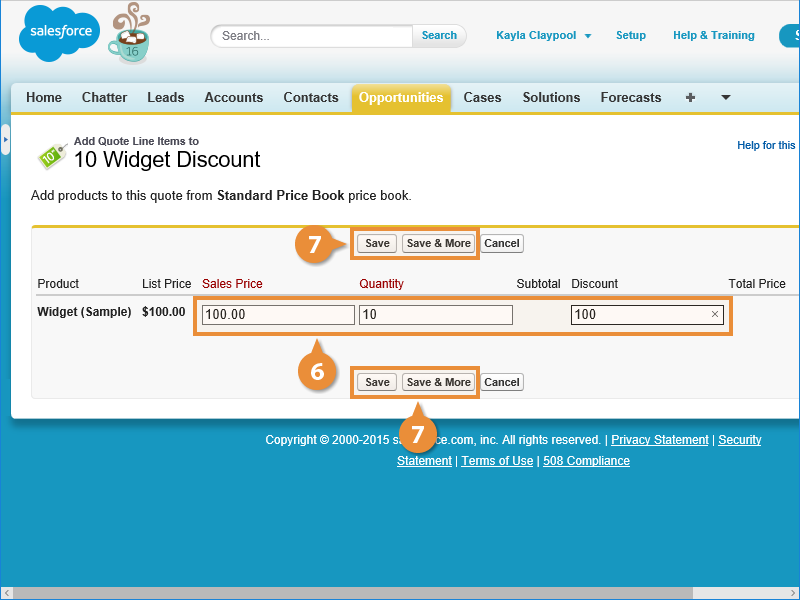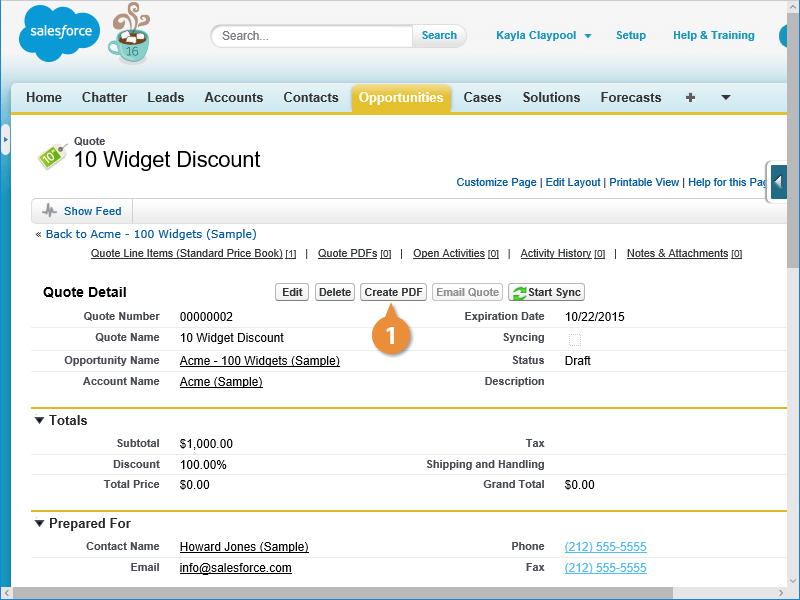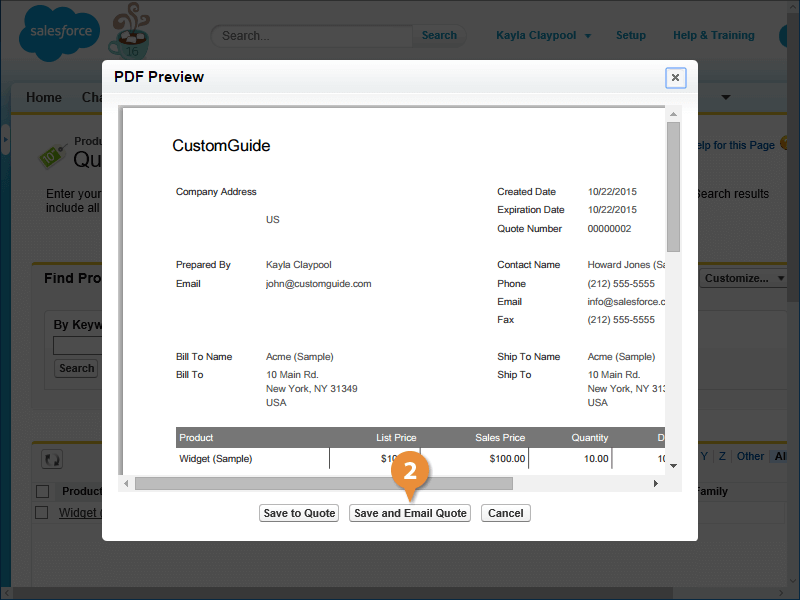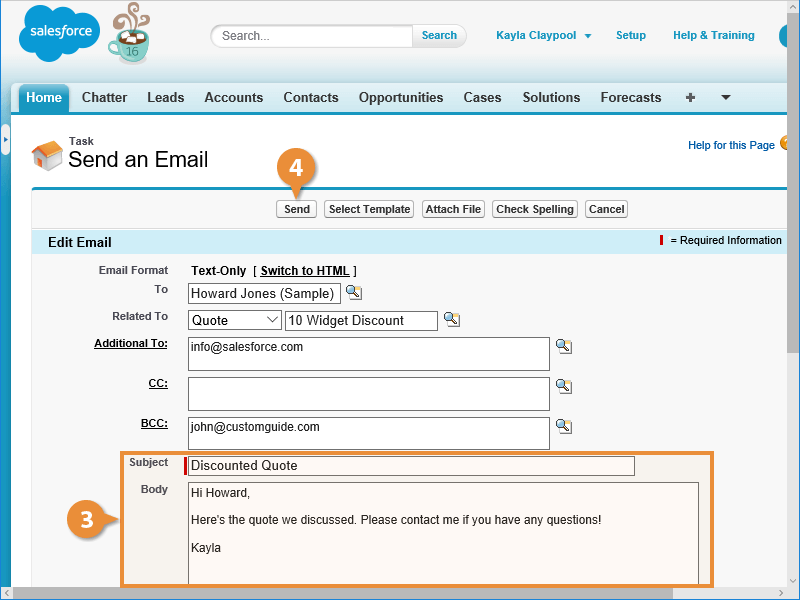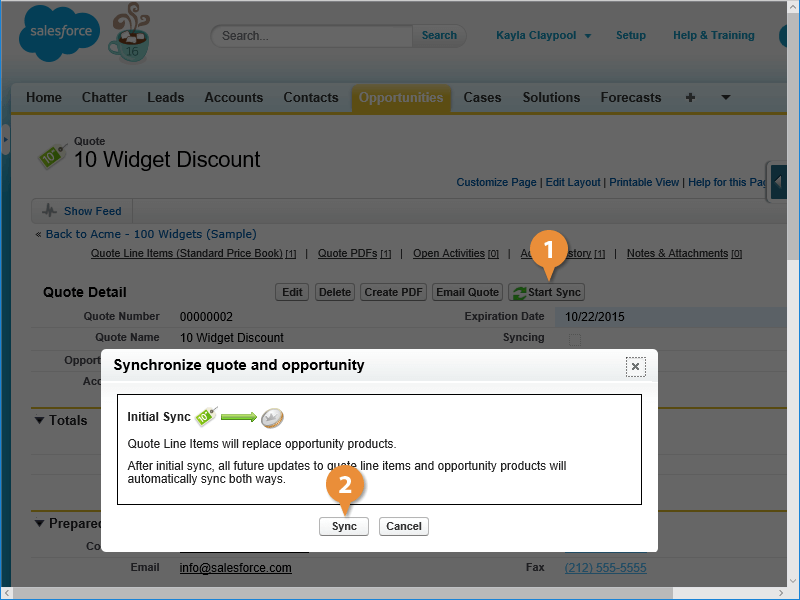Interactive Tutorial
How to Create a Quote in Salesforce
Generate Quotes in Salesforce to Share Pricing Details and Streamline the Sales Process
-
Learn by Doing
-
LMS Ready
-
Earn Certificates