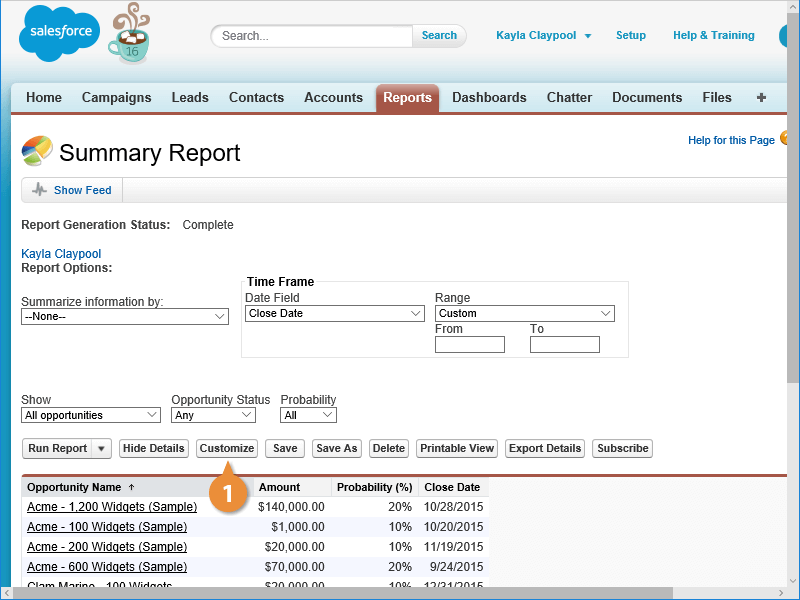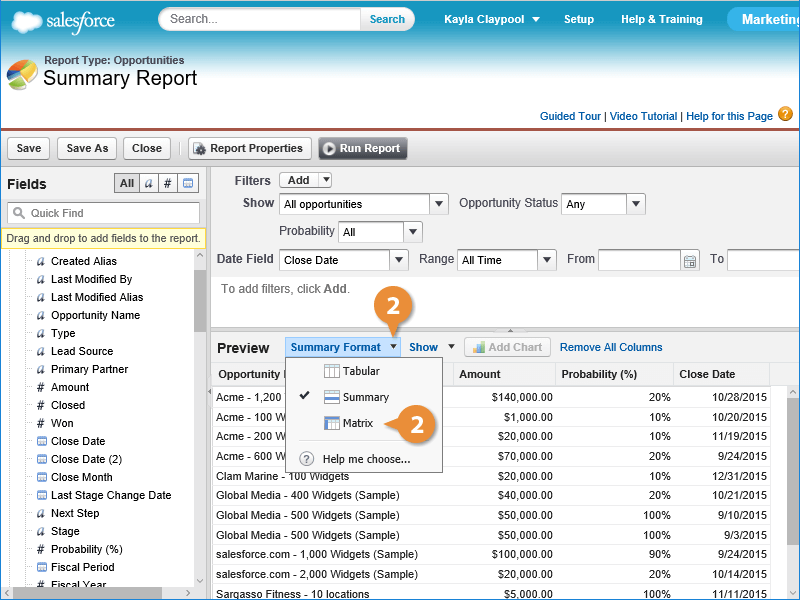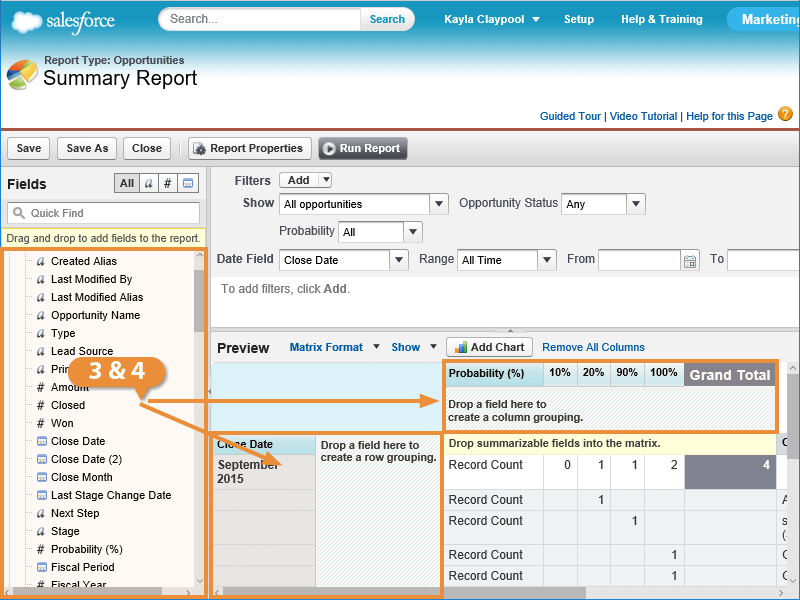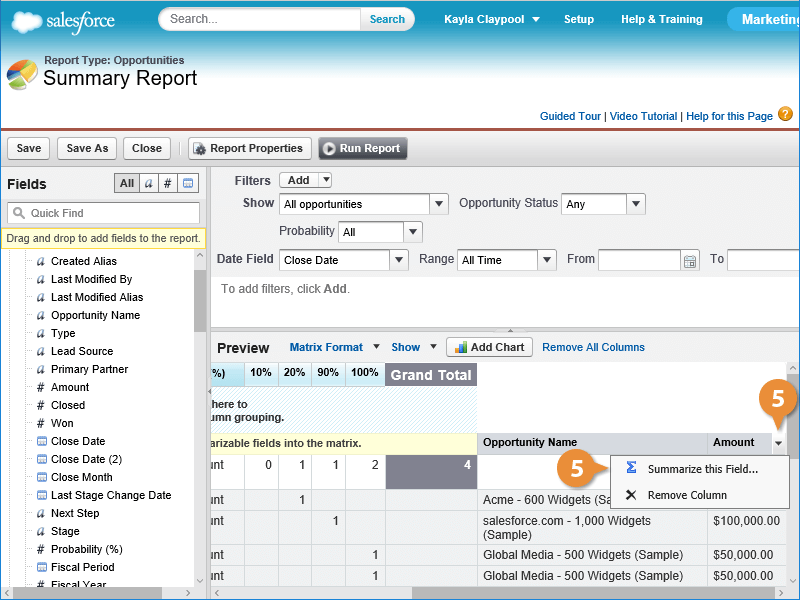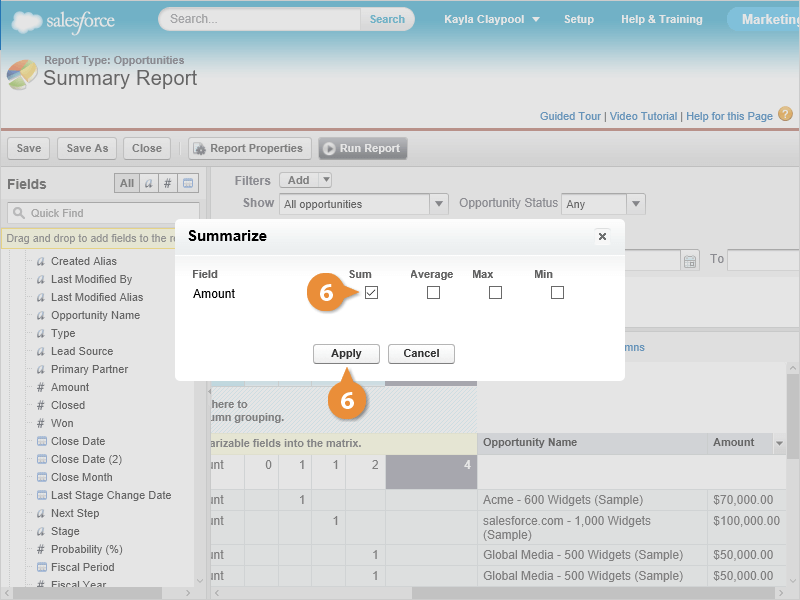Interactive Tutorial
How to Create a Matrix Report in Salesforce
Design a Matrix Report in Salesforce to Compare Data by Rows and Columns for Deeper Insights
-
Learn by Doing
-
LMS Ready
-
Earn Certificates