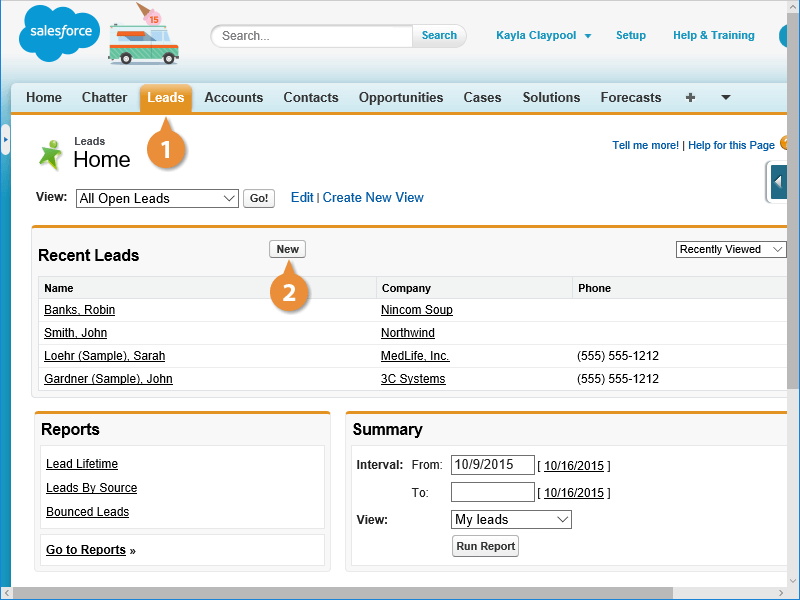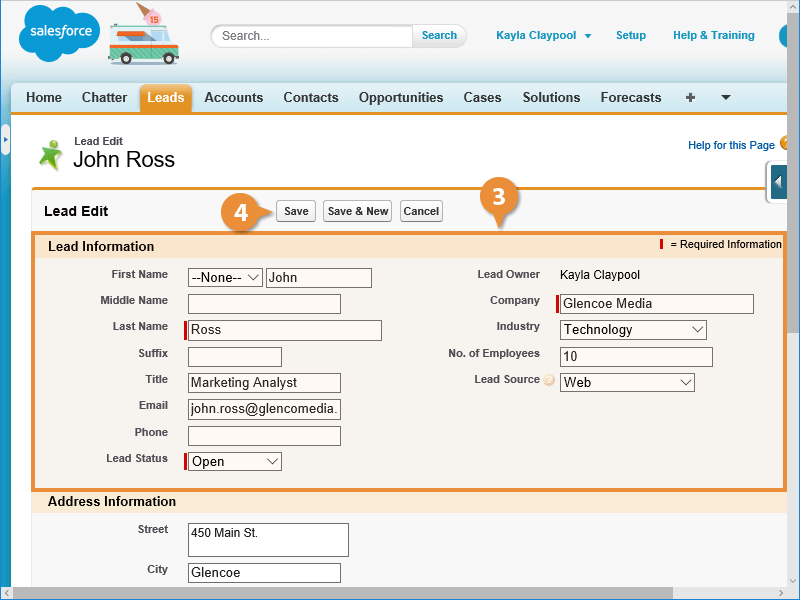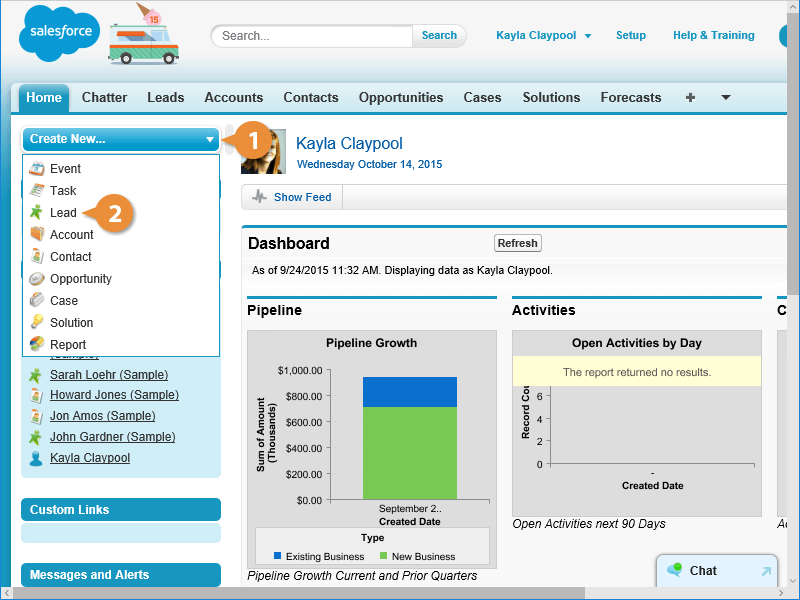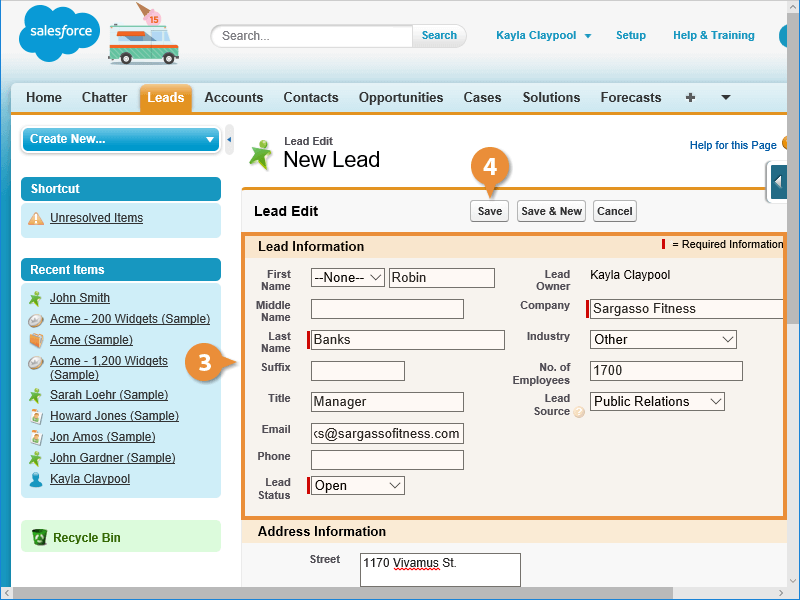The Salesforce sales process starts with leads. A lead is a person or organization who might be interested in the products or services you offer. Leads can come from all kinds of places, like web forms, trade shows, and prospecting.
There are 3 ways that leads are typically entered into Salesforce:
- Automatically: For example, a lead who completed a form on a web site might be automatically added to Salesforce.
- Imported lists: This works like an Excel file that contains a list of people who attended a trade show.
- Manually entered: You may manually create a new lead after taking an incoming phone call.
You can manually create a lead using Salesforce.
- Click the Leads tab.
- Click New.
- Enter the lead information.
Fields that are required have a red indicator.
You can press the Tab key to move between fields.
- Once you’ve entered all the information for the lead, click Save.
You can also click Save and New to save the lead and enter a new lead.
The lead is saved to Salesforce.
You can create a lead from the Quick Create section to save time.
- Click Create New from Quick Create.
- Select Lead.
- Enter the lead’s information.
- Click Save.
The lead is saved to Salesforce.