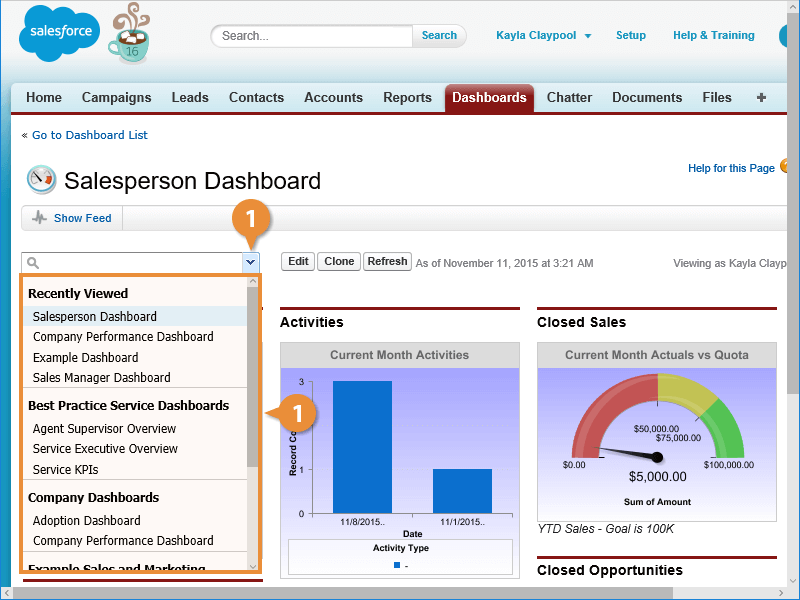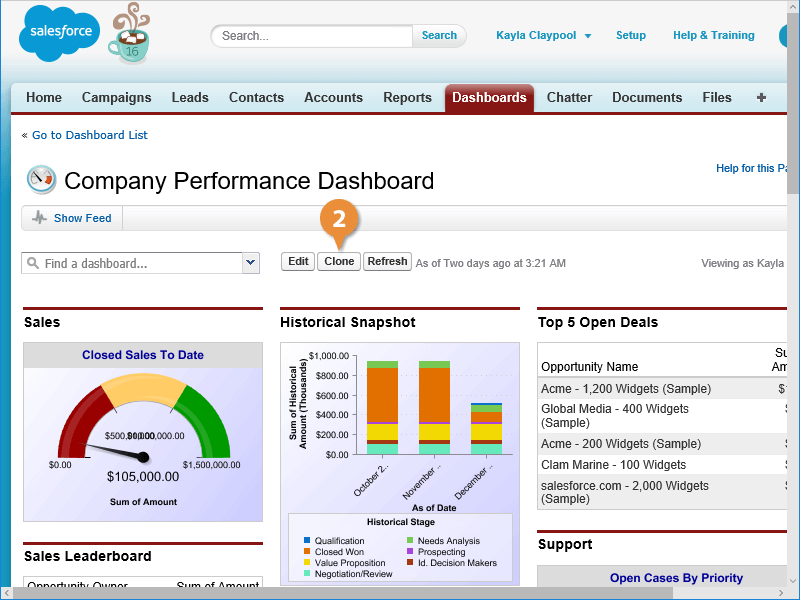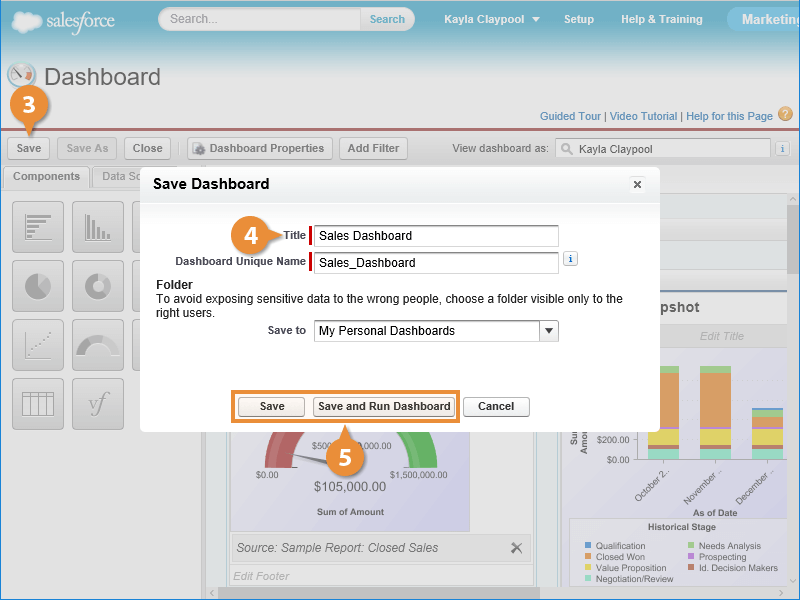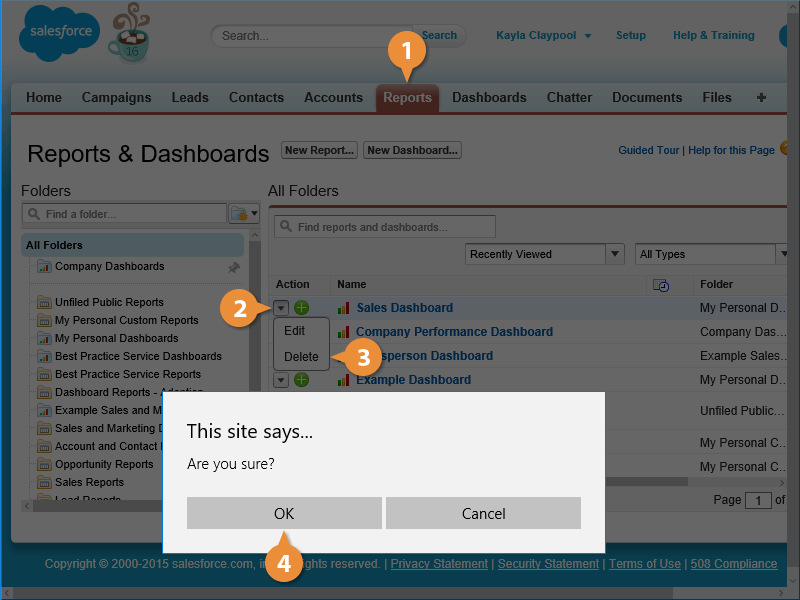Interactive Tutorial
Clone and Delete a Dashboard
Duplicate or Remove Dashboards in Salesforce to Save Time and Keep Your Workspace Organized
-
Learn by Doing
-
LMS Ready
-
Earn Certificates