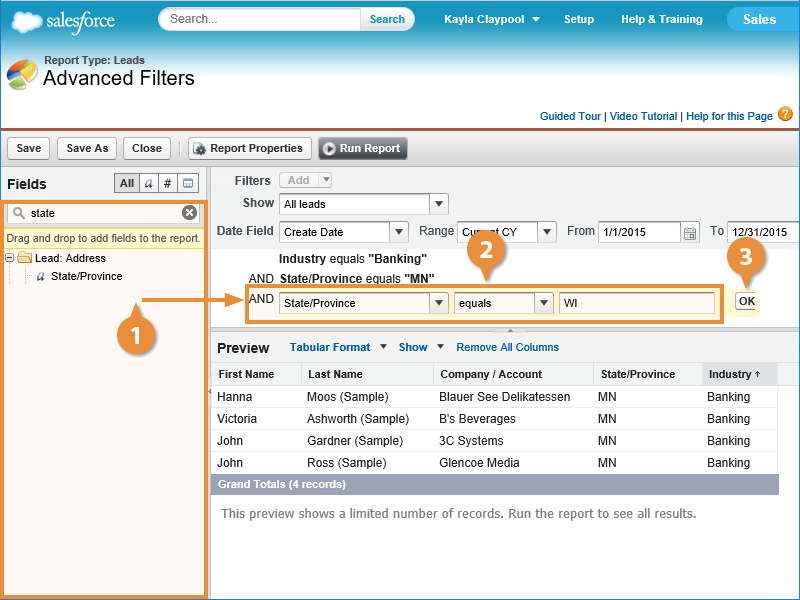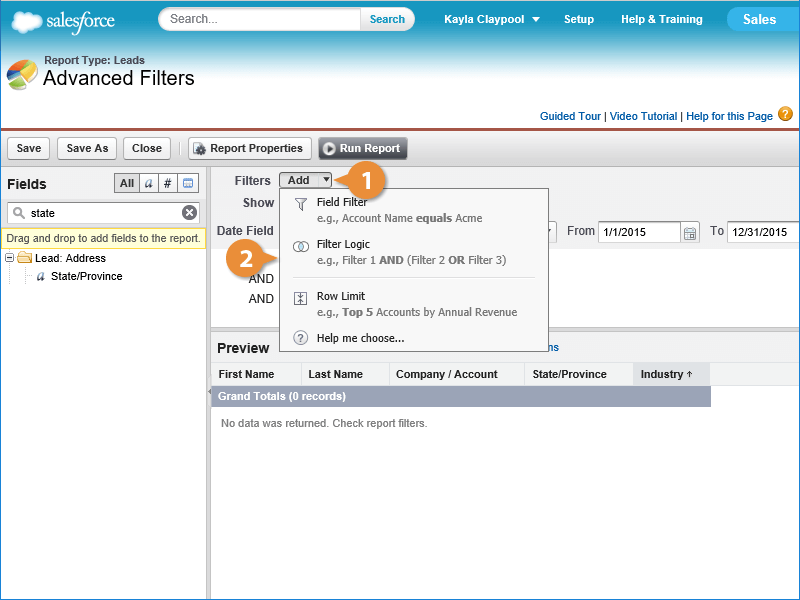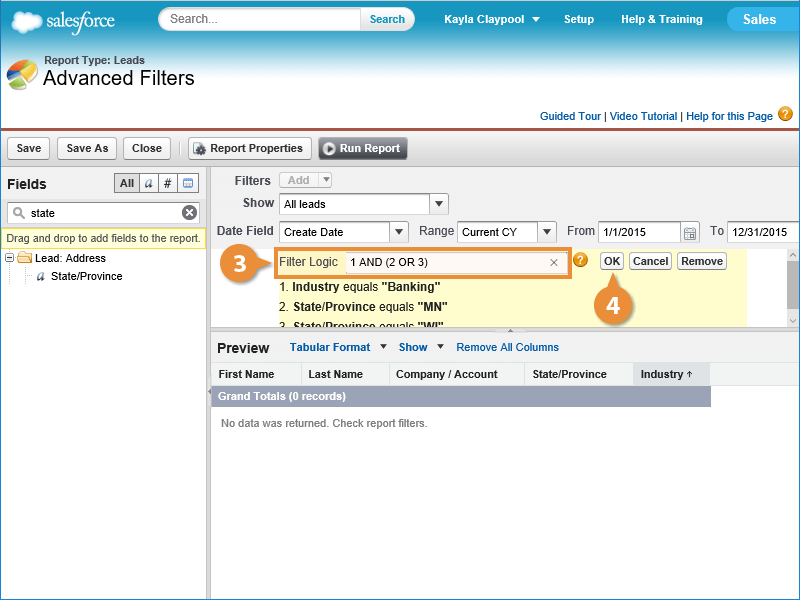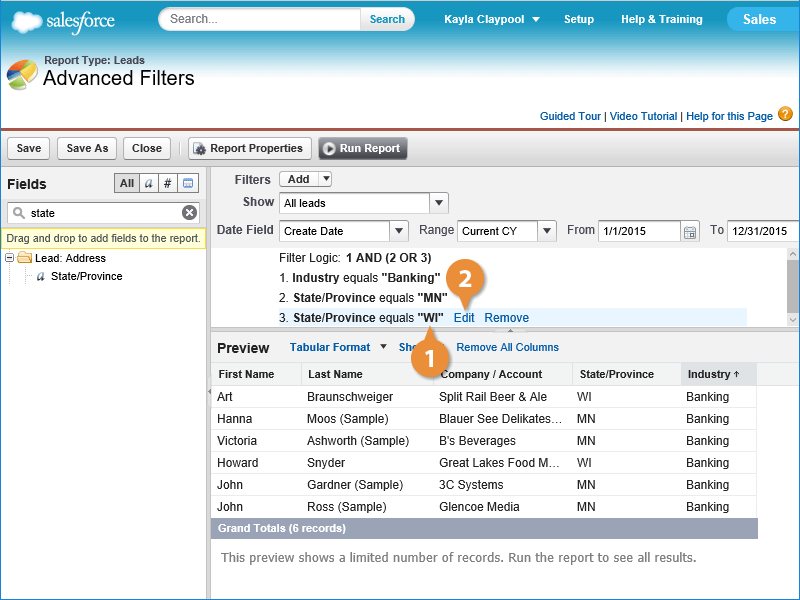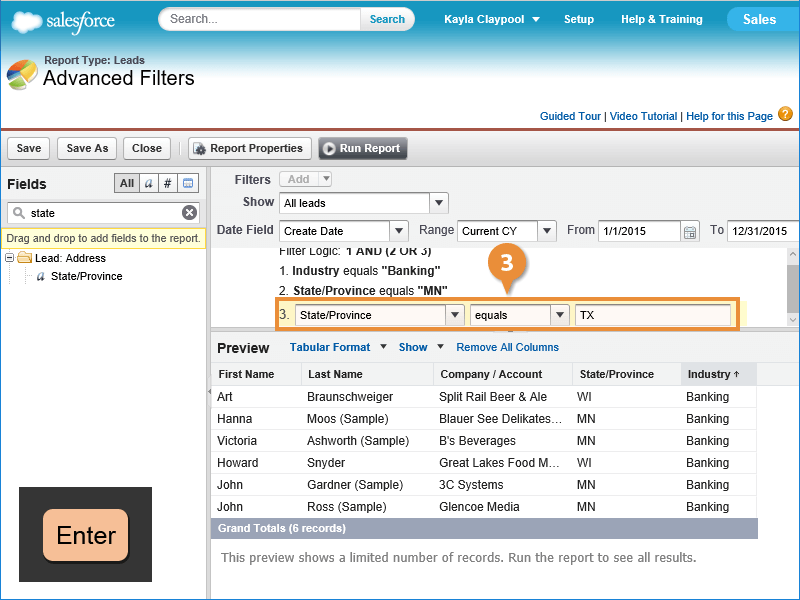Interactive Tutorial
Advanced Report Filters
Apply Advanced Report Filters in Salesforce to Refine Complex Data and Generate Precise Insights
-
Learn by Doing
-
LMS Ready
-
Earn Certificates