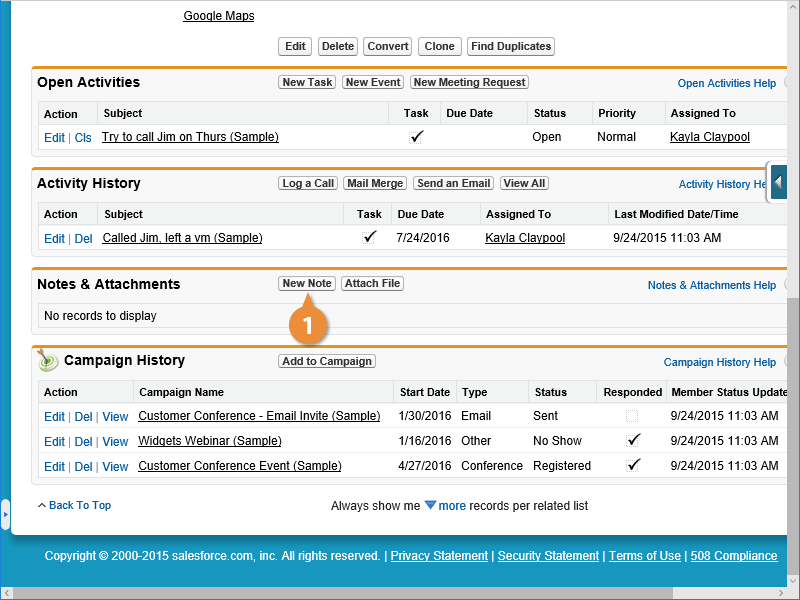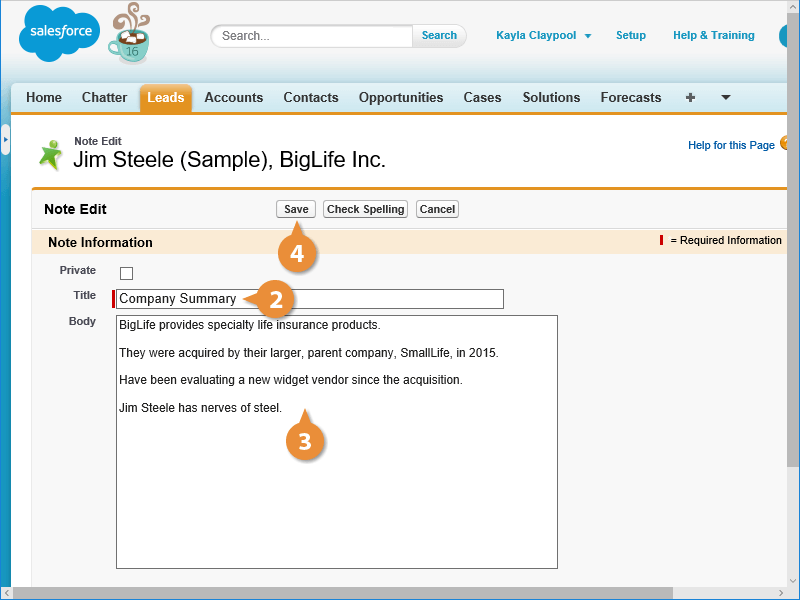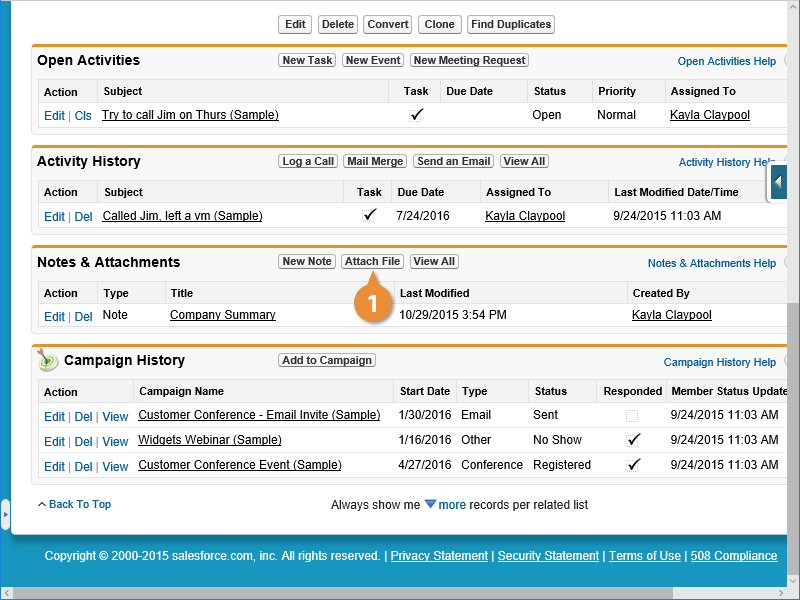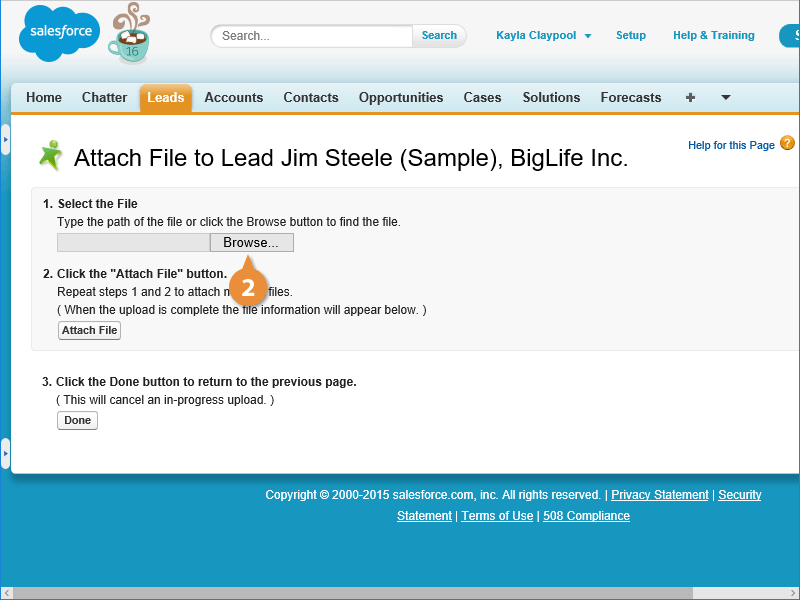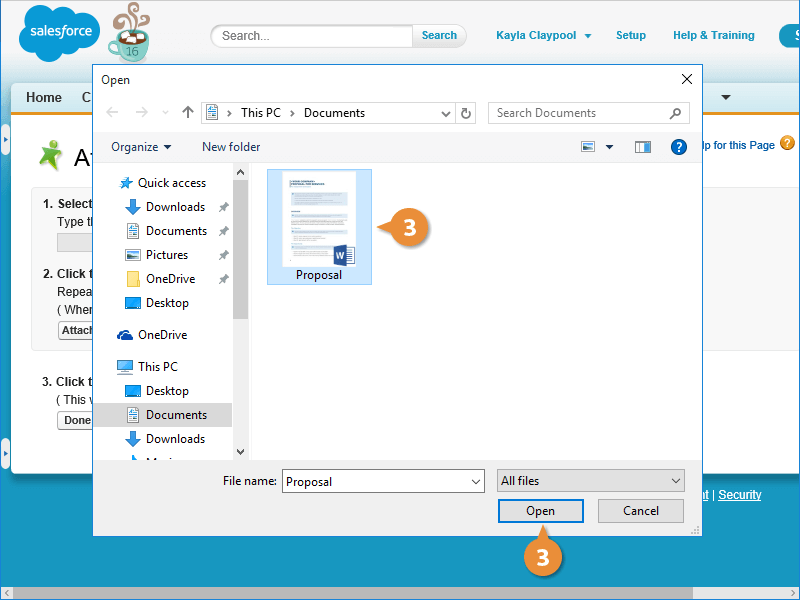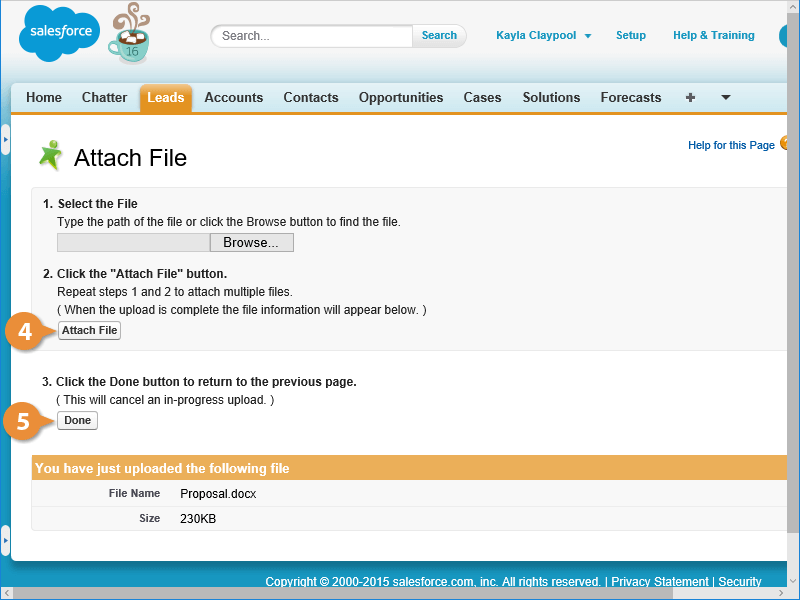Interactive Tutorial
How to Add Notes in Salesforce
Attach and Organize Notes in Salesforce to Track Customer Details and Key Interactions
-
Learn by Doing
-
LMS Ready
-
Earn Certificates