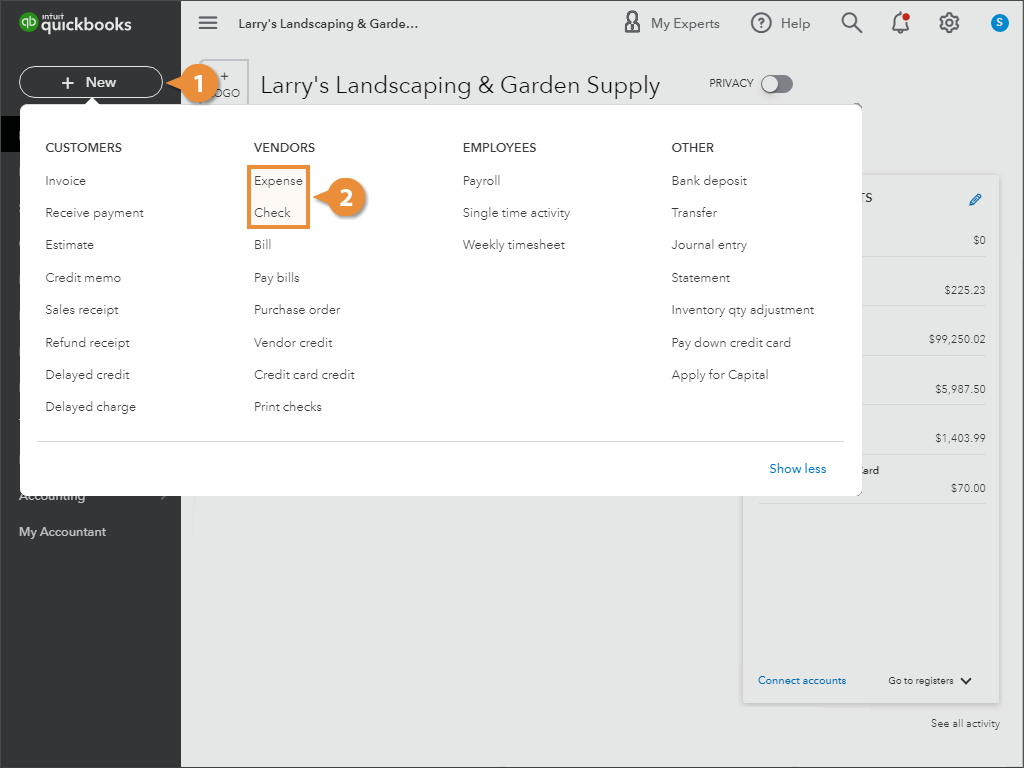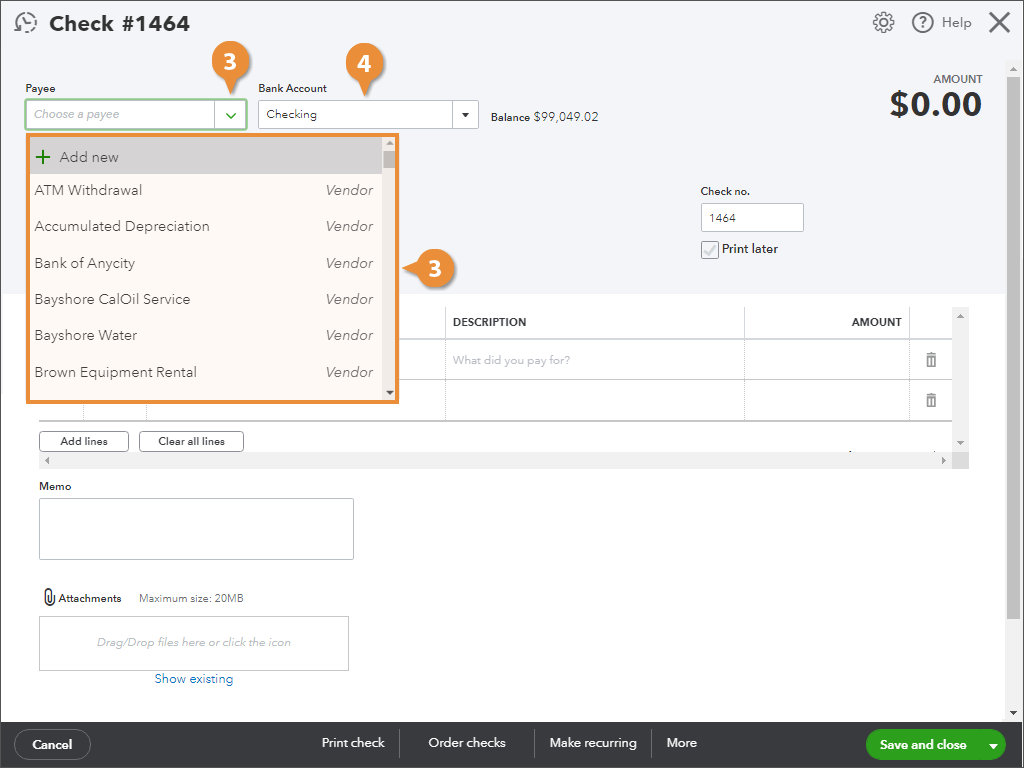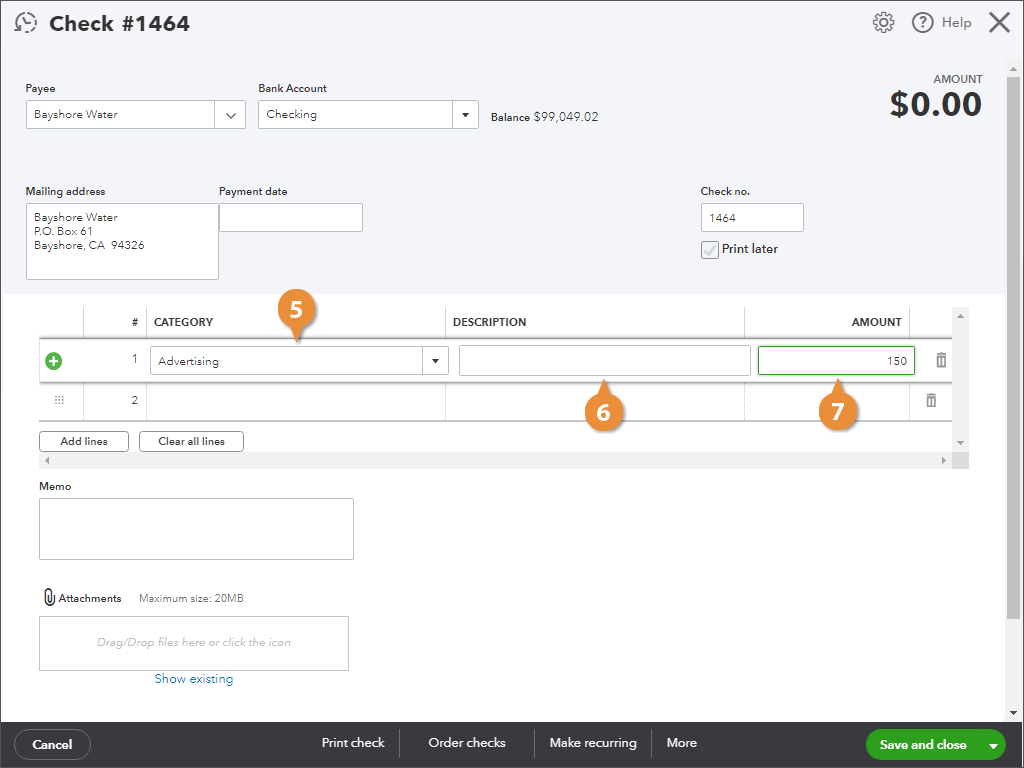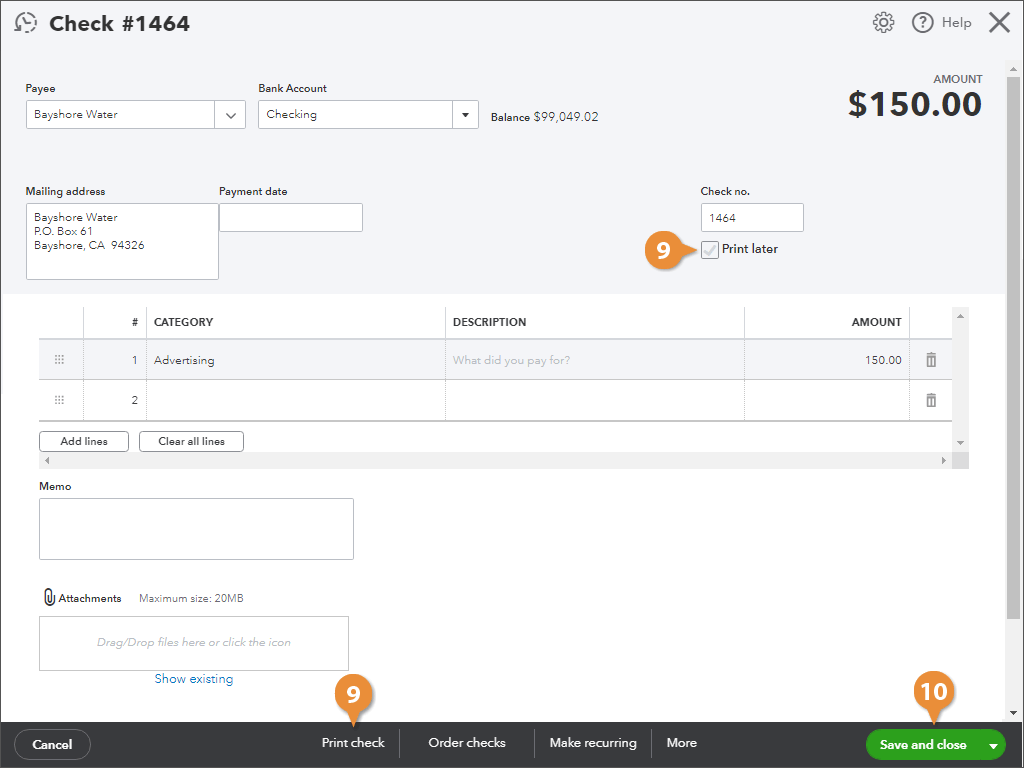Interactive Tutorial
Write Checks
How to write checks in QuickBooks with payees, memos, and categories recorded for accurate registers
-
Learn by Doing
-
LMS Ready
-
Earn Certificates