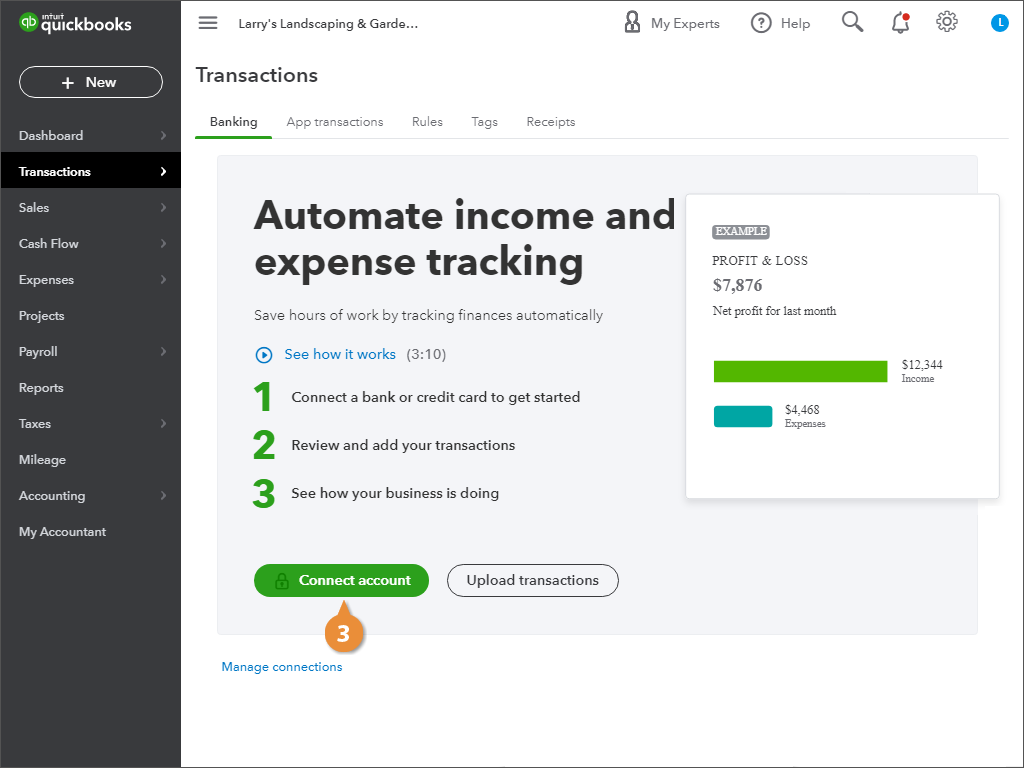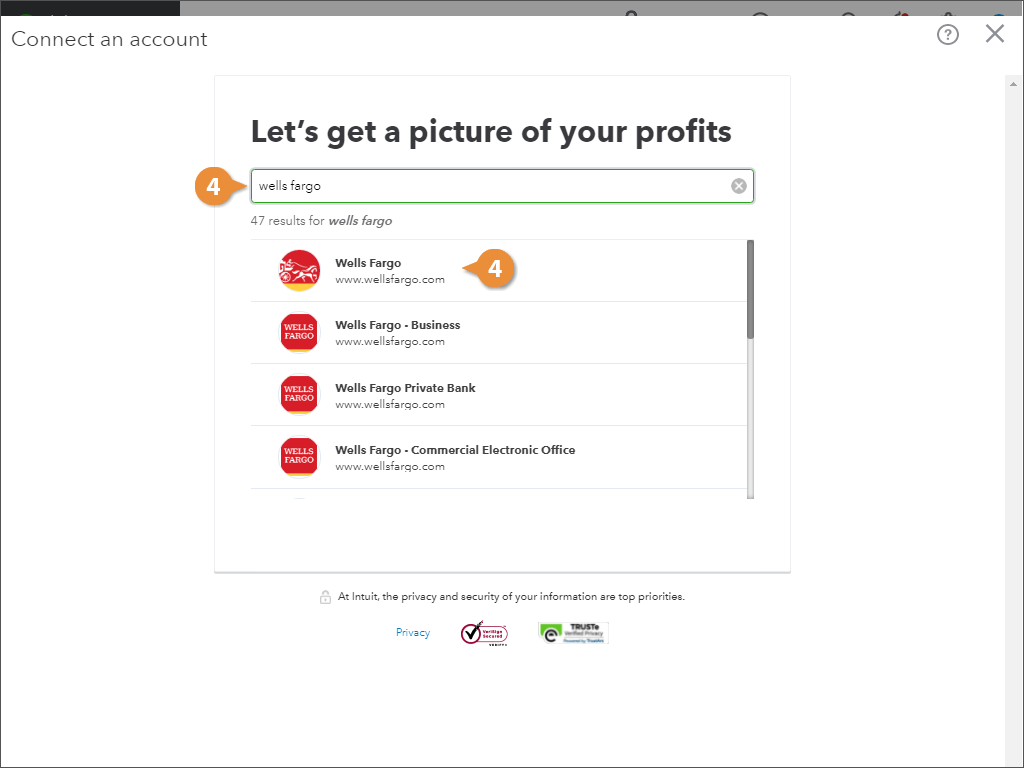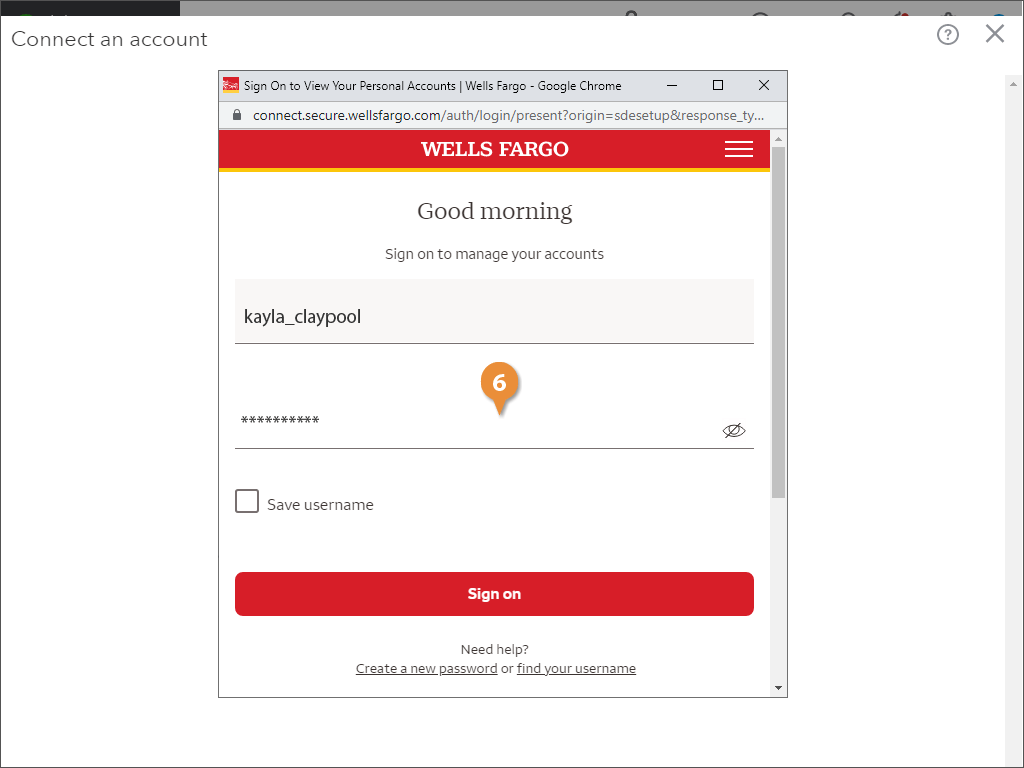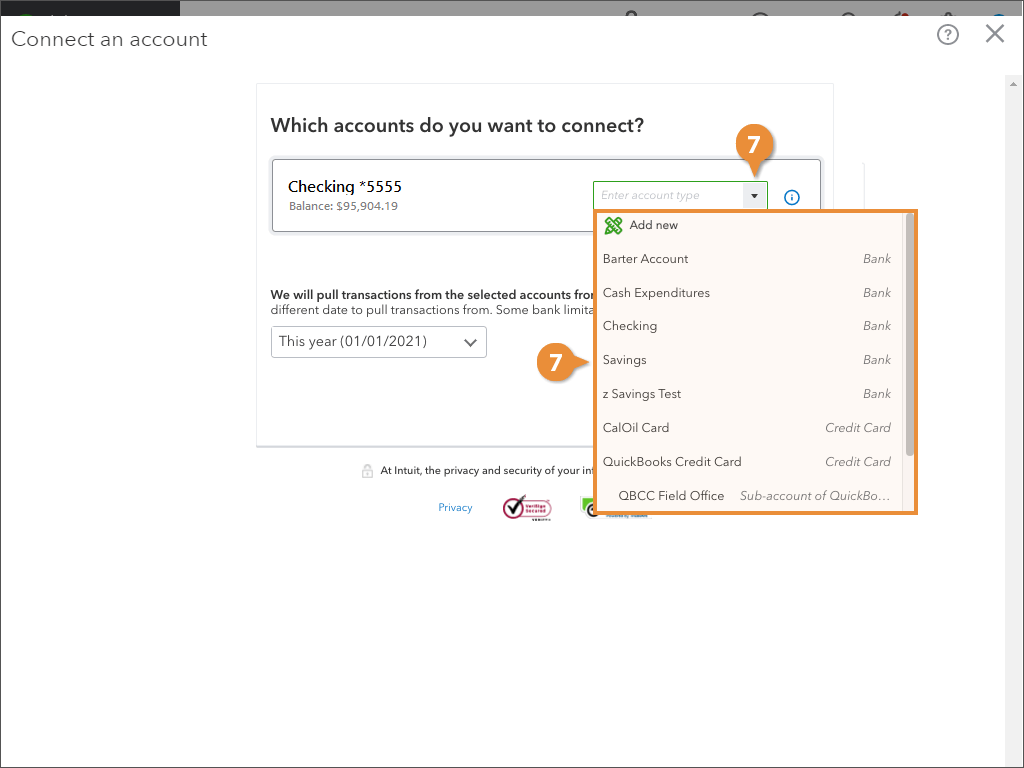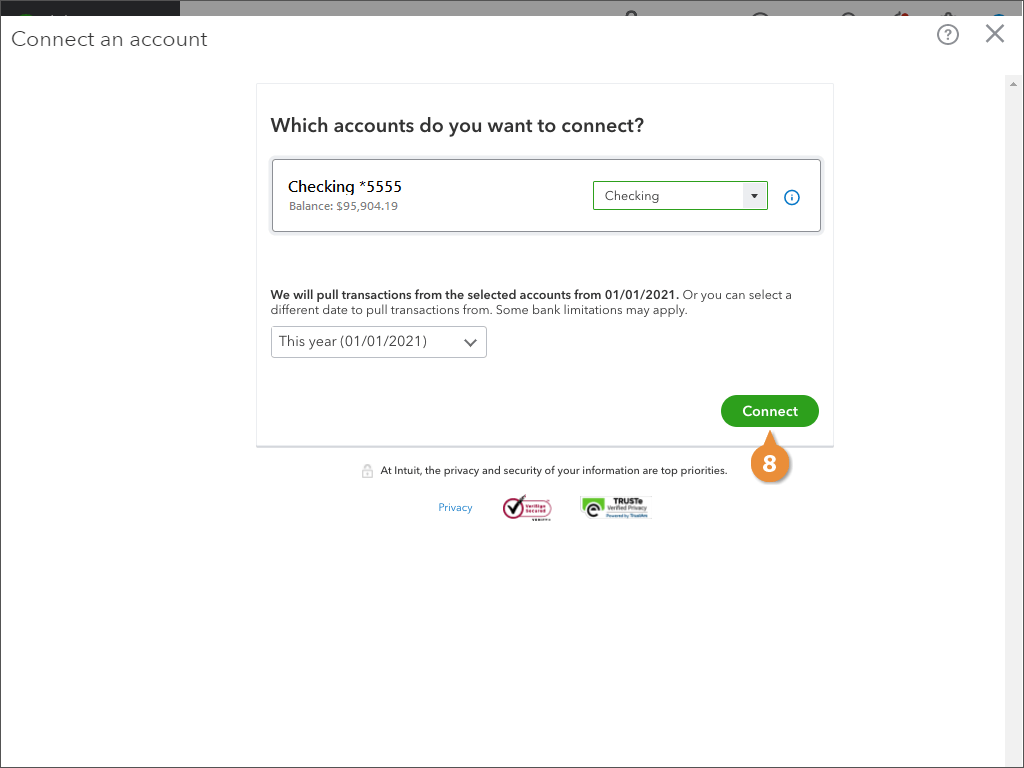Interactive Tutorial
Set Up Online Banking
Connect QuickBooks Online banking feeds, auto-import transactions, and speed up monthly reconciliations
-
Learn by Doing
-
LMS Ready
-
Earn Certificates