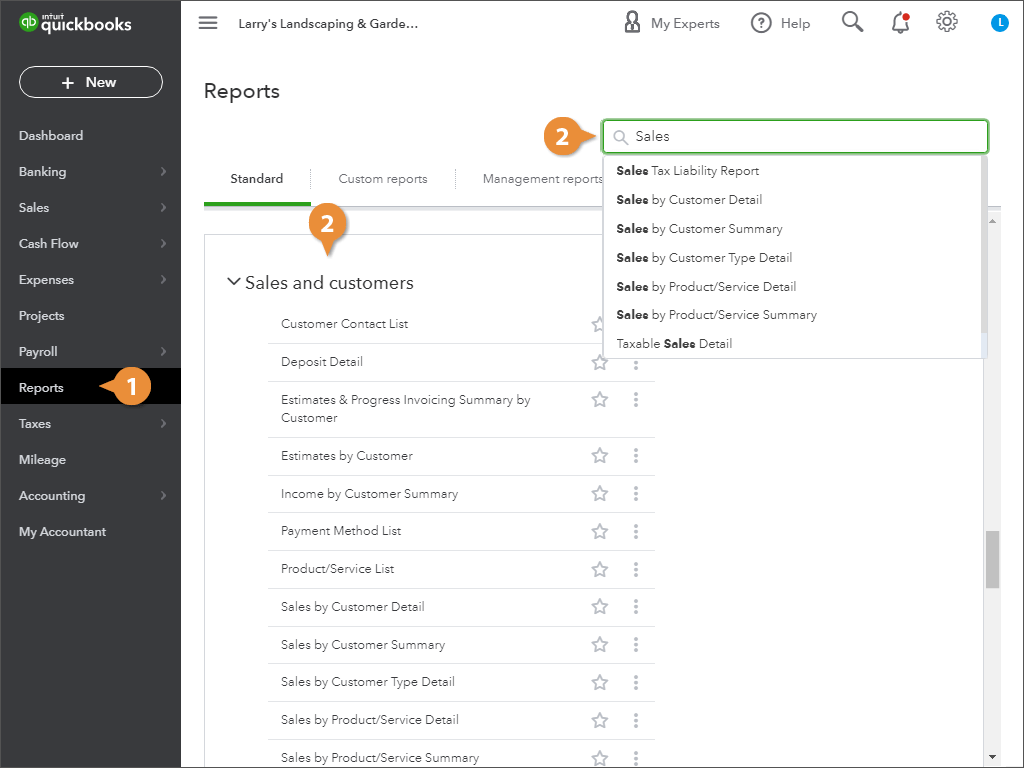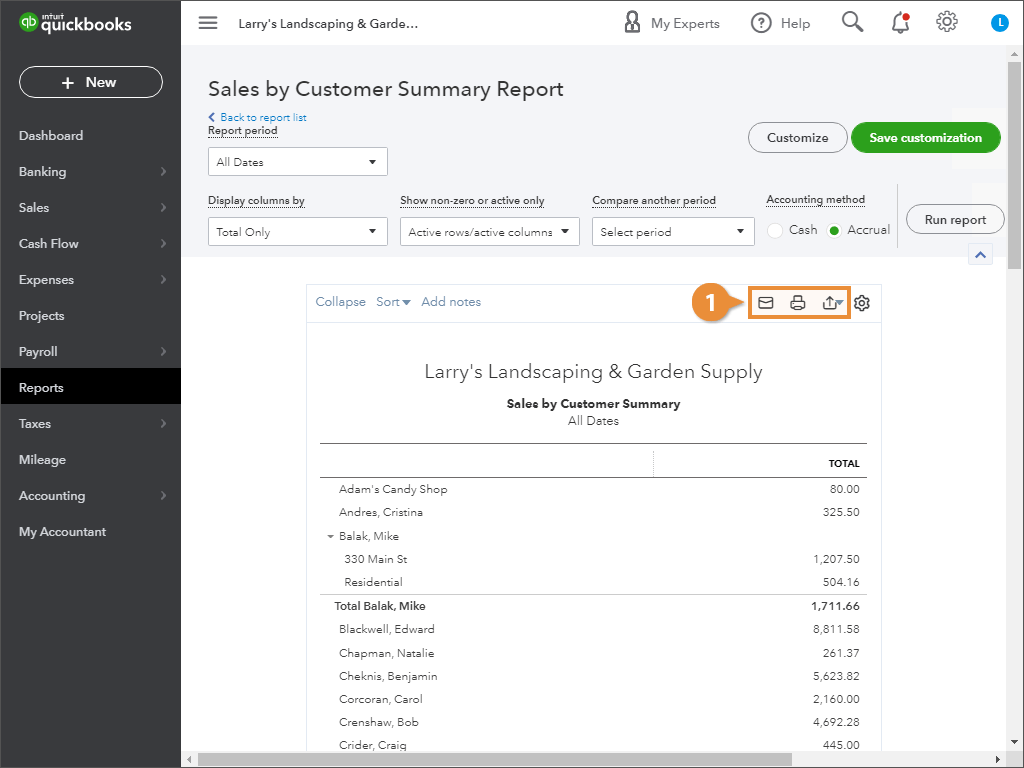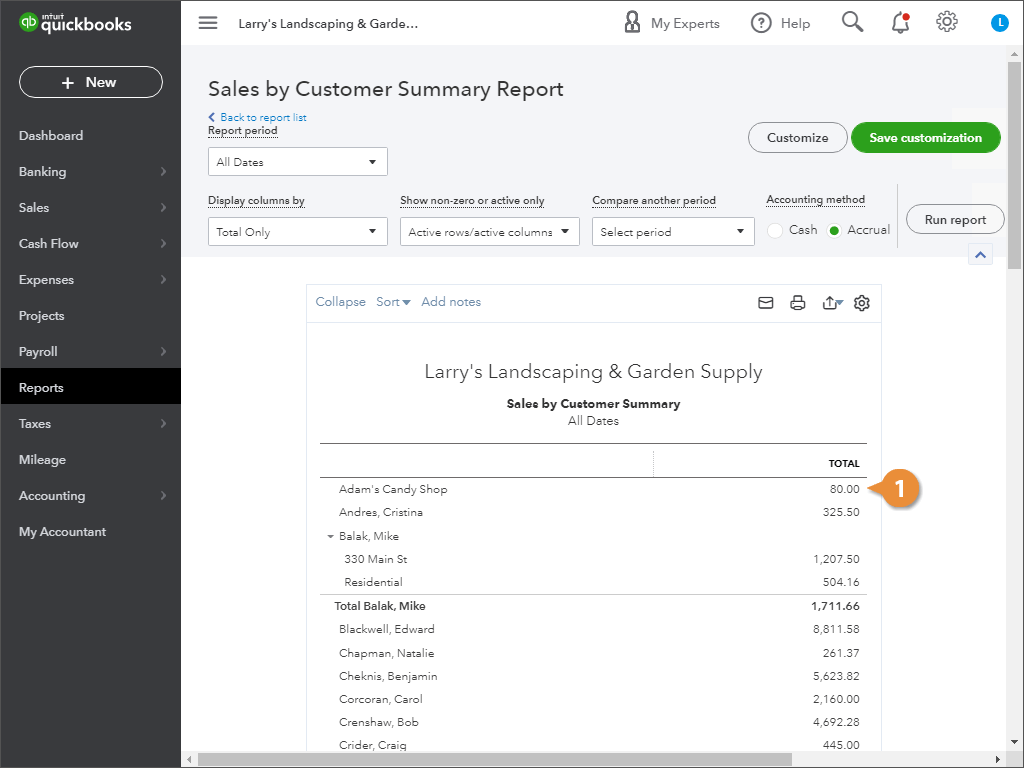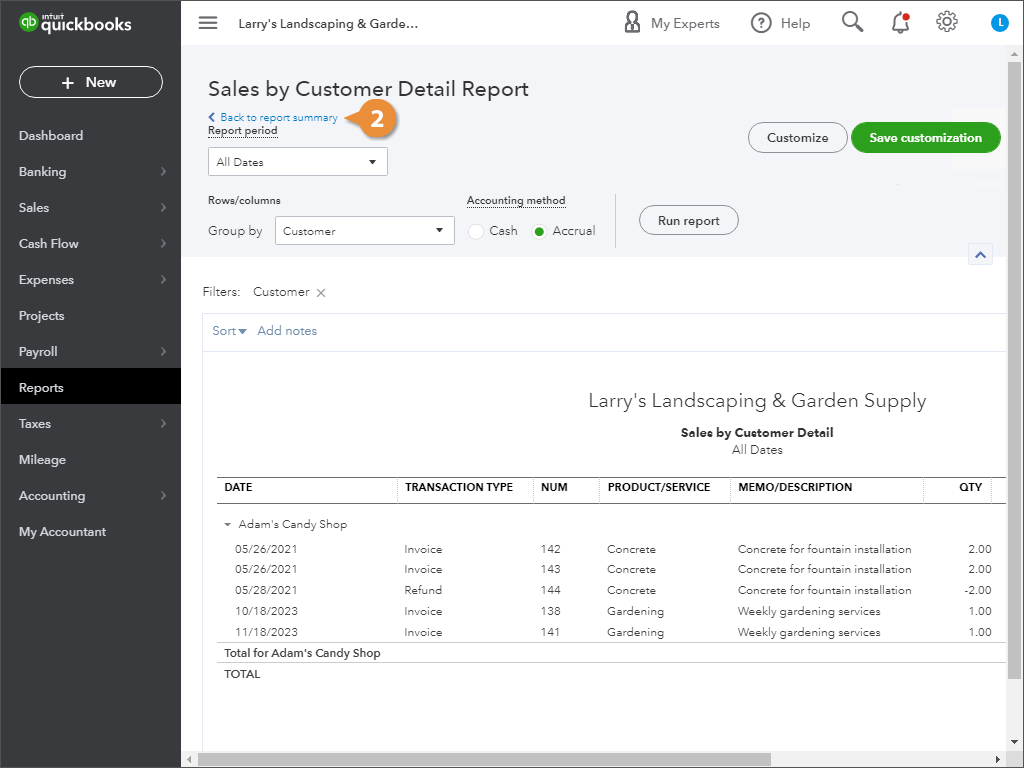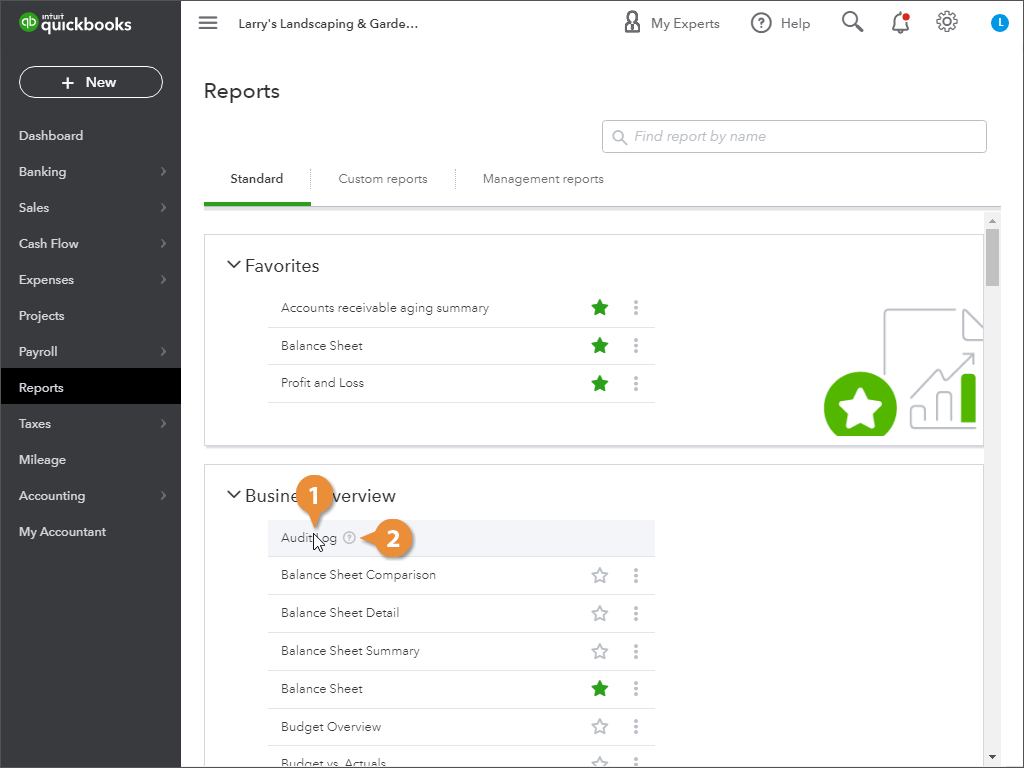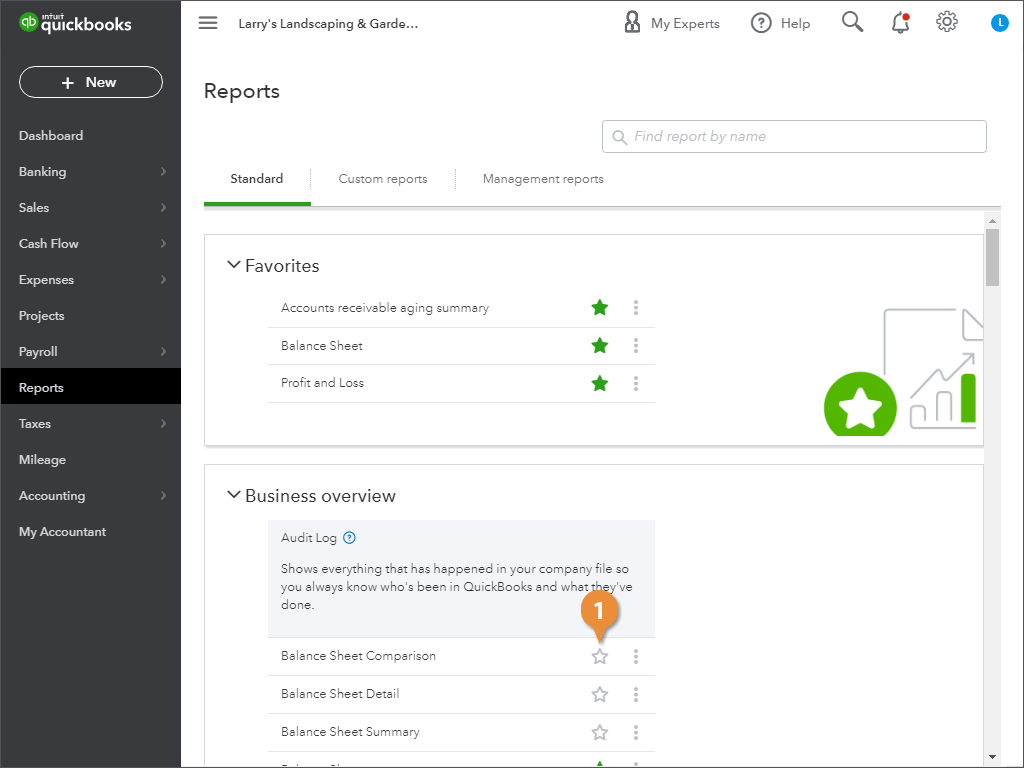- Click Reports in the navigation bar.
- Run a specific report by either browsing the report list, or using the Find report by name search field.
The Reports screen has dozens of reports that tell you about different aspects of your business.
- Click:
- Email to send the report as PDF attachment.
- Print to print the report.
- Export to download the report as Excel spreadsheet or PDF.
- Click any number in a report to view its details.
- Click the Back link to return to the report when you’re finished.
- Point to the report.
- Click the report's ? icon.
You can add your frequently-used reports to the Favorites section, at the top of the reports screen, so they’re easy to find.
- Click the ☆ star next to the report you want to add to Favorites.