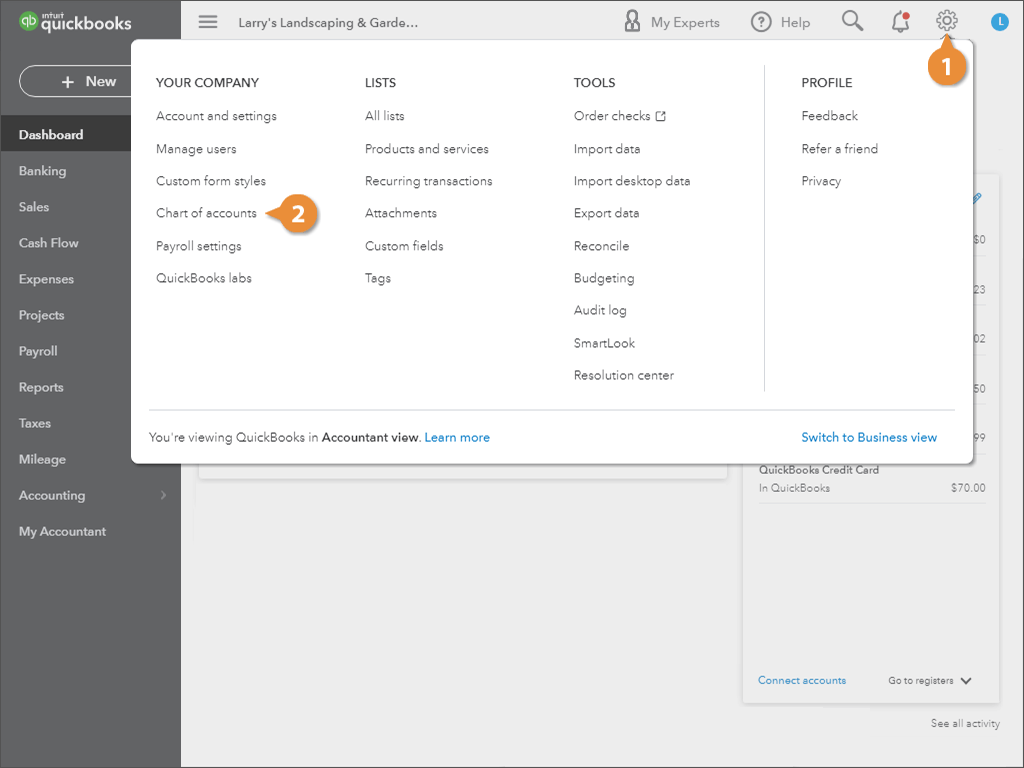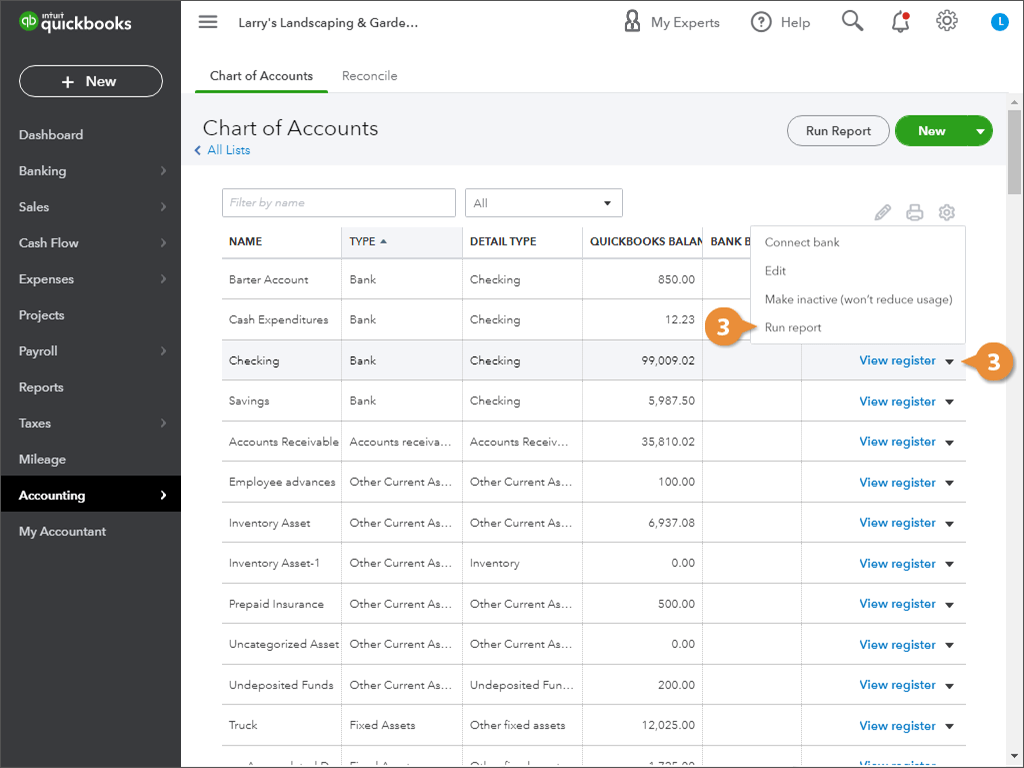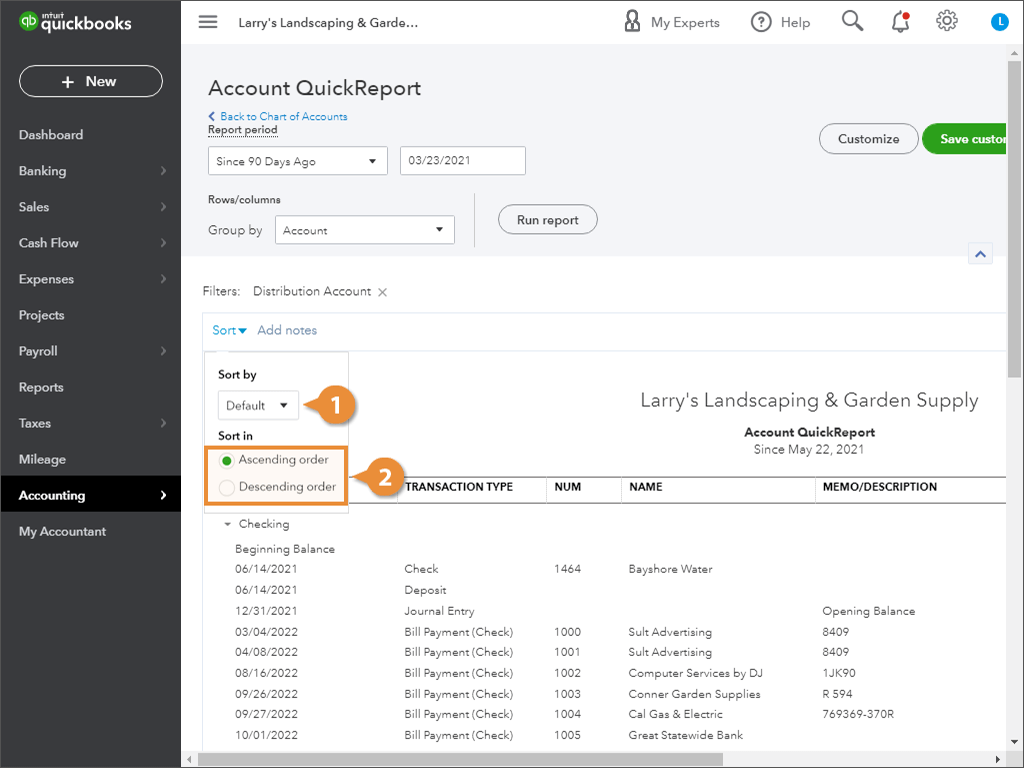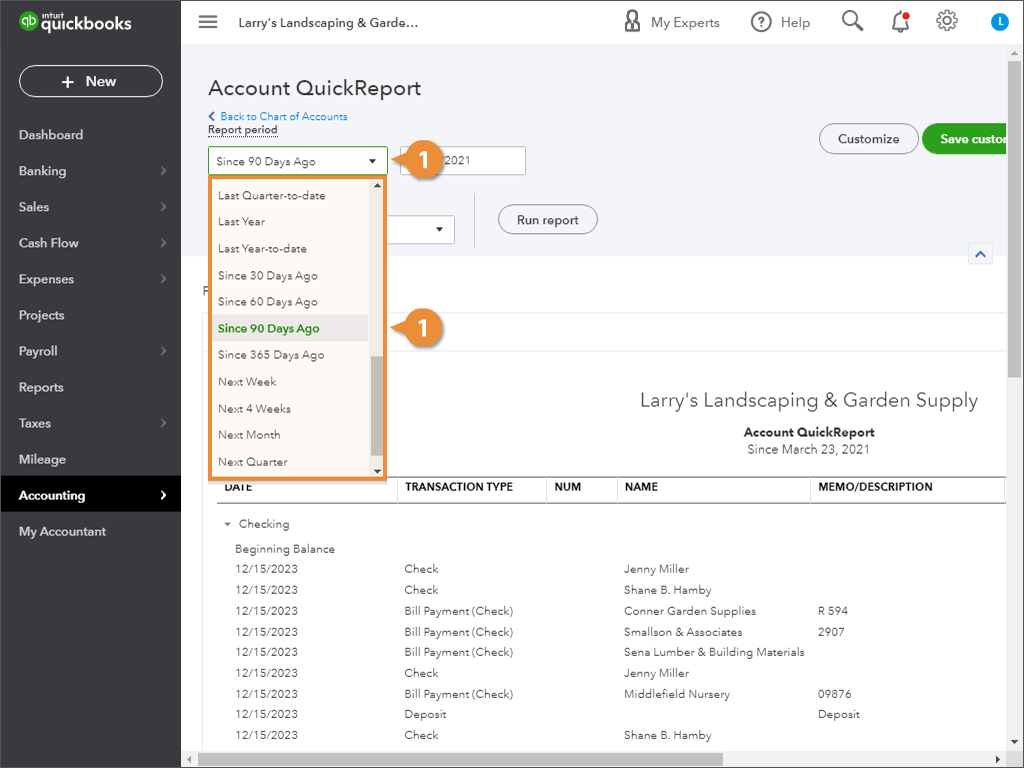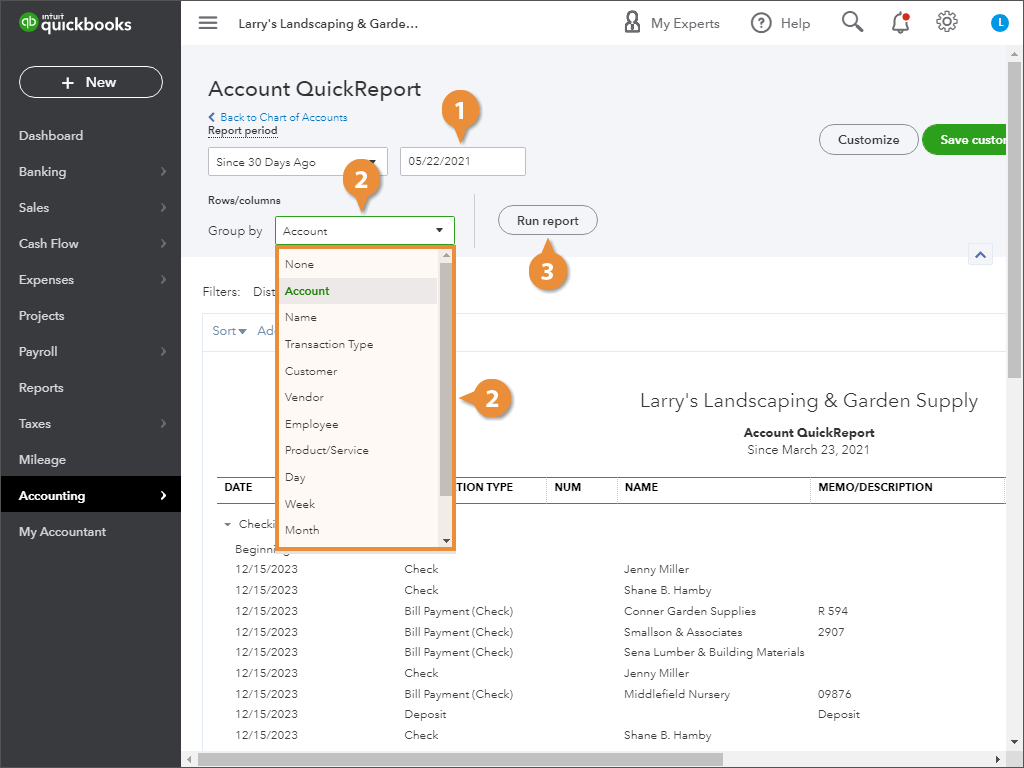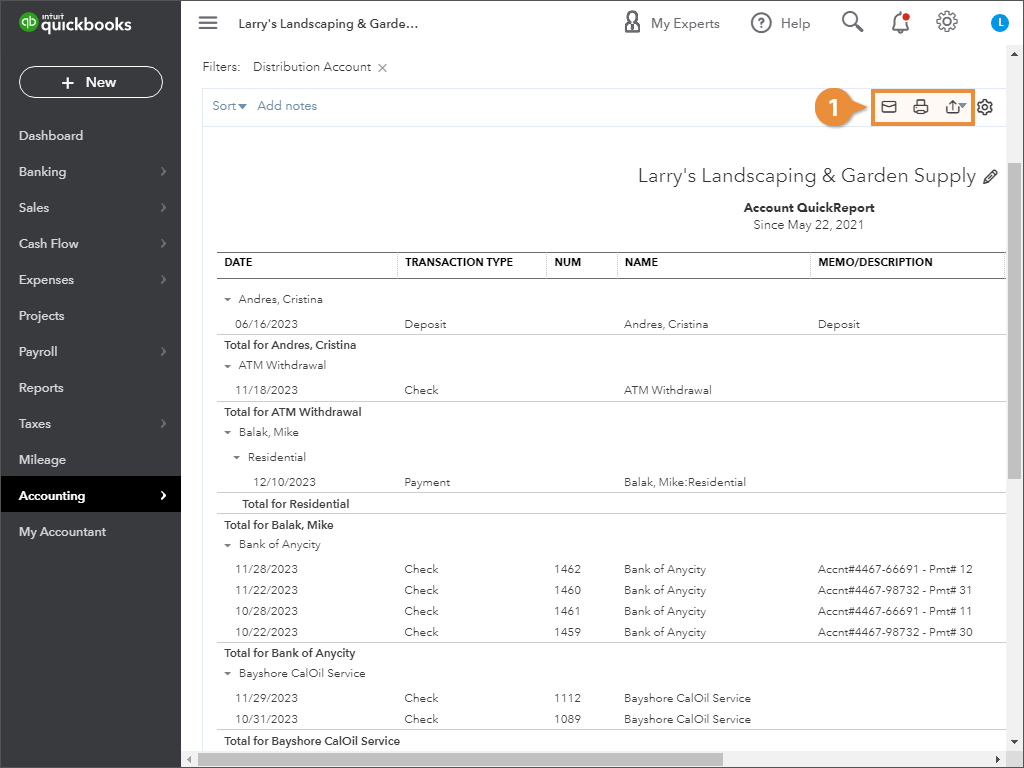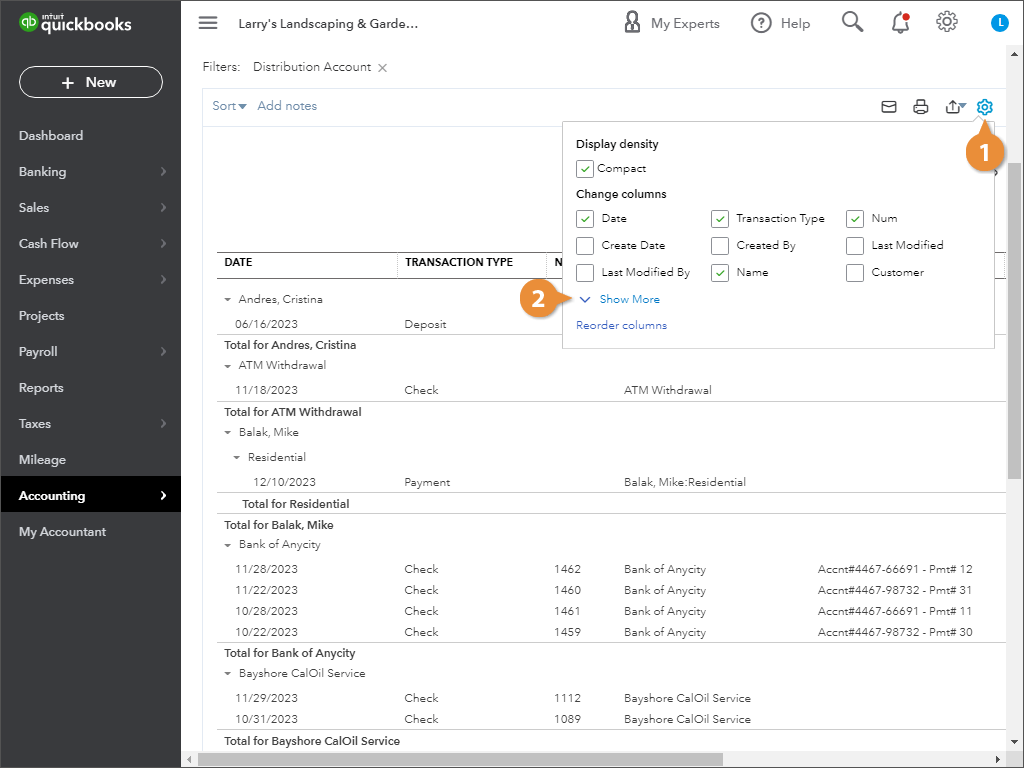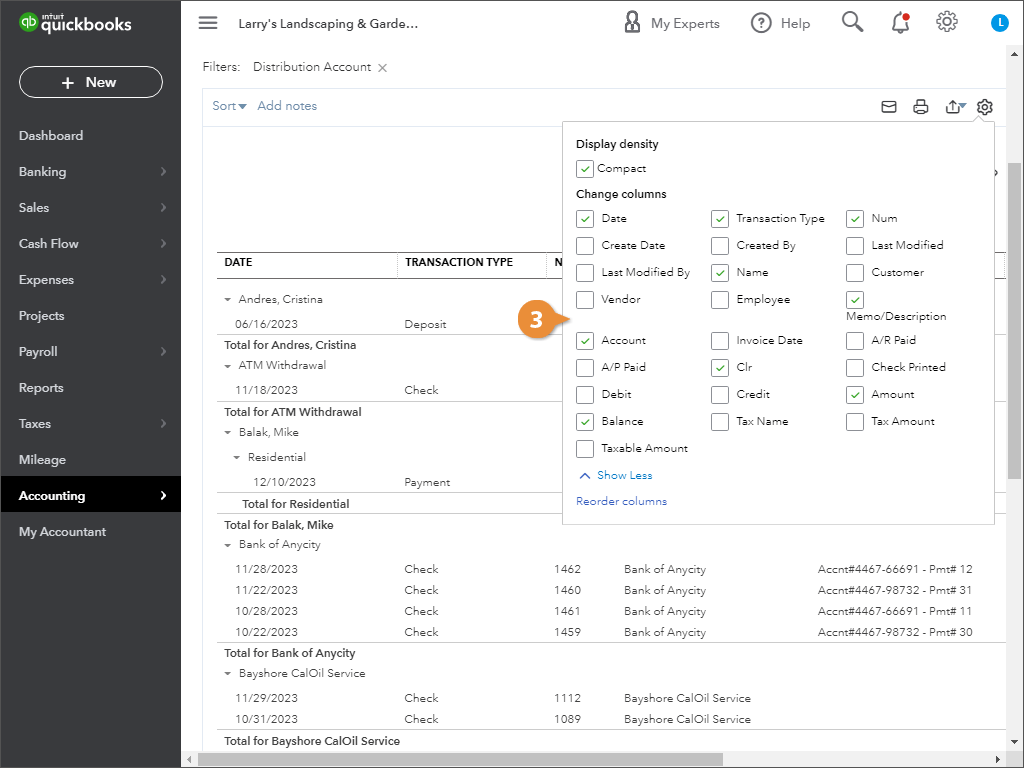QuickBooks can run detailed reports on any item, account, or product.
- Click the ⚙ Gear icon.
- Open the list where the item is saved.
- Find the item and select Run Report from its Action menu.
- Click the Sort arrow.
- Select a sort option.
- Open the list where the item is saved.
OR
- Enter a start date and end date for the reporting period.
- Click the Group arrow and select the item to group by.
- Click Run Report.
- Click a button in the top right of the screen to share a report:
- Email to send the report as PDF attachment.
- Print to print the report.
- Export to download the report as Excel spreadsheet or PDF.
- Click the report's gear icon.
- Click Show More to view all the settings.
- Check the desired report settings.