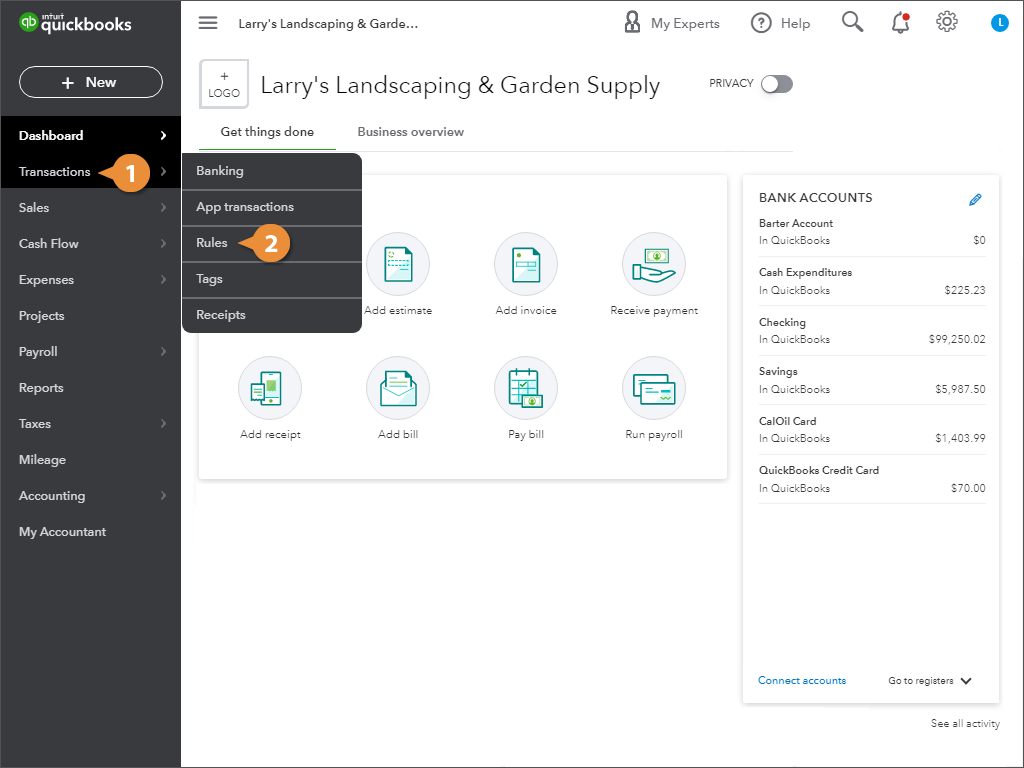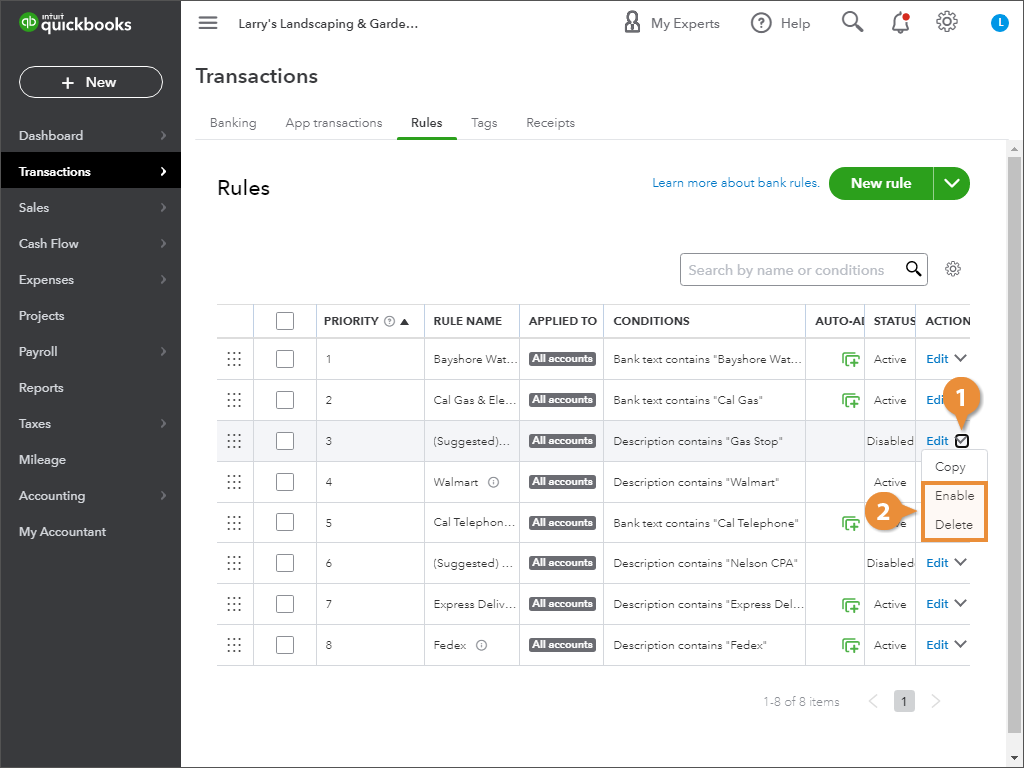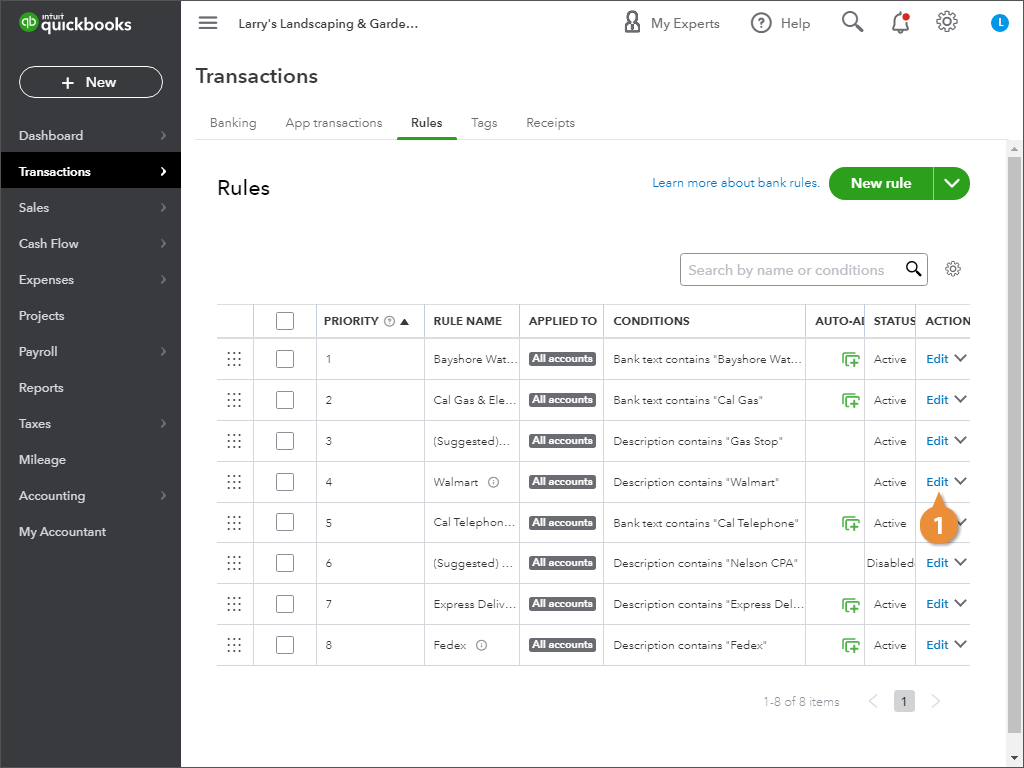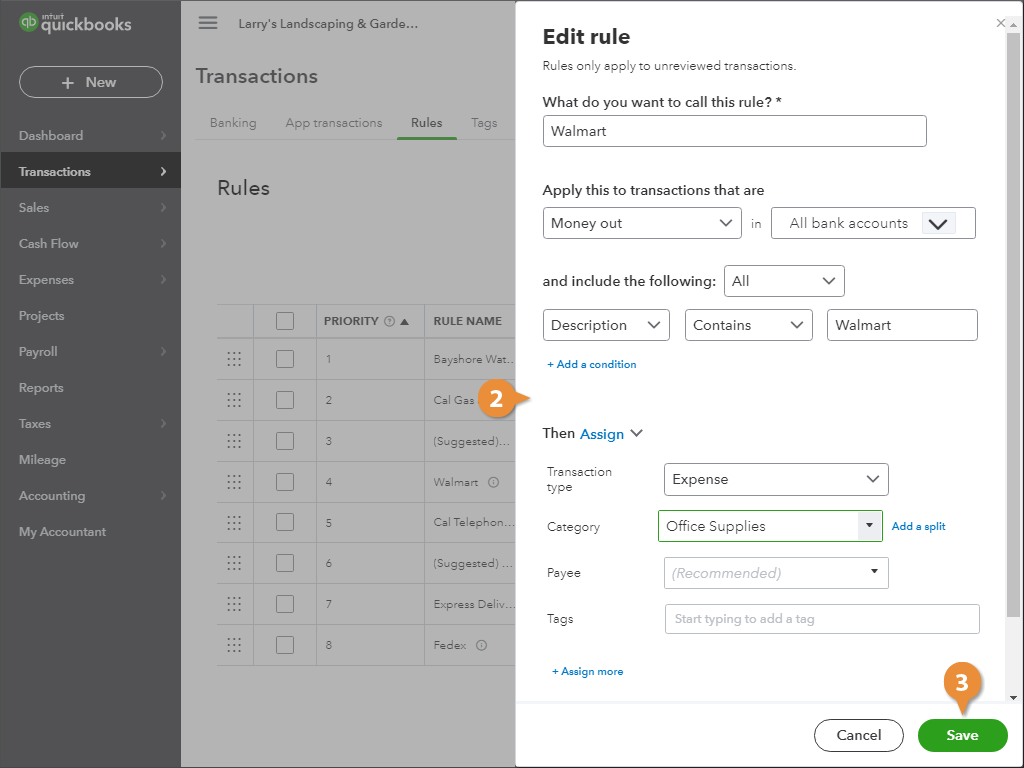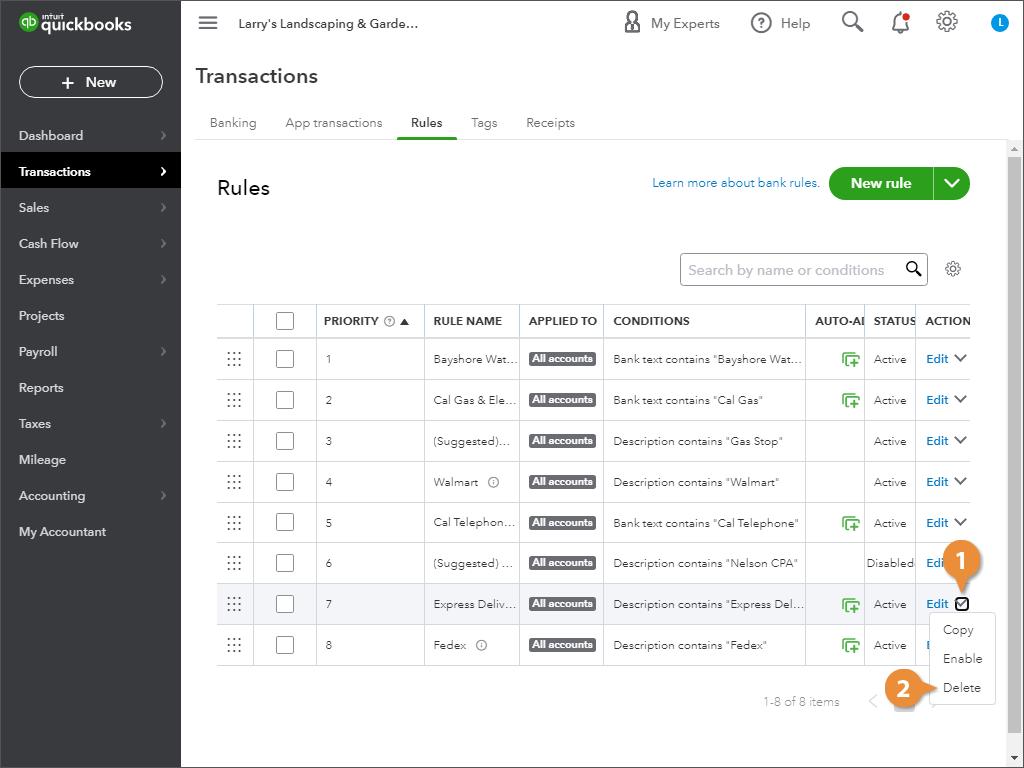At some point, you’ll probably need to review your existing bank rules and make some changes.
- Click Transactions in the navigation bar.
- Select Rules.
The Bank Rules screen appears. This is where you can view and manage your Bank Rules.
QuickBooks monitors how you categorize your online banking transactions. When QuickBooks notices a pattern with your categories, it will automatically create a suggested rule for you. These suggested rules are disabled, until you make them active.
- Click the rule’s dropdown menu.
- Select either Enable or Disable.
Now the rule will run anytime you do online banking.
- Click Edit for the rule.
- Change the rule’s settings.
- Click Save when you’re finished.
- Click the rule’s dropdown menu.
- Select Delete.