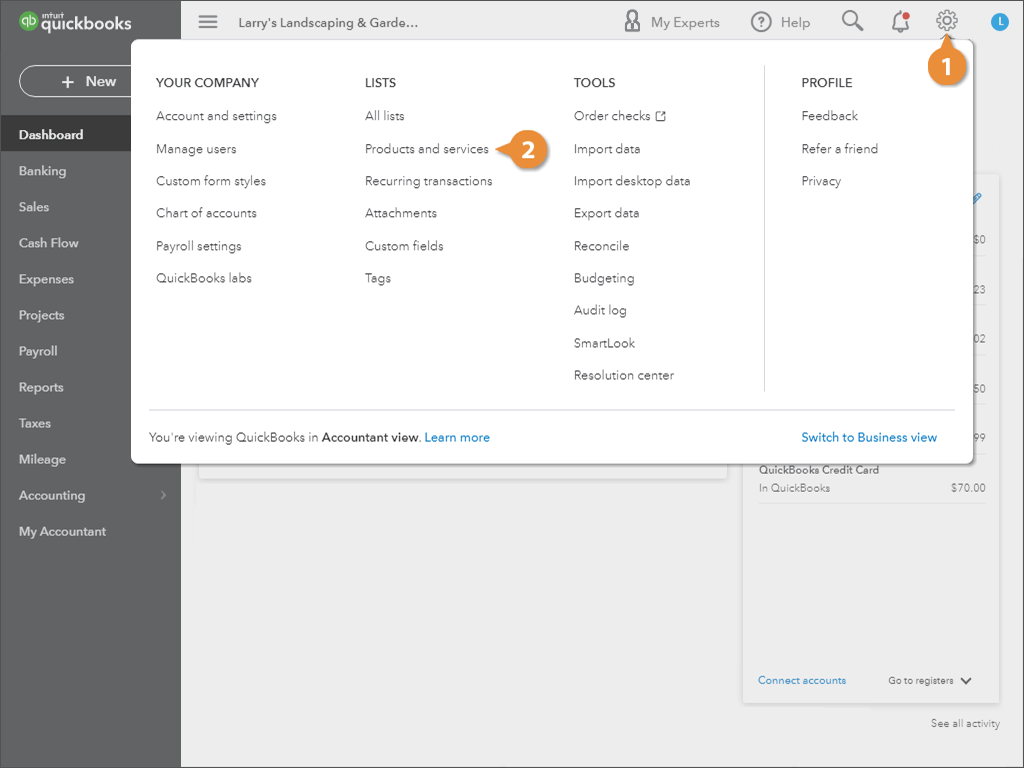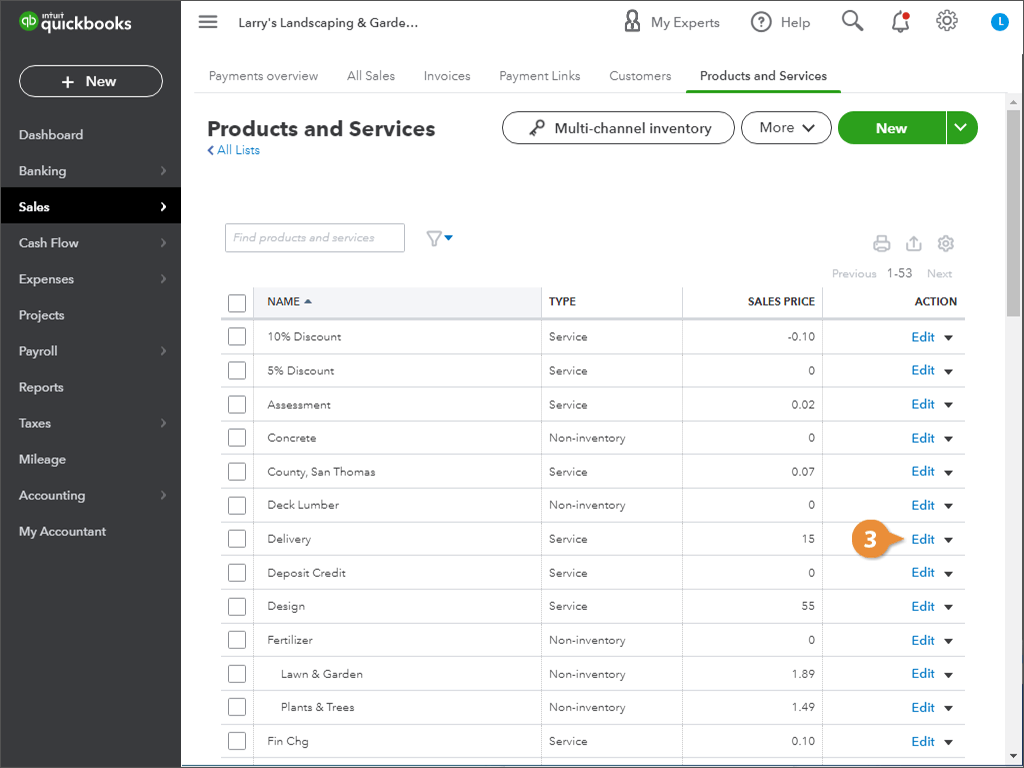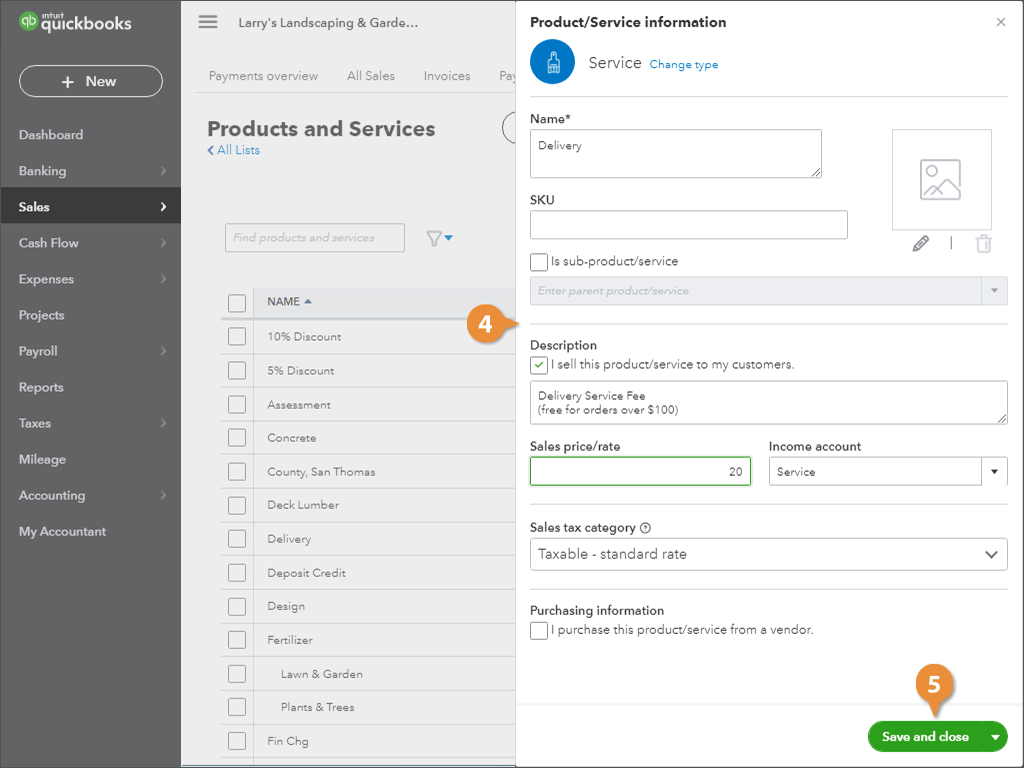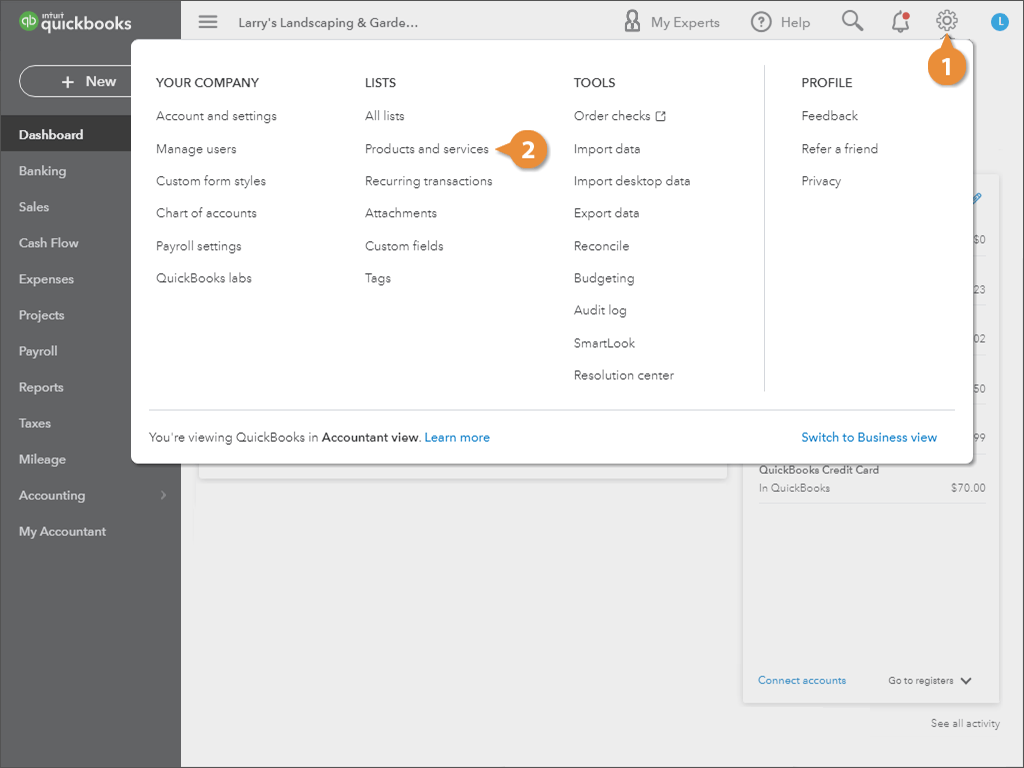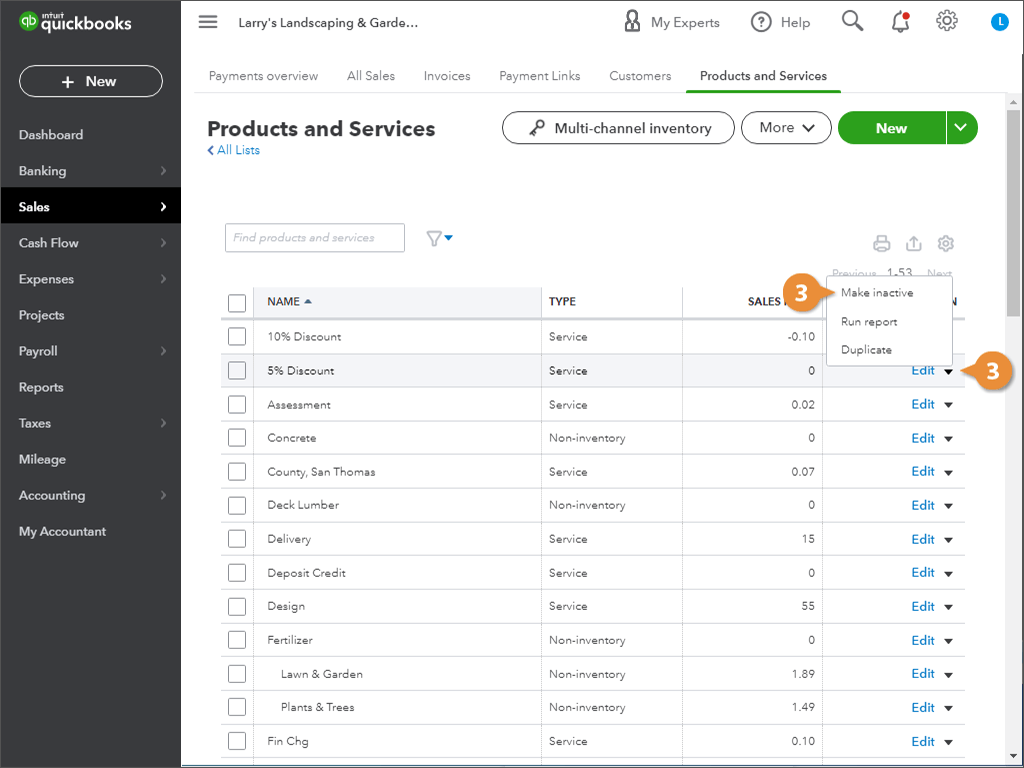Interactive Tutorial
Edit and Inactivate an Item
Update or Disable Items Easily to Maintain Accurate Records and Streamline Data Management
-
Learn by Doing
-
LMS Ready
-
Earn Certificates