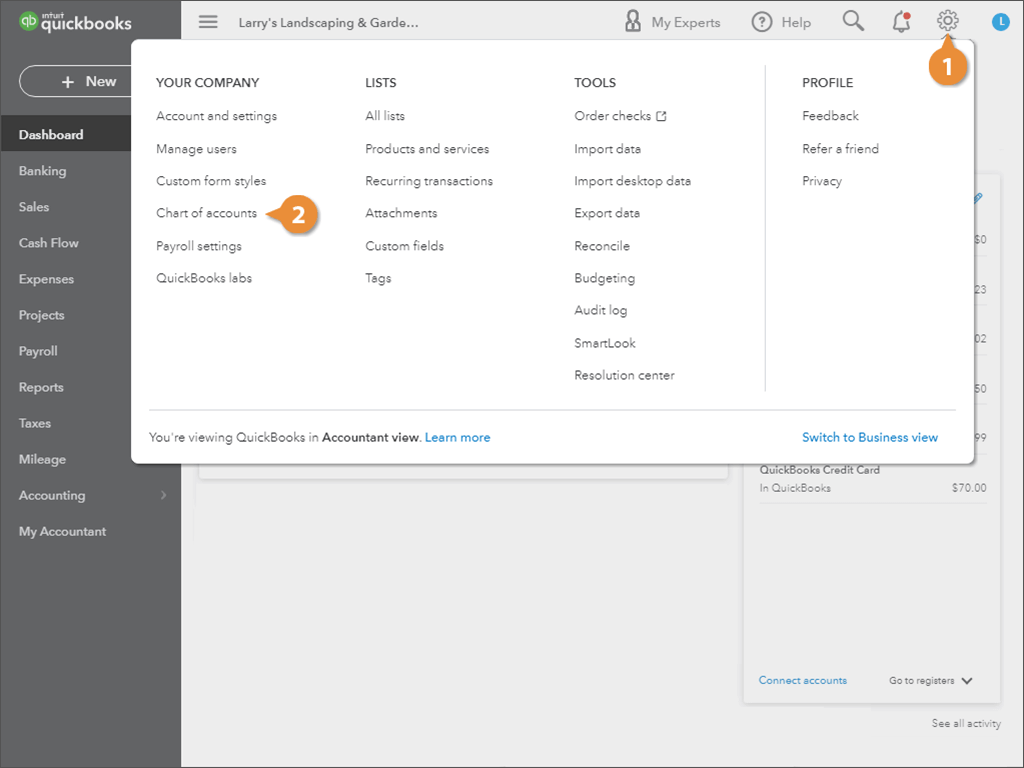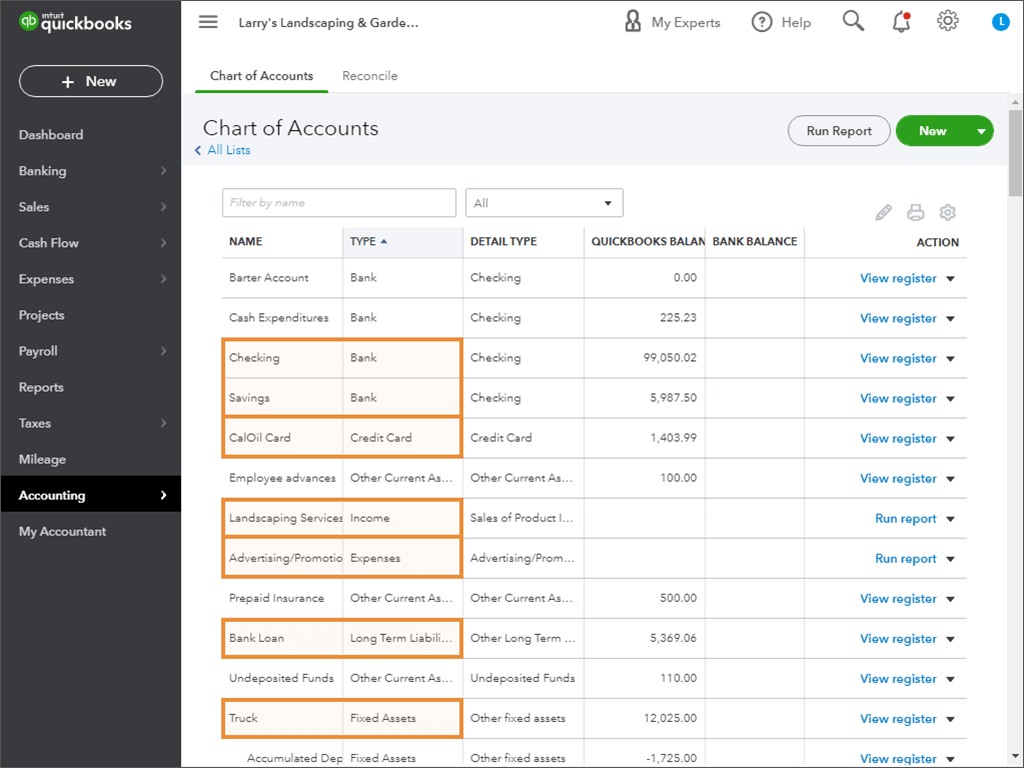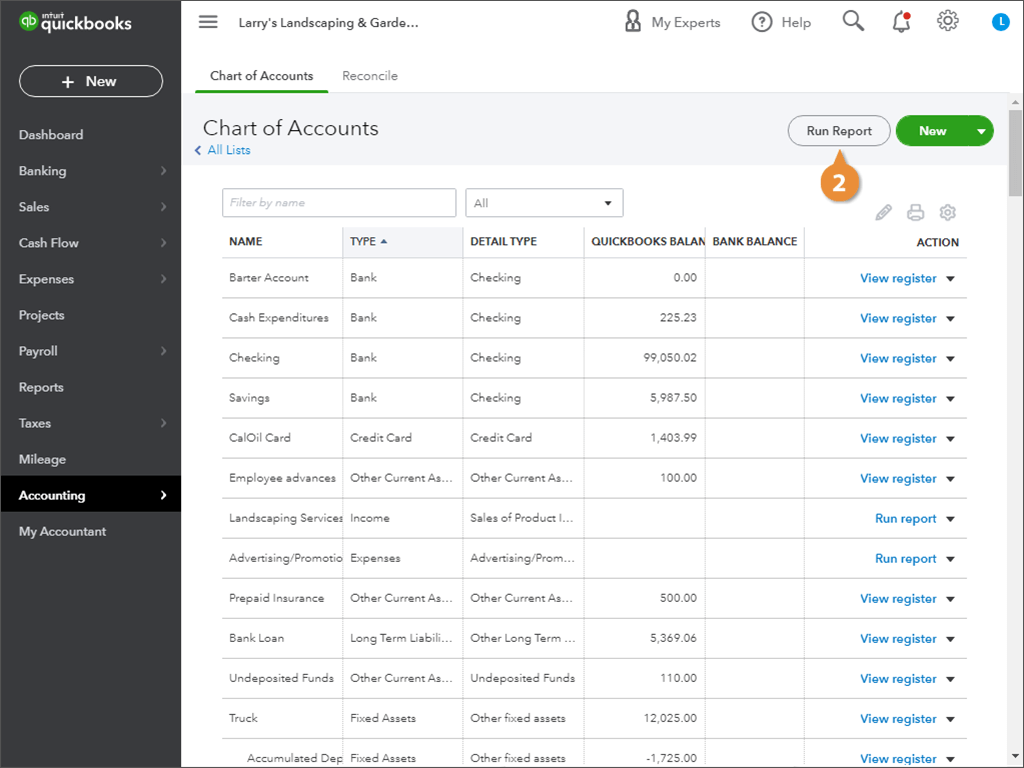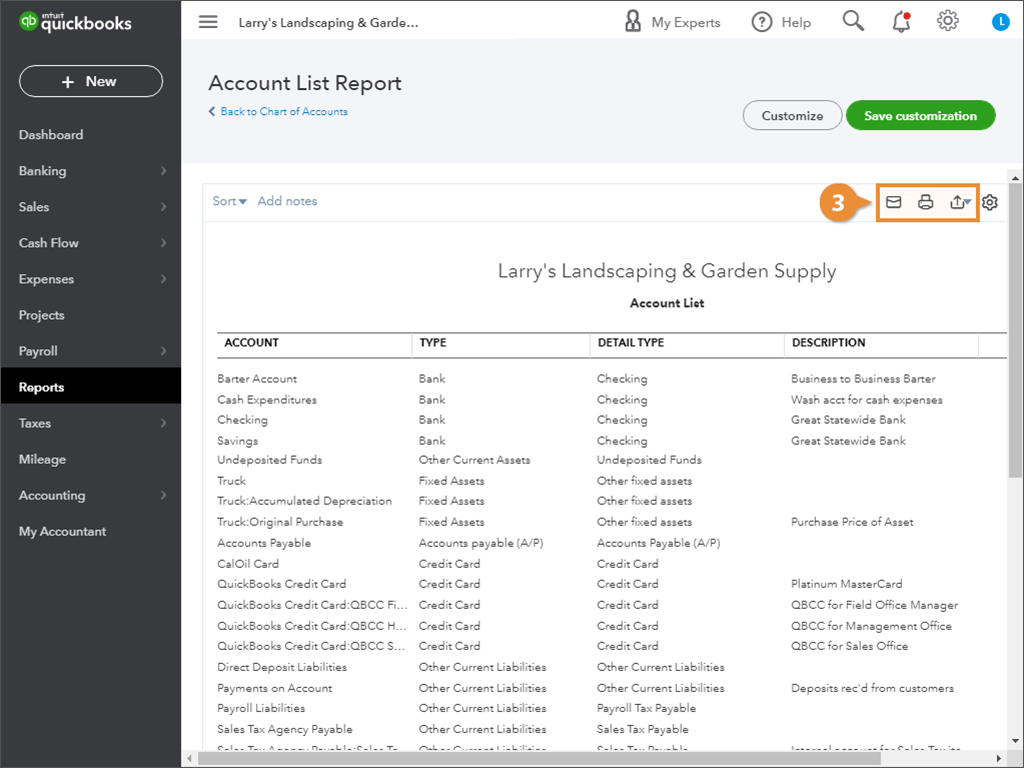One of the most important items in QuickBooks—and accounting in general—is your company's Chart of Accounts.
- Click the ⚙ Gear icon.
- Select Chart of Accounts.
The chart of accounts is a list of your company's accounts and their balances. You use these accounts to categorize your transactions, such as expenses and sales.
- The chart of accounts includes different account types to categorize transactions, for example:
- Bank Checking & savings accounts.
- Credit Cards Visa, Mastercard.
- Income Sales of products, services or other revenue.
- Expense Money you spend on things like advertising, rent, and office supplies.
- Liability Money you owe, like a loan.
- Asset Things you own that have value, such as equipment, vehicles, or a building.
When you're first setting up Quickbooks, it's a good idea to print a copy of your chart of accounts, so it's easy to reference.
- Open the chart of accounts.
- Click Run Report.
- (Optional) To share or export the report, click:
- Email to send the report as a PDF attachment.
- Print to print the report.
- Export to download the report as an Excel spreadsheet or PDF.