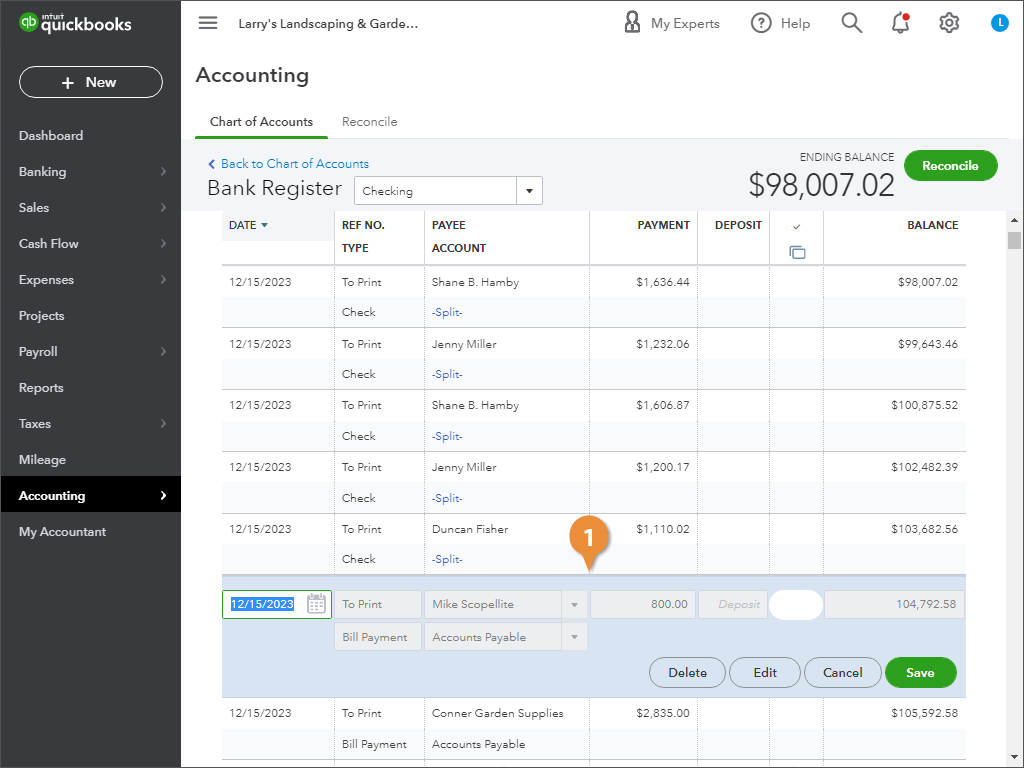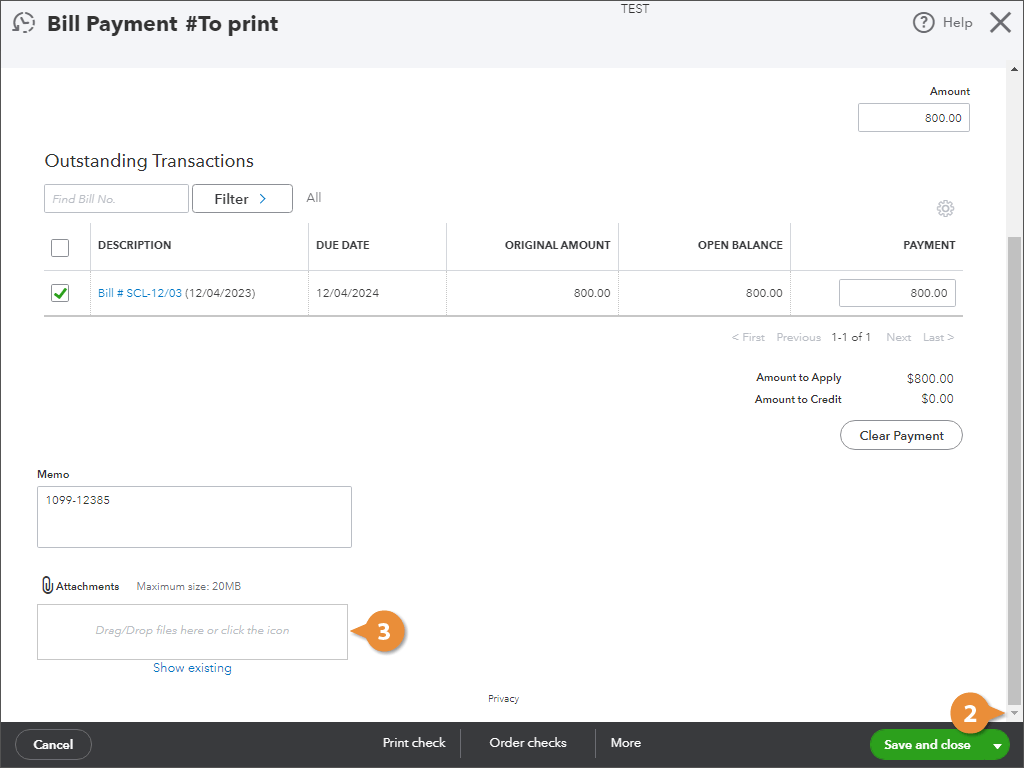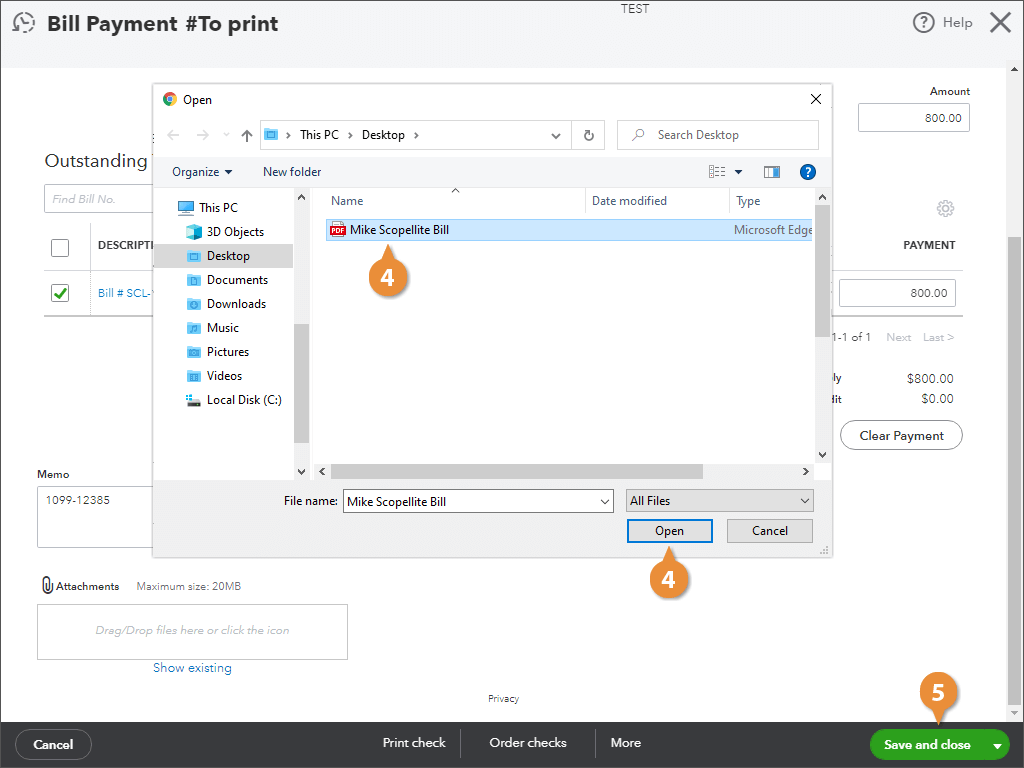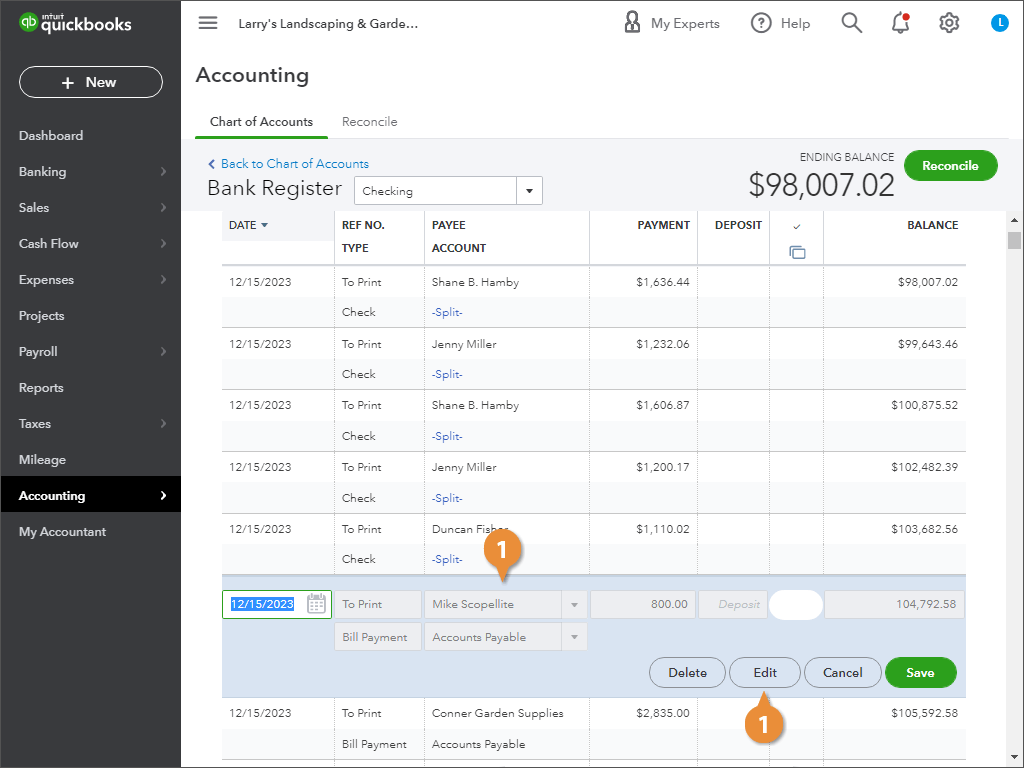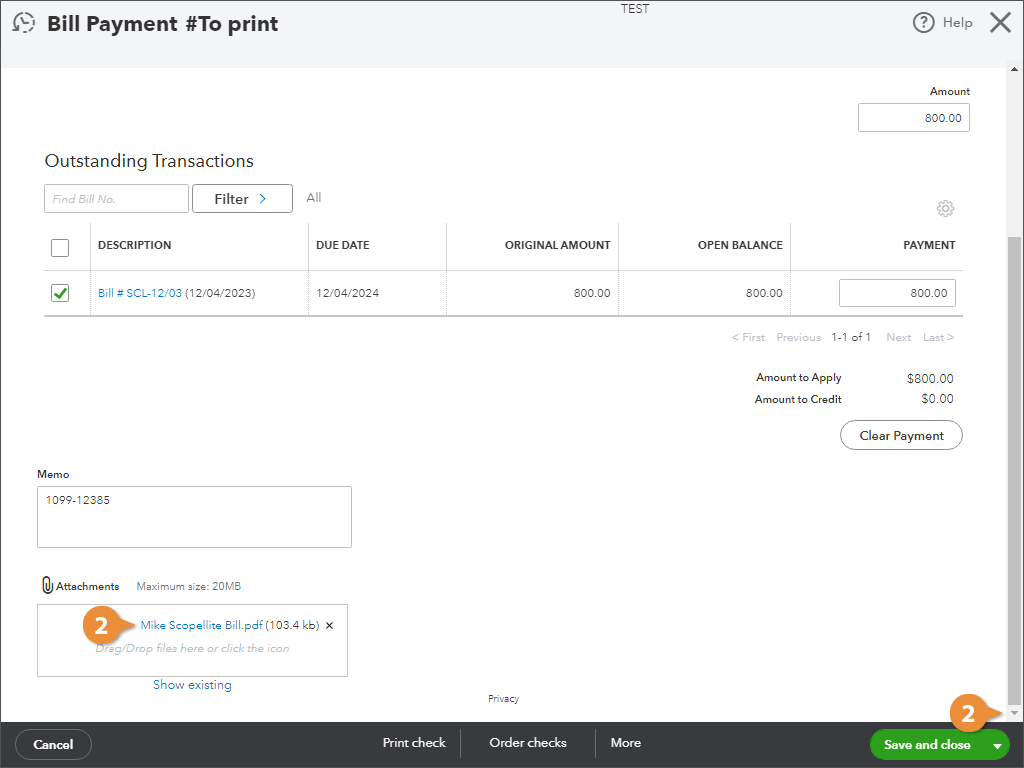Interactive Tutorial
Attach a File to a Transaction
Attach files like receipts to transactions for clean audit trails and faster approvals
-
Learn by Doing
-
LMS Ready
-
Earn Certificates