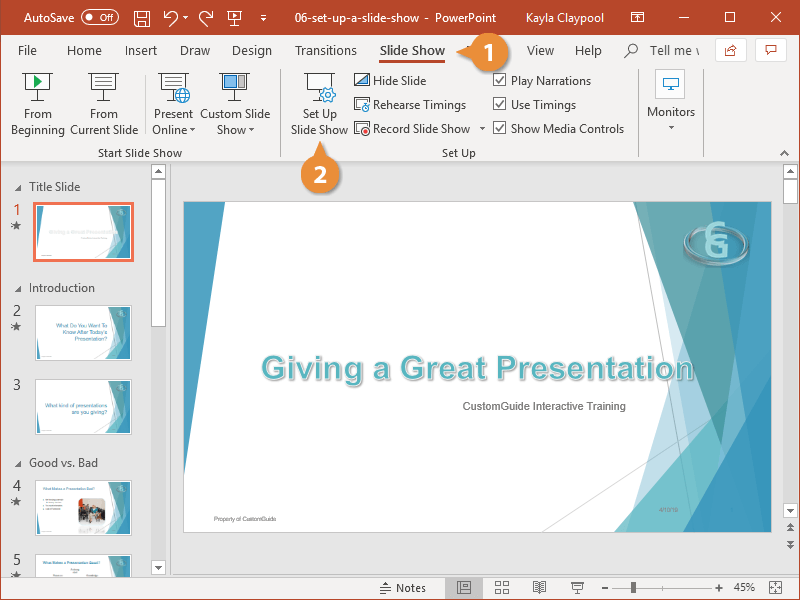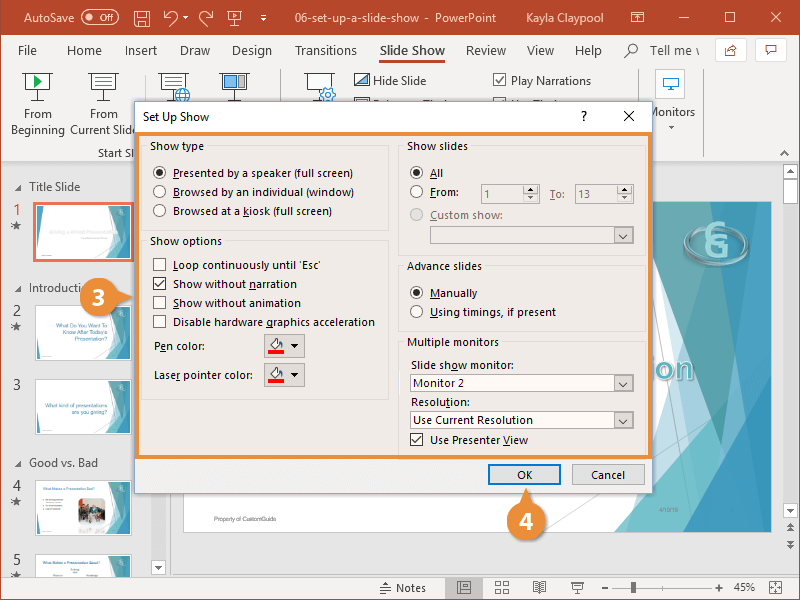Before delivering a presentation to an audience, there are several things you should consider. Are you going to be delivering your presentation in front of a live audience or unattended at a kiosk? Once you’ve decided how you’ll be delivering the presentation, set up the slide show to best suit the delivery method.
- Click the Slide Show tab on the ribbon.
- Click the Set Up Slide Show button to view more options.
- Make any desired changes to the settings.
- Show Type: Select the type of presentation you are giving.
- Show Options: Adjust looping, narration, animation, graphics, pen, and laser options.
- Show Slides: Select which slides to show in the presentation.
- Advance Slides: Choose to advance slides manually or automatically.
- Multiple Monitors: Set up for presenting using multiple monitors.
- Click OK.
Now the slide show will play according to the settings you chose.