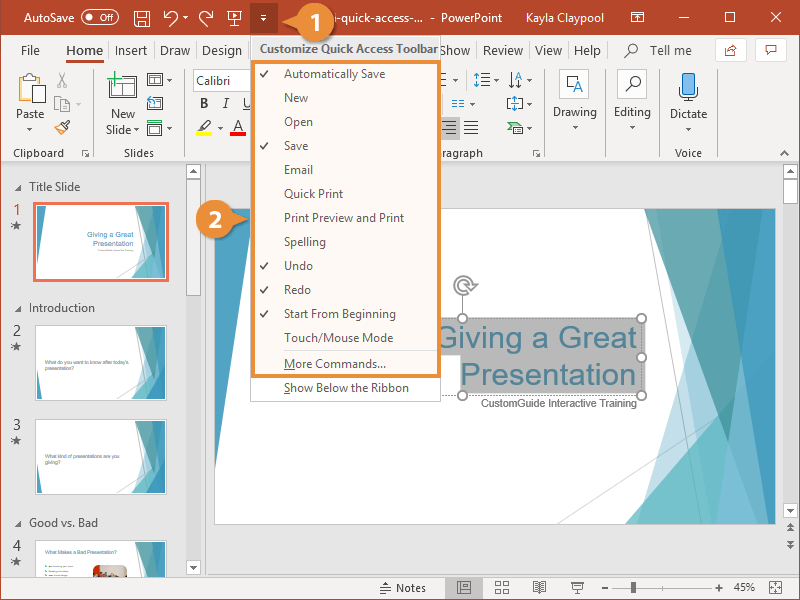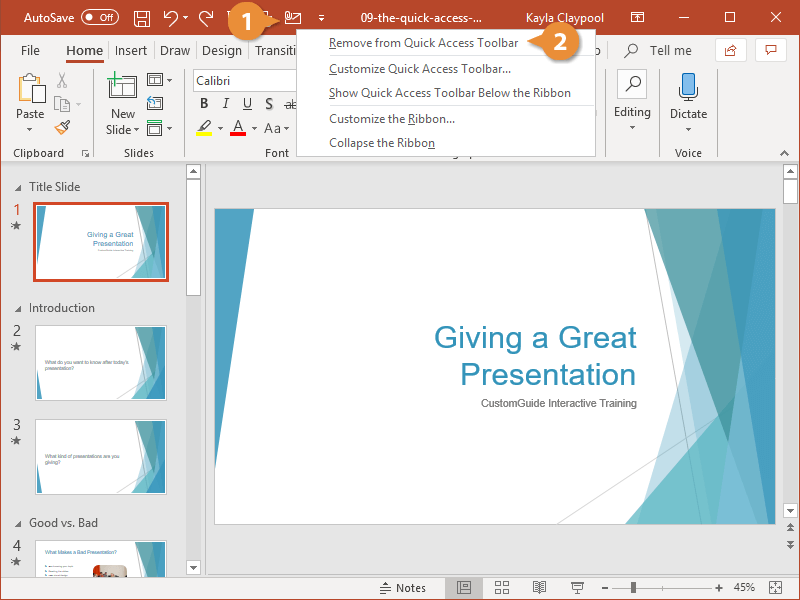The Quick Access Toolbar holds a few buttons for commands that you'll use often, such as Save, Undo, and Redo. They’ll always be available, no matter which ribbon tab is active.
If the Quick Access Toolbar doesn’t contain enough of your frequently used commands, you can customize it by adding or removing commands.
- Click the Customize Quick Access Toolbar button.
A list appears and displays some commands you can add. You can find all the available commands to add by selecting More Commands, which opens the PowerPoint Options dialog box.
- Select the command you want to add.
The command is added, and can now be accessed on the Quick Access Toolbar.
You can also remove a button that you don't need anymore.
- Right-click the button you want to remove.
- Select Remove from Quick Access Toolbar.
The button is removed from the Quick Access Toolbar.