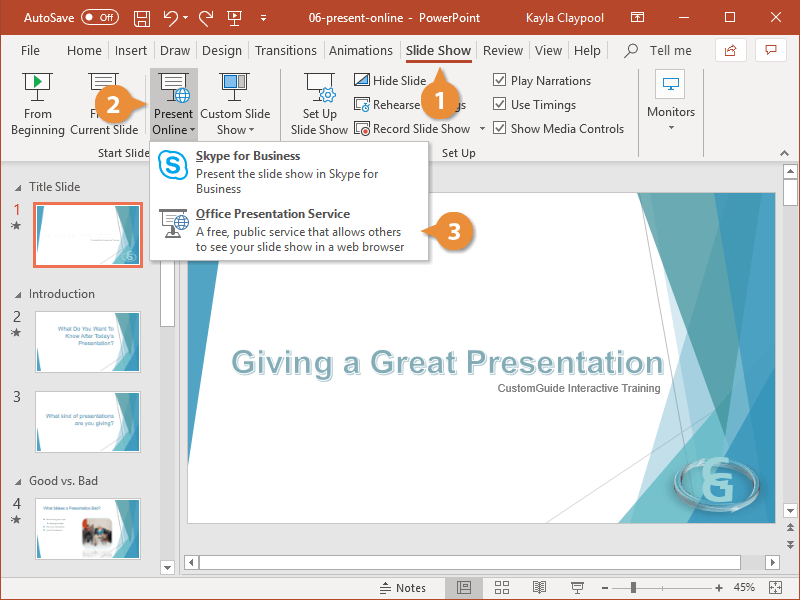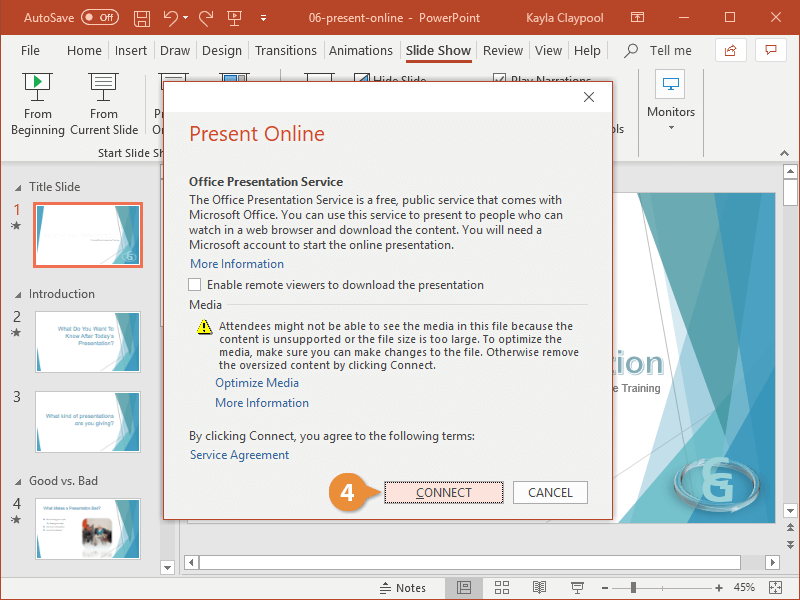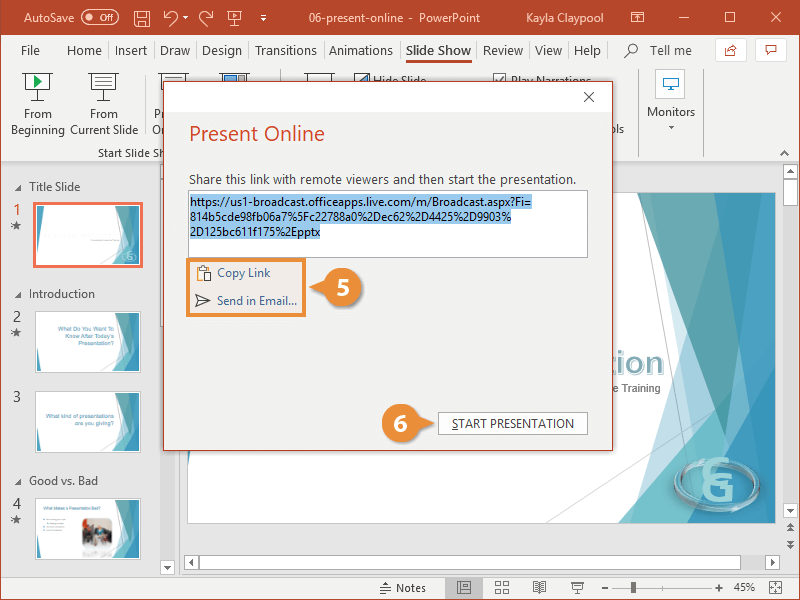PowerPoint allows you to broadcast a presentation online for others to see. Because no sound is transmitted during a broadcast, you will need to set up a conference call to coincide with your presentation’s scheduled broadcast time.
- Click the Slide Show tab.
- Click the Present Online list arrow.
- Select Office Presentation Service.
If your organization uses Skype for Business, you can also present the slide show that way.
You will need to have a Microsoft account and be logged in to present. If you see your information at the upper-right of PowerPoint, you're already signed in and ready to go.
- Click Connect.
PowerPoint connects to the online presentation service. A link is generated, and you can choose how to distribute the link.
- Select how you want to distribute the link to the online presentation:
- Copy Link: Copies the link that’s been generated so you can distribute it any way you like, such as in an instant message.
- Send in Email: Opens an email in Microsoft Outlook, prepopulated with a subject and the link to the online presentation. You will add email recipients and send out the link.
- Click Start Presentation.
The presentation is now being broadcast. Anyone with the link can connect at any time and they'll see the current slide you're on.
If, after you start presenting, you realize you forgot to invite someone, just press Esc to end the show. Click Send Invitations on the ribbon to view the link and invite more people.
To end an online presentation, press Esc to view the ribbon and then click End Online Presentation.