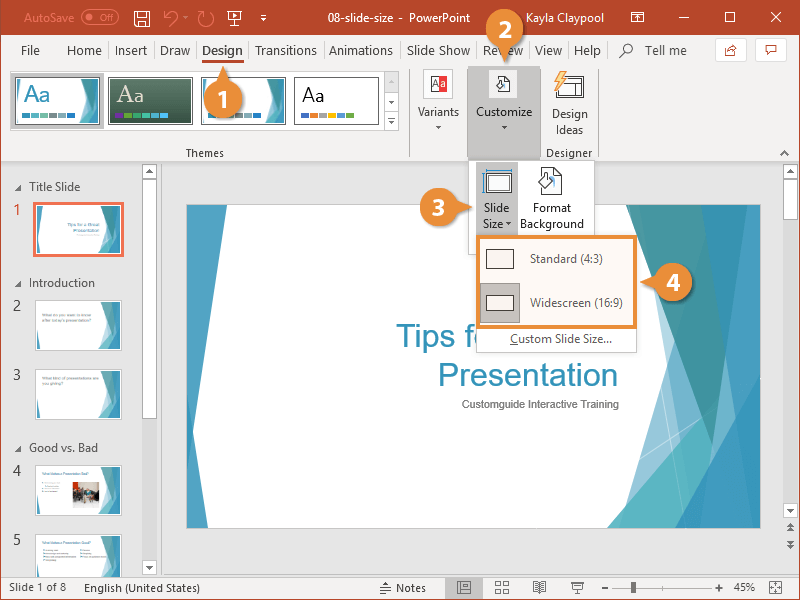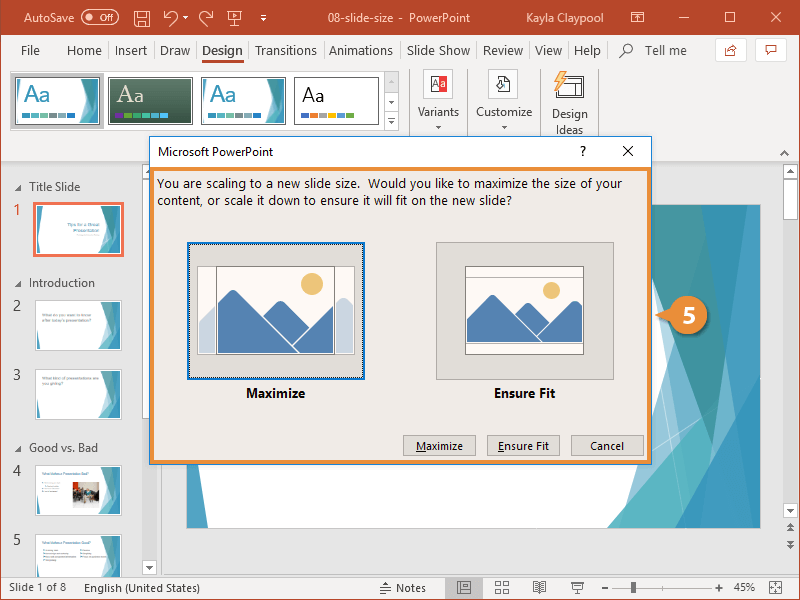PowerPoint allows you to change the aspect ratio of your presentation. The widescreen slide size is best when presenting on modern displays with a 16:9 aspect ratio. If you’ll be presenting on an older display with a 4:3 aspect ratio, you’ll want to use the standard slide size instead.
- Click the Design tab.
- Expand the Customize group.
- Click the Slide Size button.
To change the slide orientation, click the Slide Size button and select Custom Slide Size. Change the slide settings and click OK.
- Select Widescreen or Standard.
- Widescreen: 16:9 ratio is much wider than it is tall and works well for wide, high definition screens.
- Standard: 4:3 ratio is only slightly wider than it is tall and works best for traditional screens.
- Select Maximize or Ensure Fit.
- Maximize: Crops your content and fills all the available space on the slide.
- Ensure Fit: Scales content down and leaves additional space at the top and bottom of the slide.
The entire presentation is resized to fit the new format.