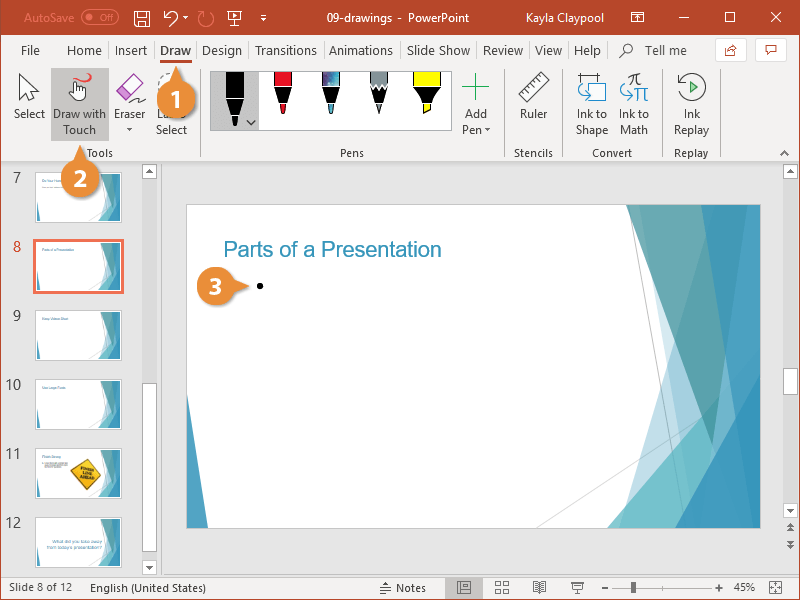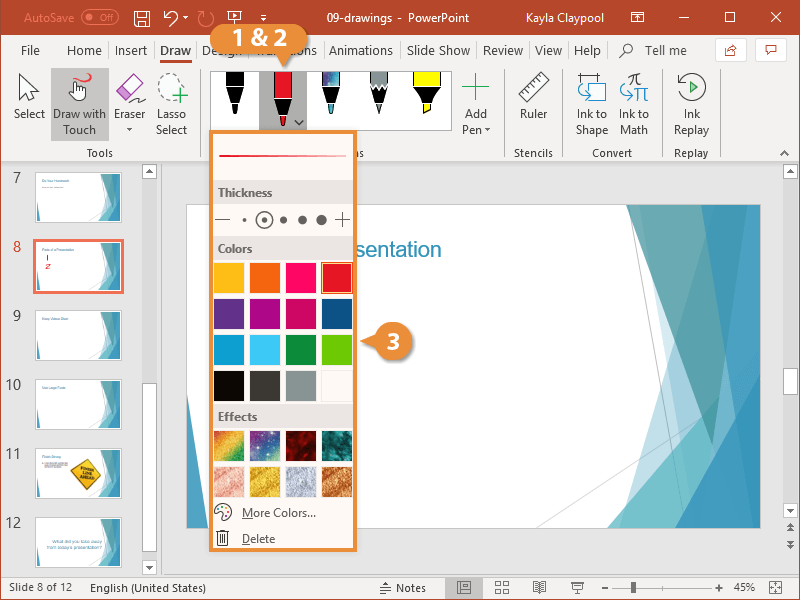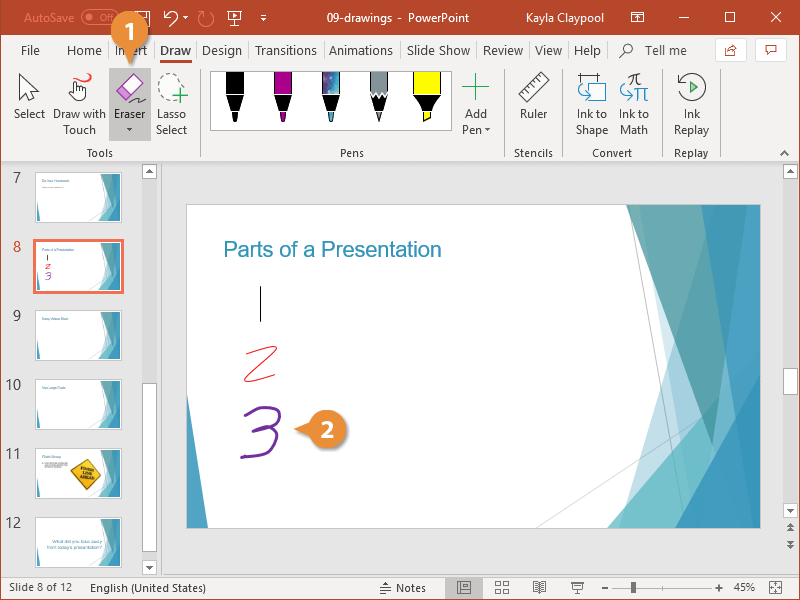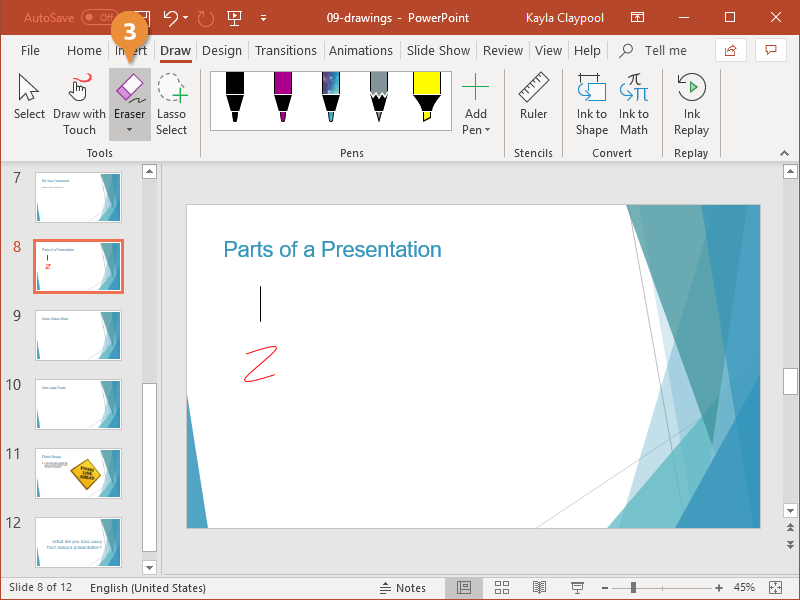You can add drawings to a presentation to add some personalized flair.
- Click the Draw tab.
- Click the Draw with Touch button.
The mouse cursor changes to a drawing tool, and you can draw a shape by clicking and drawing on the page.
- Draw a shape using the mouse or touchscreen.
While drawing, you also have a number of pen effects to choose from in the Pens gallery.
- Select a pen from the gallery.
- Click the active pen in the gallery.
- Modify the pen's properties.
You can also create new pens by clicking the Add Pen button, with the same thickness and color options you have when modifying a pen.
If you've added a drawing that you don't want to keep, you can erase drawings that you've made.
- Click the Eraser button.
- Click a drawing.
The drawing is erased. If you're finished erasing drawings, click the Eraser button again to turn it off.
- Click the Eraser button again.
The eraser is turned off, and you can go back to editing your presentation or making more drawings.