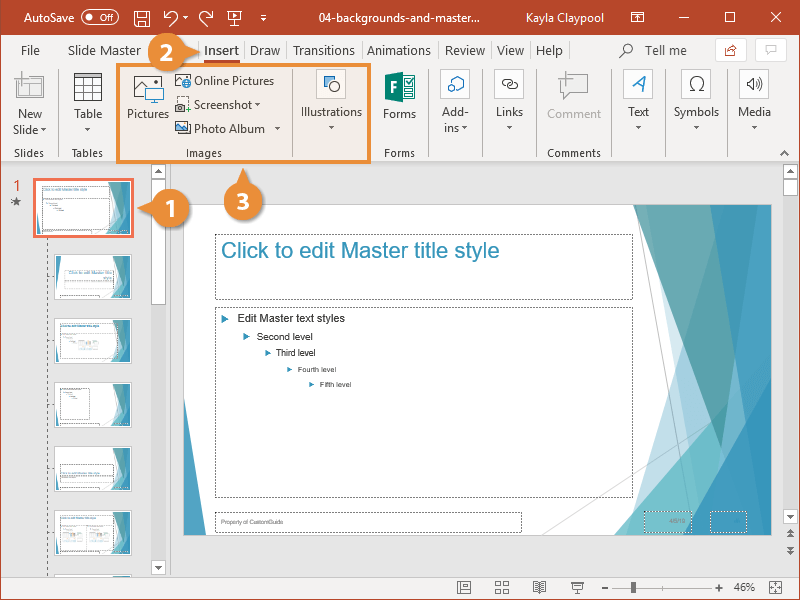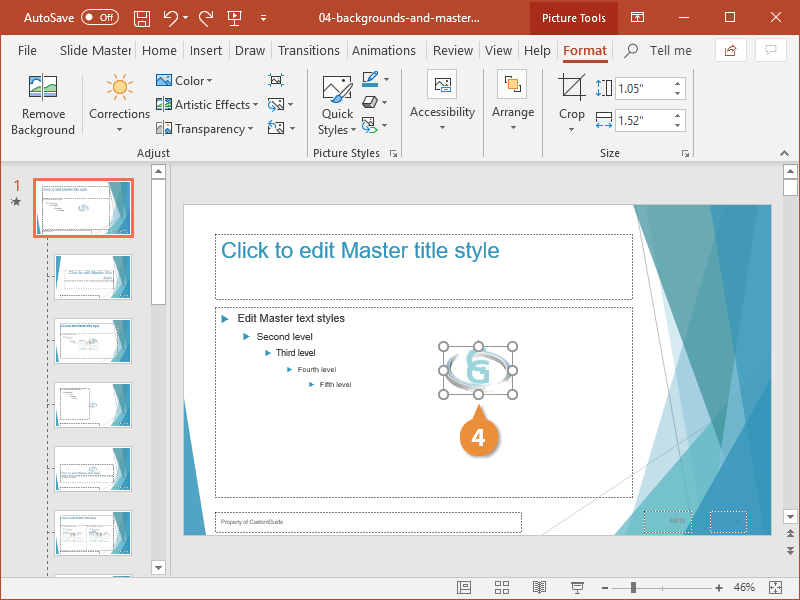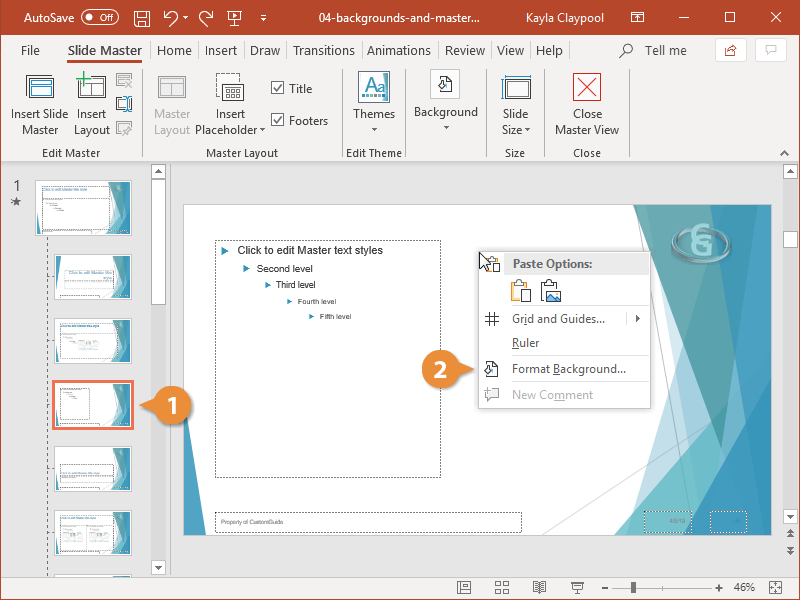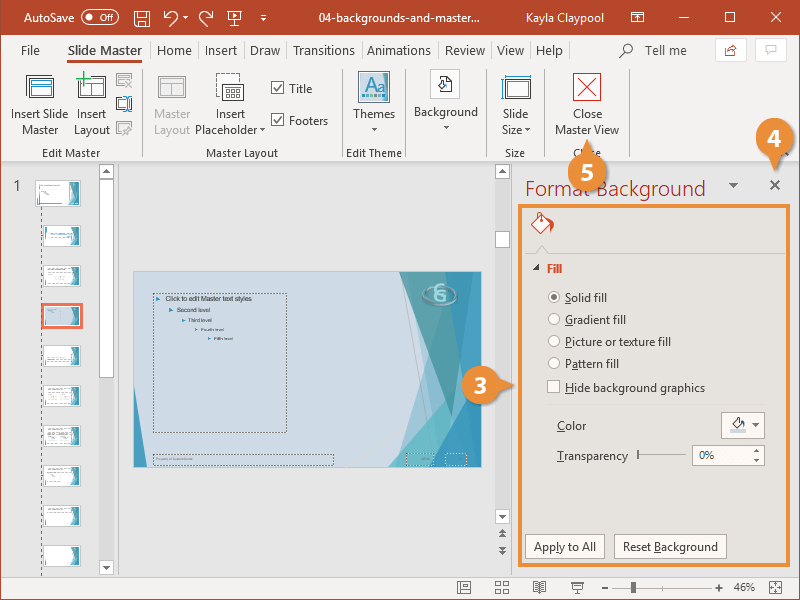You can also use Slide Master view to add images or adjust the background on some or all of your slides.
- From Slide Master view, select the slide master or one of the layouts.
- Click the Insert tab.
- Use the Images or Illustration group to add an image.
- Move, resize, or edit the image as necessary.
You can also adjust the slide background in the Master view.
- From Slide Master view, select the slide master or one of the layouts.
- Right-click the slide and select Format Background.
- Edit the background.
The options that appear in the Format Background pane will vary depending on which theme you are using. You will frequently see Fill, Hide background graphics, Color, Transparency, Line, and Insert Picture.
- Click the Close button in the Format Background pane.
- Click the Close Master View button.