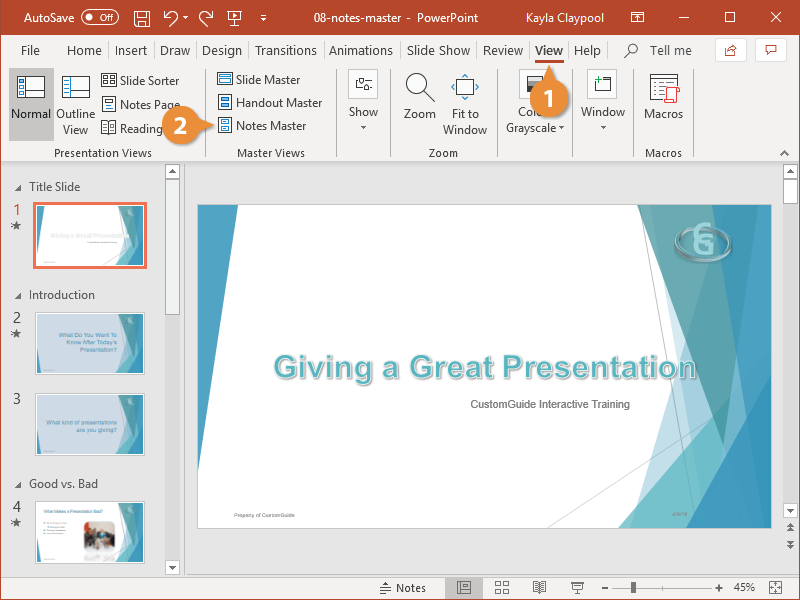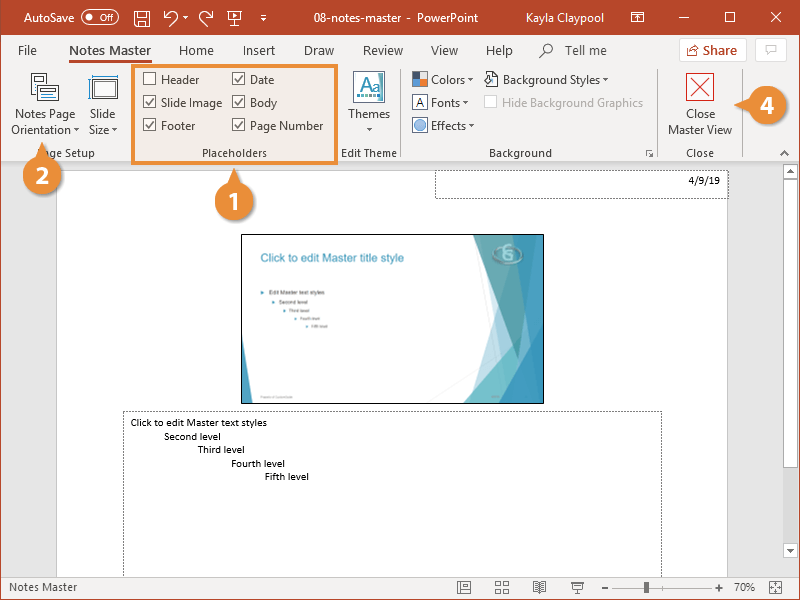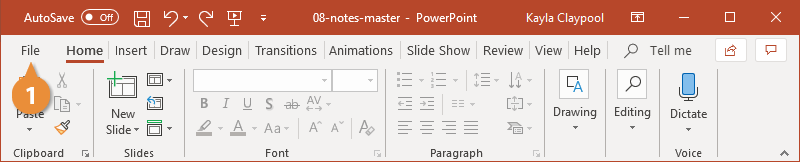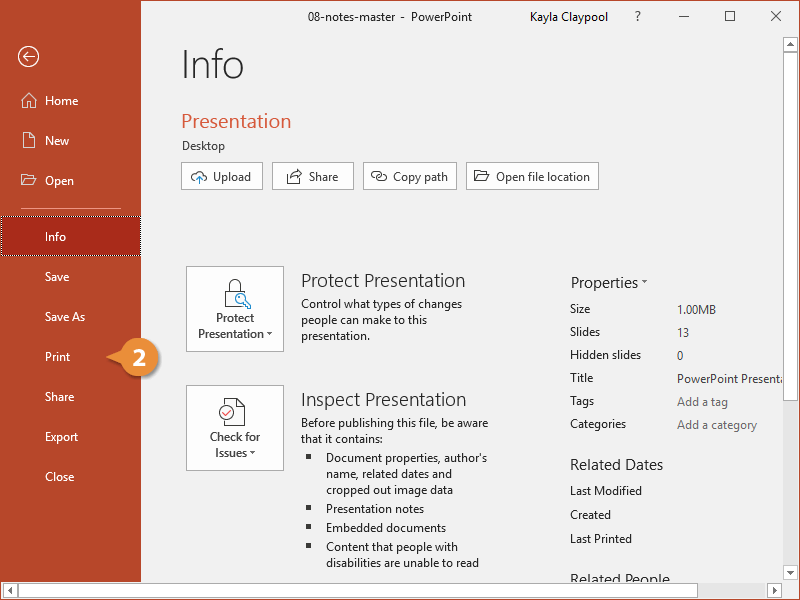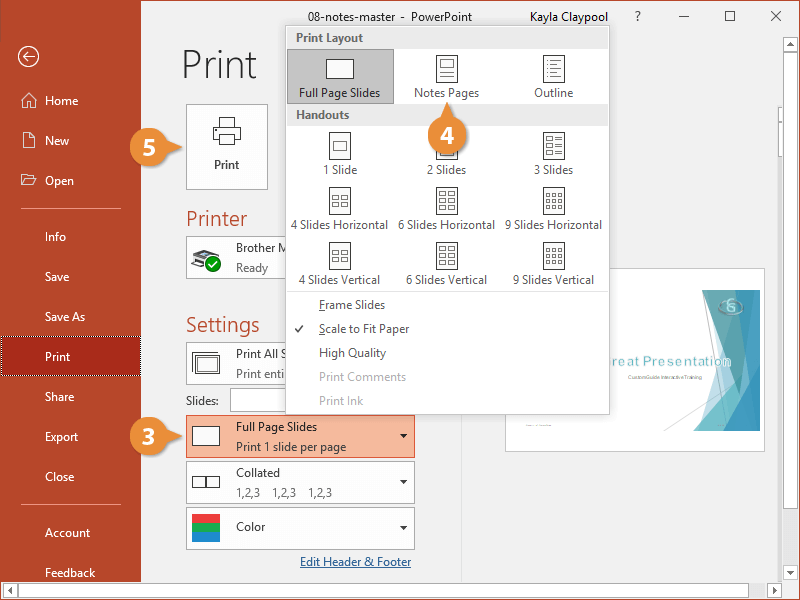The notes master allows you to customize how your presentation looks when printed out with notes.
In Notes Master view, you can choose the design and layout of the notes page–format the background, modify fonts, and position headers and footers. You can also select page setup options.
- Click the View tab on the ribbon.
- Click the Notes Master button.
You are brought to Notes Master view. Just like with Slide Master view, any changes you make here will apply to all notes in the presentation.
- While in Notes Master view, select the notes placeholders you want to use.
- Click Notes Page Orientation and select an option.
- Make any additional changes to the Notes Master.
- Click the Close Master View button.
- Click the File tab.
- Click Print.
- Click the Full Page Sides button.
- Select Notes Pages.
The preview updates to show you how your notes page will look.
- Click Print.
The presentation notes are sent to the printer.