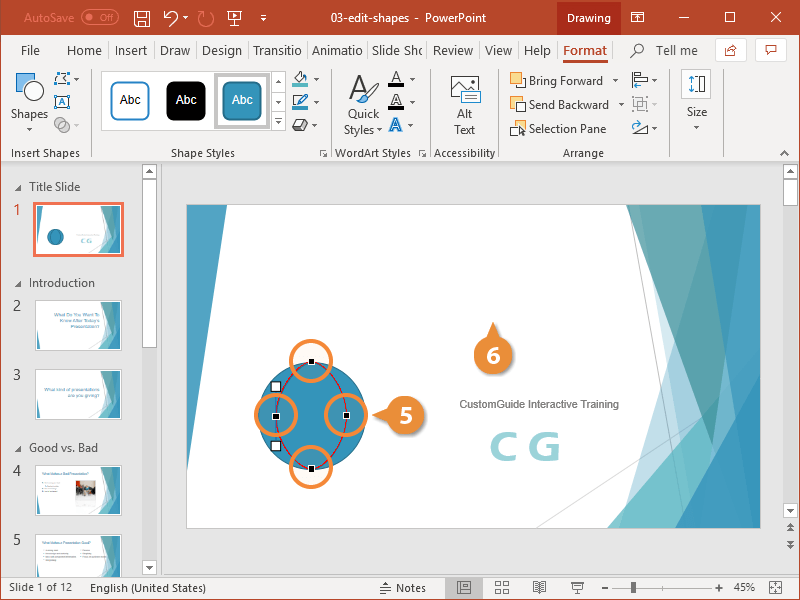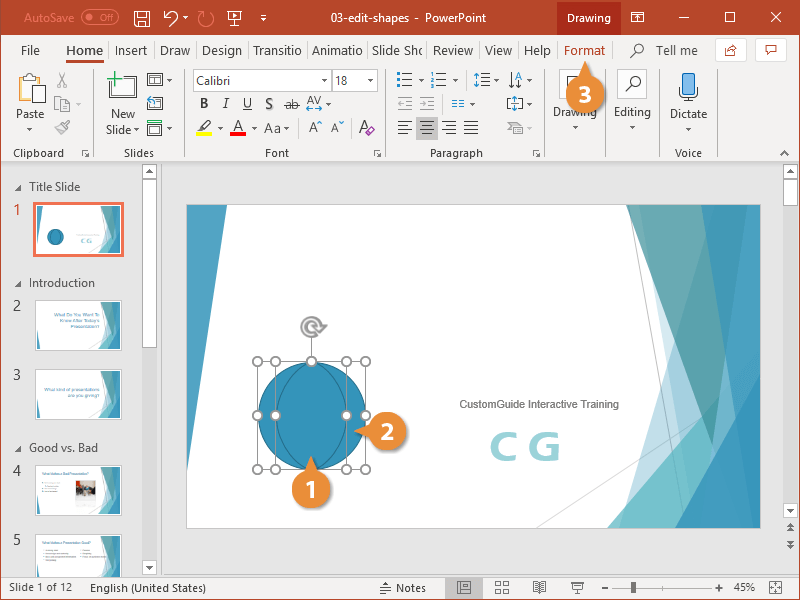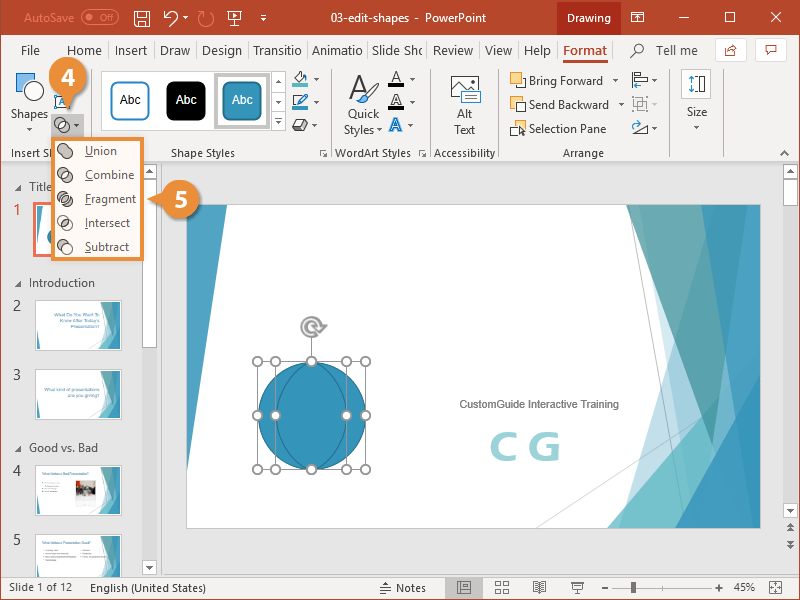You don’t have to settle for the basic shapes PowerPoint offers. You can easily modify shapes to create a unique shape that’s all your own.
Every shape is formed by a series of points. These points can be manipulated to change the shape’s form.
- Select a shape.
- Click the Format tab.
- Click Edit Shape.
- Select Edit Points.
Now you can see the points that make up the shape's boundary. Each of these points are editable.
- Click and drag the shape’s points.
- When you’re done, click outside the shape to apply the changes.
You can use the Merge Shapes feature to create new, custom shapes from one or more existing shapes.
- Select a shape.
The merged shape will take on the color of the first shape selected, so if you want to keep a particular color, be sure to select that shape first.
- While holding the Shift key, select another shape.
- Click the Format tab.
- Click Merge Shapes.
- Choose a merge option:
- Union: Merges multiple shapes into one.
- Combine: Makes one shape with the overlapping parts erased.
- Fragment: Makes both shapes one color and outlines the part where they overlap.
- Intersect: Erases both shapes except for the parts that overlap.
- Subtract: Creates a cutout of one shape inside the other.