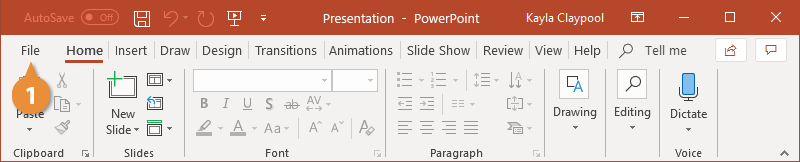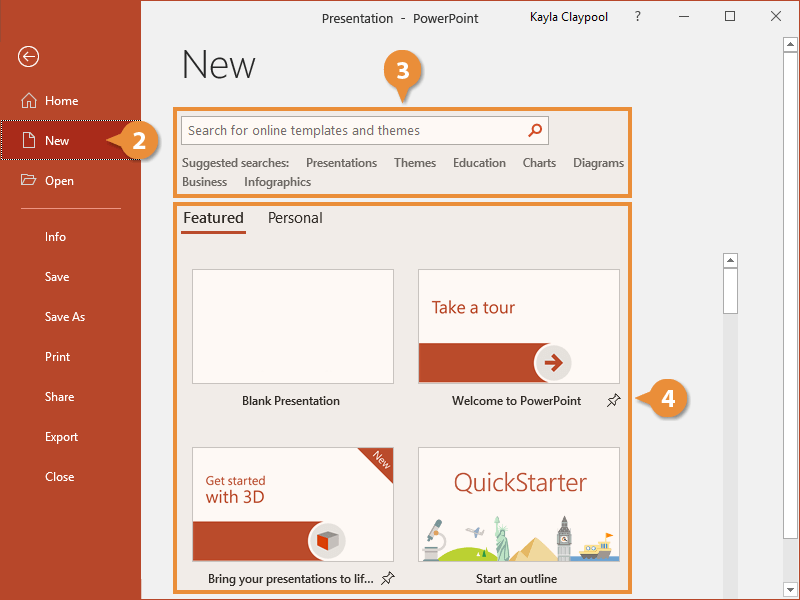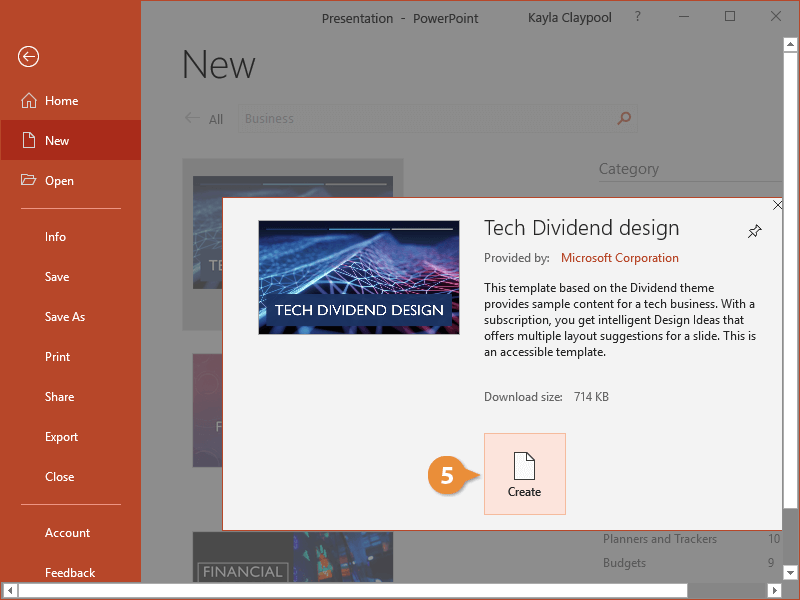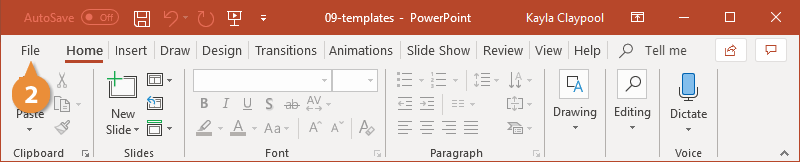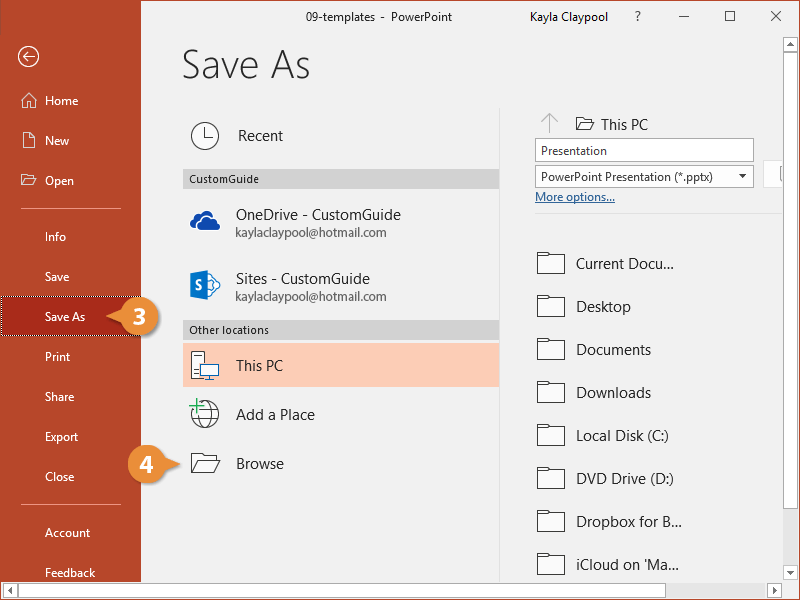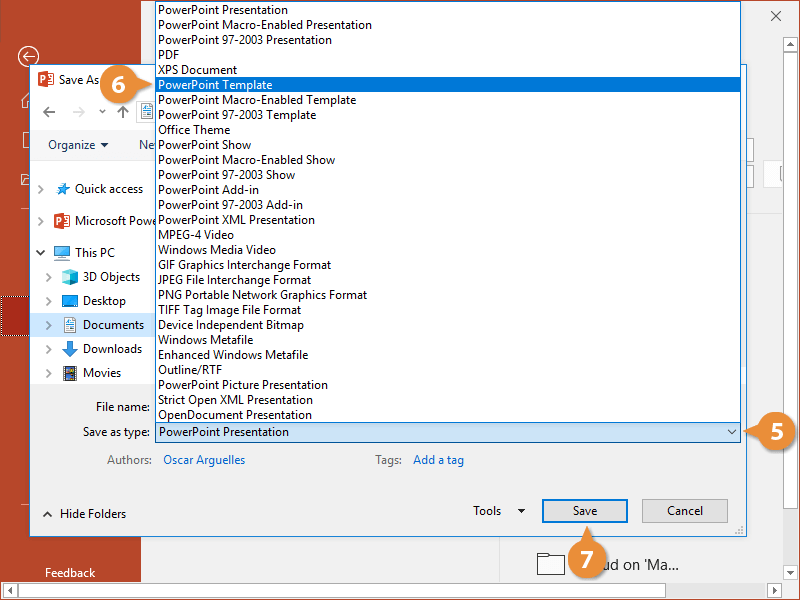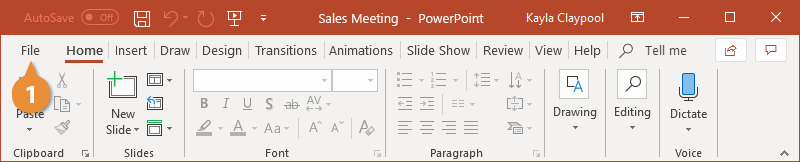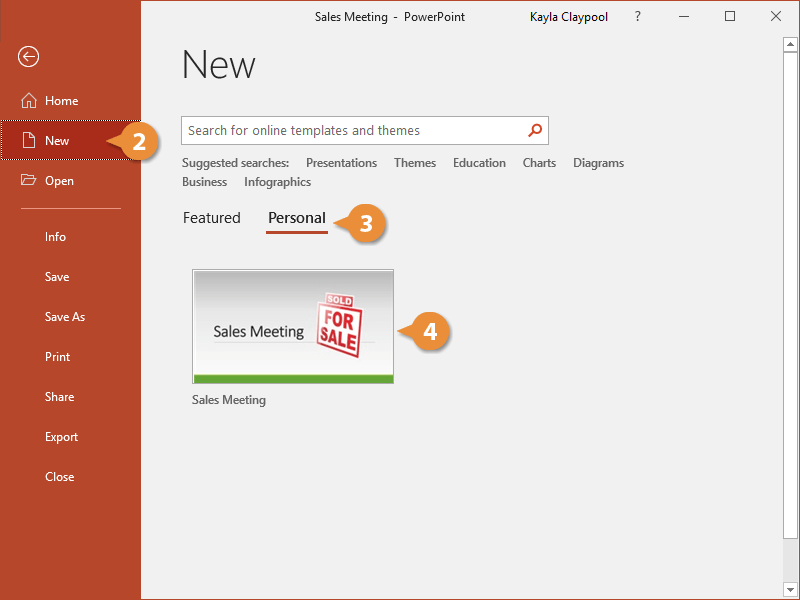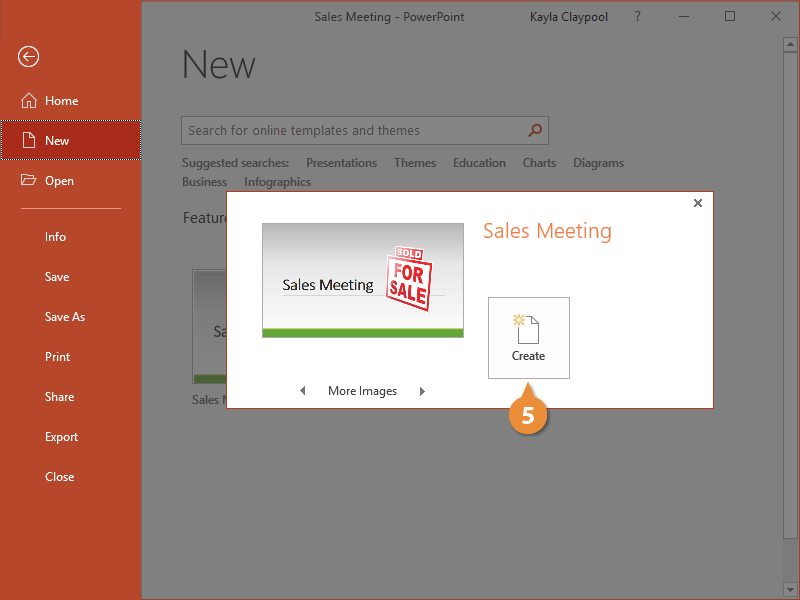Creating a presentation from scratch can be a little intimidating and time consuming. Luckily, there are plenty of templates you can use to get started. The template files you download from PowerPoint are professional-looking presentations, pre-populated with graphics, text boxes, and design elements.
- Click the File tab.
- Click the New button.
- Search for a type of template or use the categories to browse.
- Select a template.
An informational screen appears showing a description of the template and the file size. Use the arrows under the preview image to view some of the different slide layouts available in the template.
- Click Create.
The template is downloaded and ready for you to populate with information.
If you have an existing presentation that you find yourself modifying regularly, you can save it as a template.
- Open the presentation.
- Click the File tab.
- Click Save As.
- Click Browse.
- Click the Save as type list arrow.
- Select PowerPoint Template.
The file will automatically be saved to your Custom Office Templates folder. You’ll need to leave this as the save location in order to access it as a PowerPoint template in the future.
- Type your template name in the File name field and click the Save button.
- Click the File tab.
- Select New.
- Click Personal beneath the search bar.
- Select a custom template.
- Click Create.
A new presentation is created from the custom template. Creating a presentation from a template ensures the original file is never overwritten.