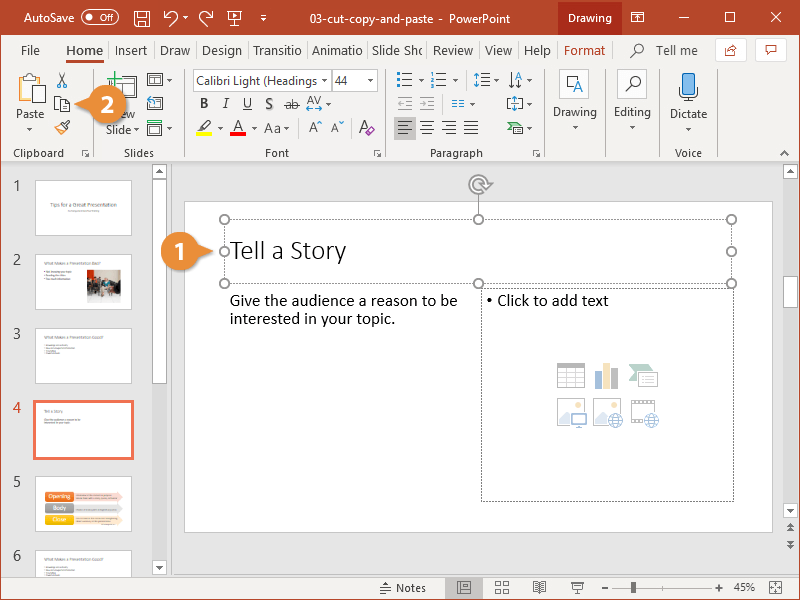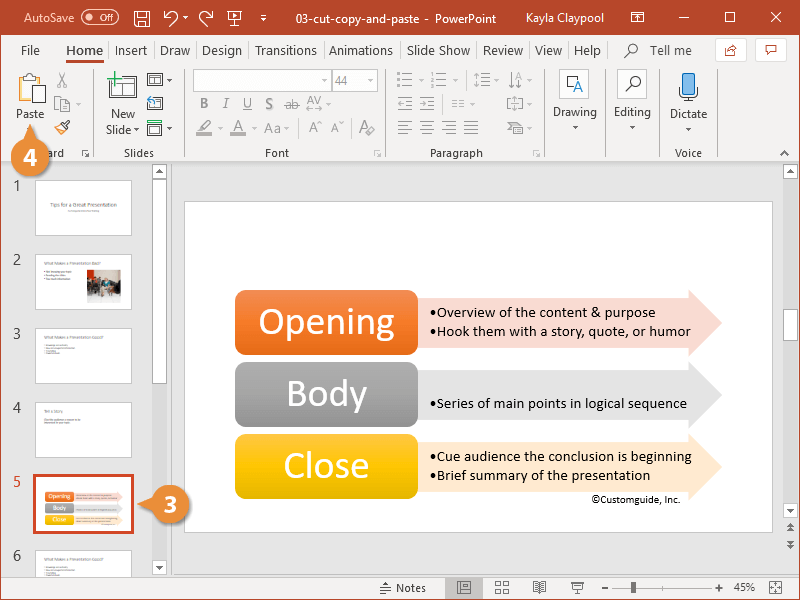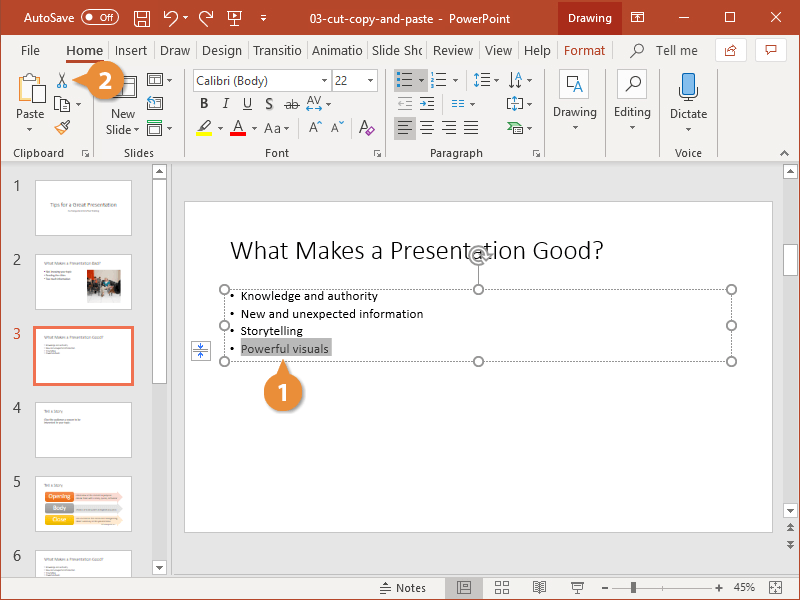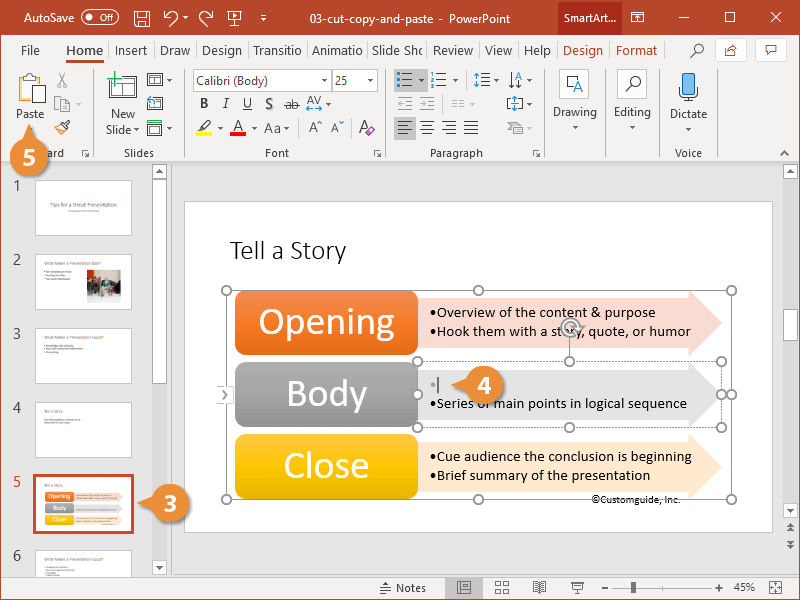You can easily move text, slides, or objects to a new location in a presentation by cutting or copying them and then pasting them in the new location. In addition to text, you can cut, copy, and paste just about any item in a presentation, including clip art, shapes, placeholders, and tables.
When you copy something, it remains in its original location and a copy of it is added to a temporary storage area called the Clipboard. It can then be pasted in another location, either in the current presentation or in an entirely different file.
- Select the text, slide, or object you want to copy.
- Click the Copy button on the Home tab.
Press Ctrl + C.
- Click where you want to place the copied text, slide, or object.
- Click Paste.
Press Ctrl + V.
Another copy of the text, slide, or object is added.
Cutting and pasting something removes the original item from one location and then places it in a new location.
- Select the text, slide, or object you’d like to move.
- Click the Cut button on the Home tab.
Press Ctrl + X.
The text, slide, or object is removed from its original location and is kept in the Clipboard.
- Select the slide where you want to paste.
- Click where you want to paste the text.
- Click Paste.
Press Ctrl + V.
The text, slide, or object is placed in the new location.