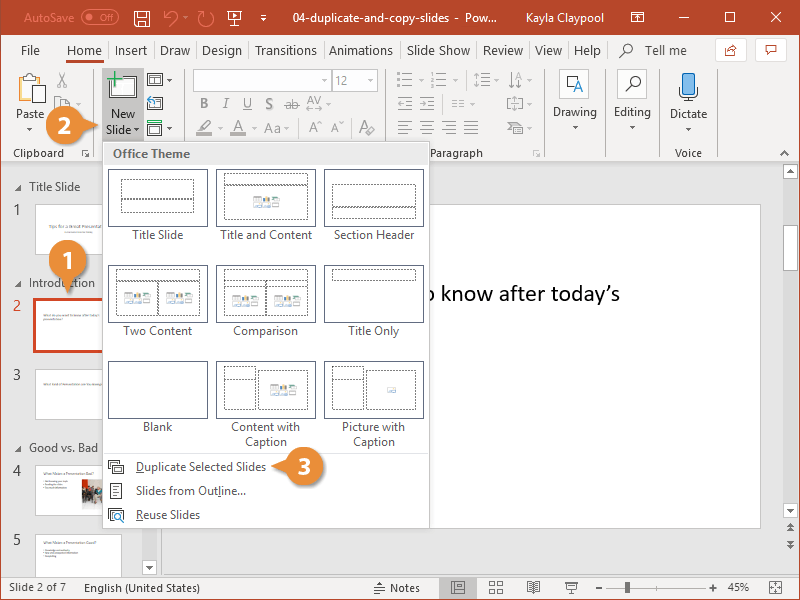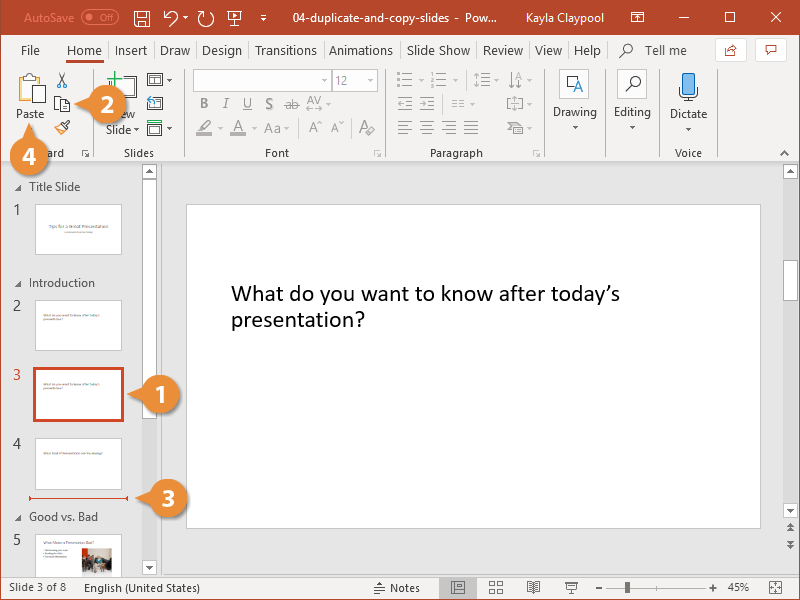Once you have one slide exactly the way you want it, you can use it as a starting point for similar slides by using the duplicate or copy features.
- Select the slide you want to duplicate.
- Click the New Slide list arrow.
- Select Duplicate Selected Slides.
Press Ctrl + D or right-click the slide and select Duplicate Slide.
The slide is duplicated and is positioned right after the original slide.
If you want to create a copy in another spot in the presentation, use copy and paste instead.
- Select the slide you want to copy.
- Click the Copy button on the Home tab.
Press Ctrl + C.
- Click in a new location in the Thumbnails pane where you want to place the copy.
- Click the Paste button.
Press Ctrl + V.