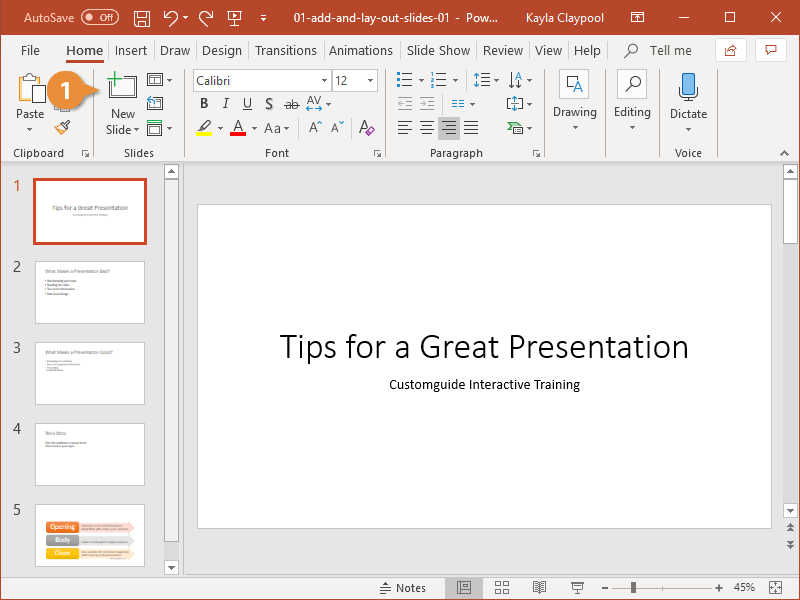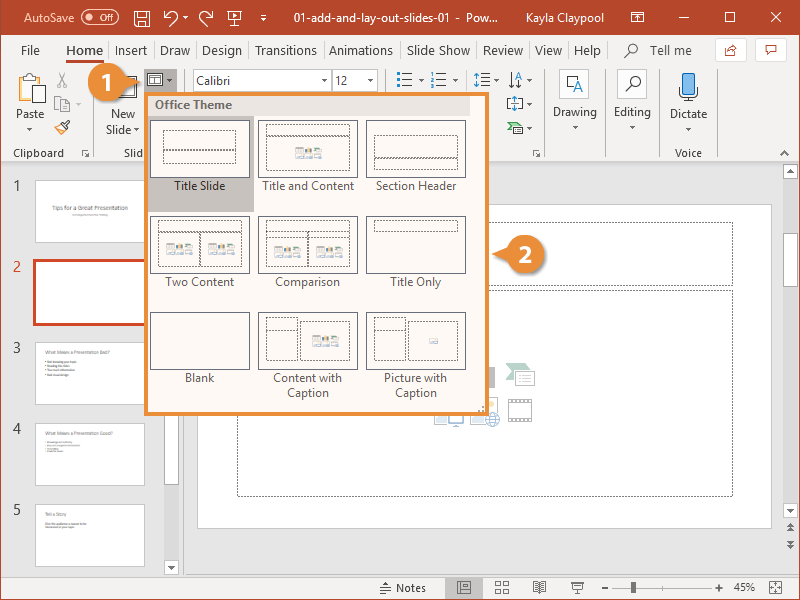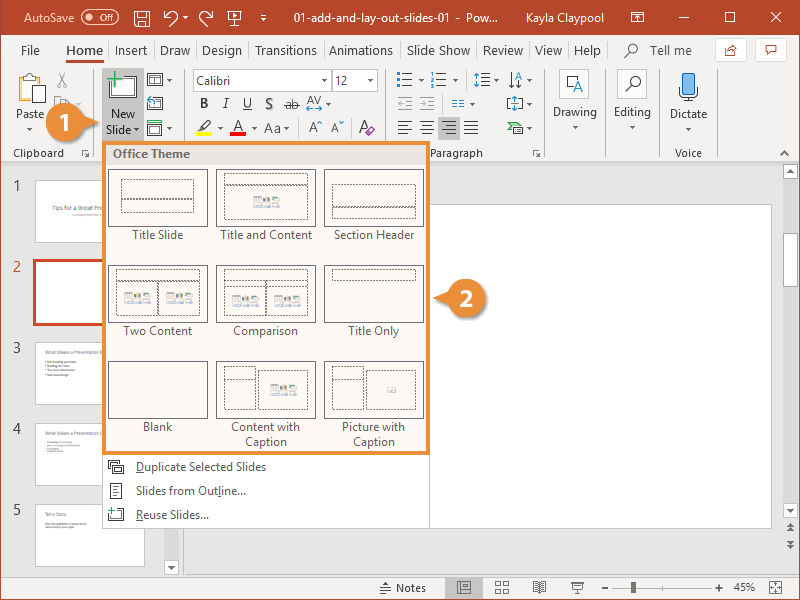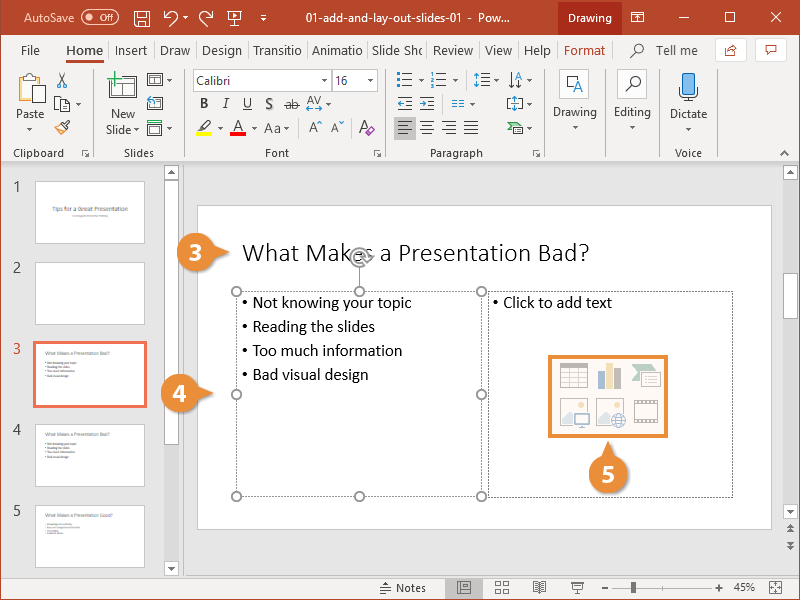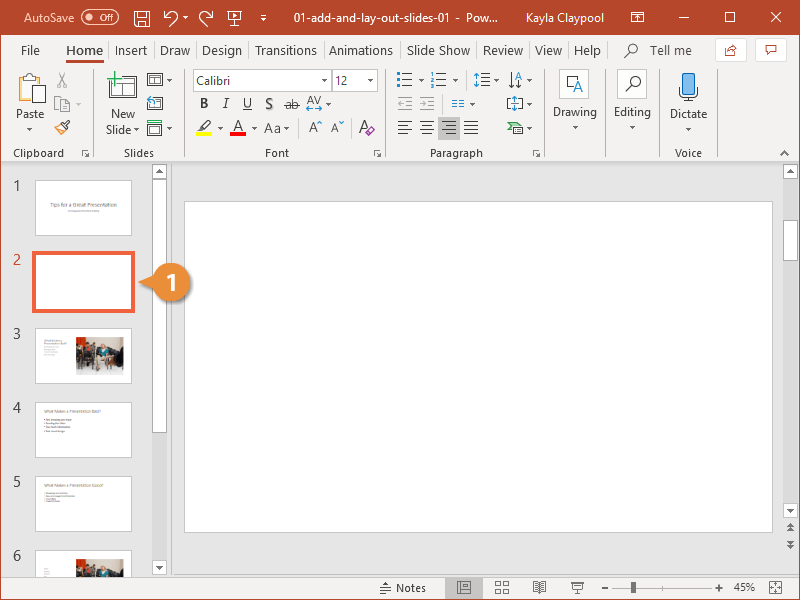Slides are the building blocks of a presentation. You can insert a blank one, or you can choose from a variety of layouts that are available.
- Click the New Slide button on the Home tab.
Press Ctrl + M, or right-click a slide in the Thumbnails pane and select New Slide from the menu.
The new slide is added after the selected slide in the Thumbnails pane.
If you don’t like the layout that has been assigned to the new slide by default, choose a new one. PowerPoint gives you nine different layouts to choose from, and you can even create your own custom layouts.
- With the slide selected, click the Slide Layout button in the Slides group.
- Select a new layout.
You can insert a new slide and select a layout at the same time using the Layout gallery.
- Click the New Slide list arrow.
- Select a layout option.
A new slide with the selected layout is inserted into the presentation.
- Click in the title placeholder and type your text.
- Click in a content placeholder and type your text.
- Select a graphic type and insert the desired graphic.
If you later decide to change the layout, the text and pictures are automatically moved and resized according to the new layout.
If you decide you don’t need a slide, delete it.
- Select a slide.
- Press the Delete key on your keyboard.
Right-click the slide you want to delete in the Thumbnails pane and select Delete Slide in the menu.