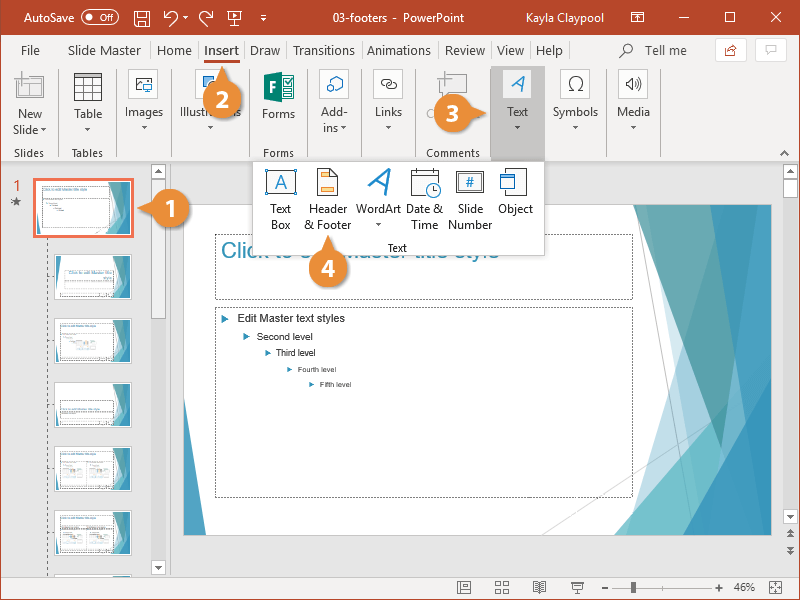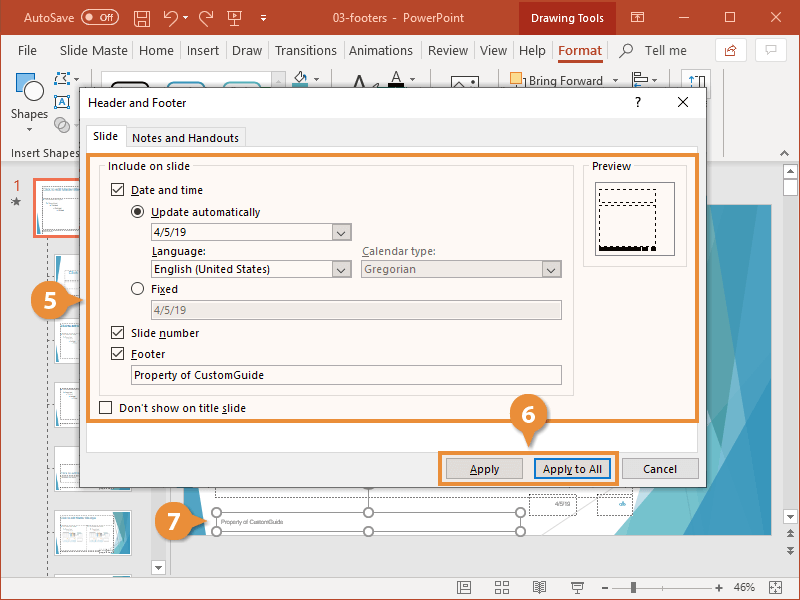If you want the same information to show up at the bottom of every slide, insert a footer. You can insert one on each individual slide or add it to the slide master, so it appears the same on every slide in the presentation.
- From Slide Master view, select the slide master or one of the layouts.
To insert a footer to a slide in Normal view, just select the slide that you want to add it to.
- Click the Insert tab.
- Expand the Text group.
- Click Header & Footer.
- Adjust the settings in the dialog box.
To prevent the footer from showing on the title slide, check the Don’t show on title slide check box.
- Click Apply or Apply to All.
If you opened the dialog box from Normal view, selecting Apply to All will insert the footer on all the slides in the presentation.
- Click and drag the footer elements to the desired location.