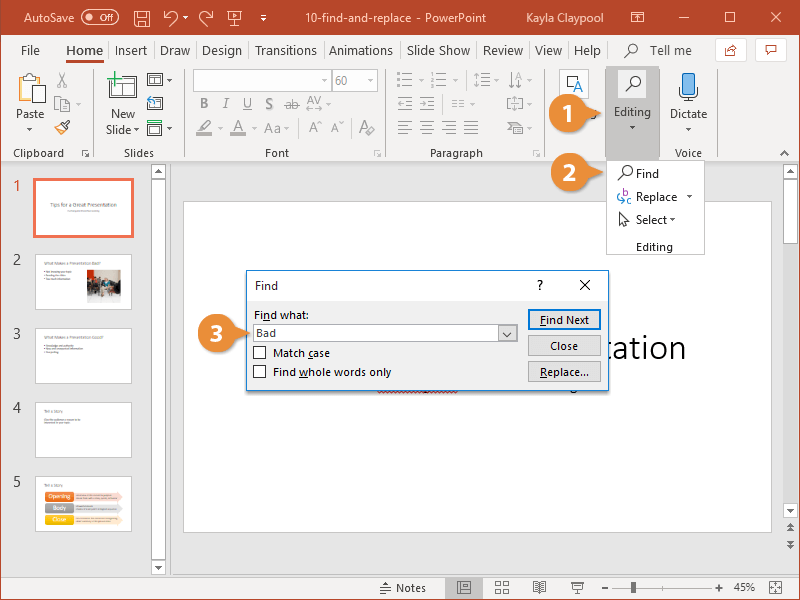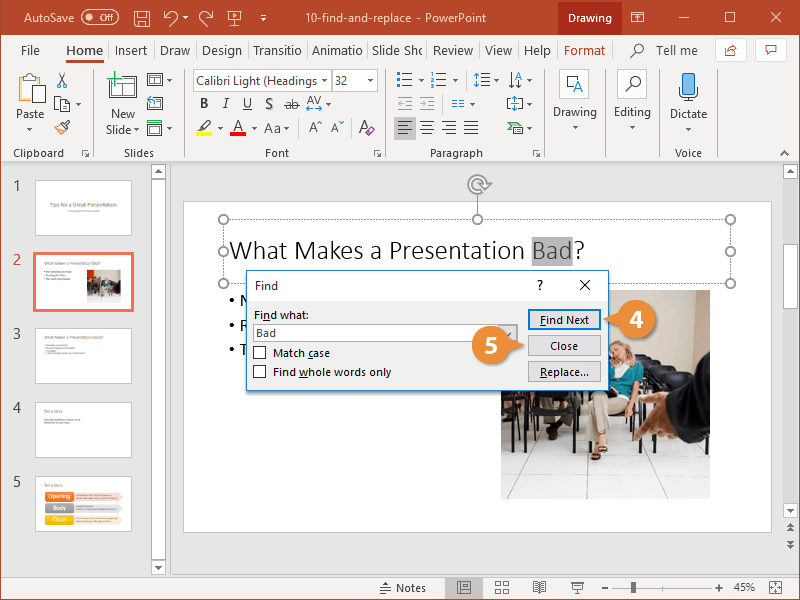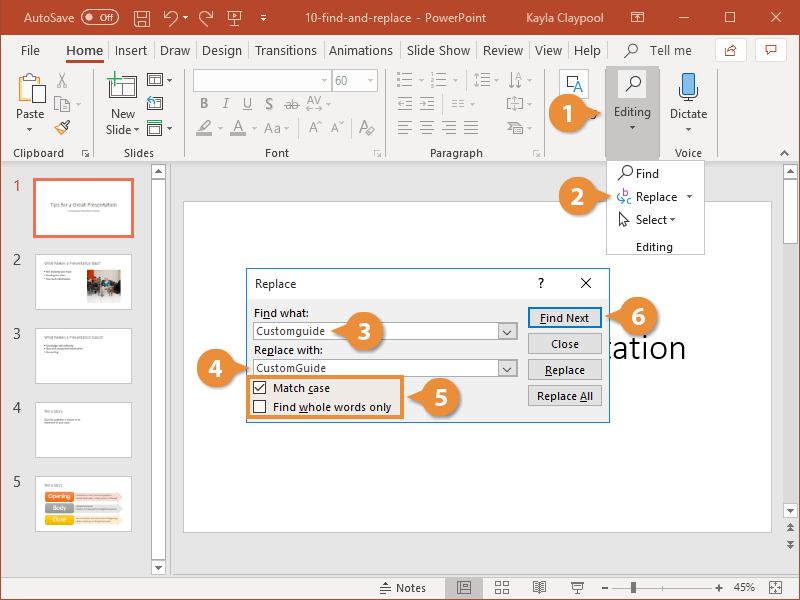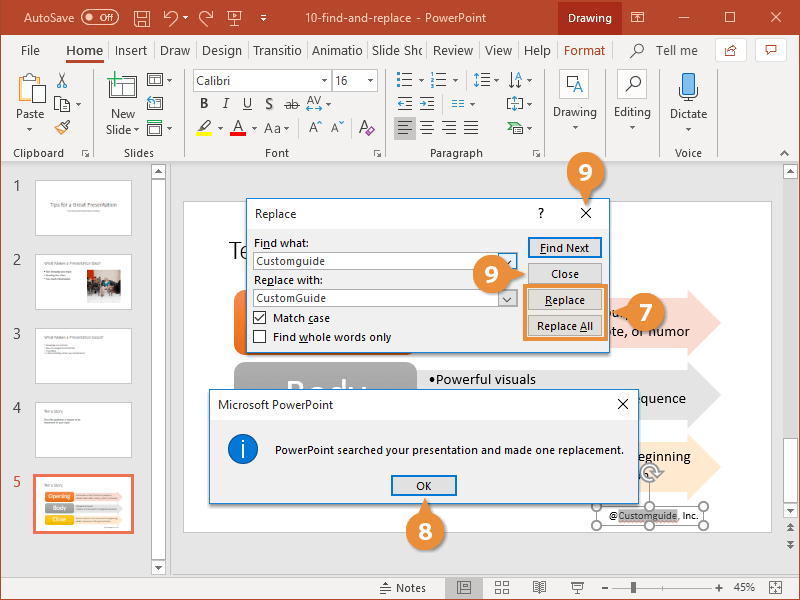Don’t waste time scanning through your presentation to find text and replace it with something new. The Find and Replace commands can do this for you with just a few clicks of the mouse.
Find makes it very easy to find specific words and phrases in a presentation.
- If necessary, expand the Editing group on the Home tab.
- Click the Find button.
Press Ctrl + F.
- Type the text you want to locate in the Find what text box.
If you want to search for a specific case or only whole words, select the check boxes located below the text field.
- Click Find Next until you find what you need.
- Click Close when you’re finished.
The Replace tool finds specific words and phrases, and then replaces them with something else.
- If necessary, expand the Editing group on the Home tab.
- Click the Replace button.
- Type the word you need to replace in the Find what text box.
- Enter the replacement word in the Replace with text box.
- If necessary, select a search option.
- Click Find Next to find the first instance.
- Select a replacement option.
- Replace: Replaces one instance at a time.
- Replace All: Replaces every instance at once.
- (Optional) If you chose Replace All, click OK when the dialog box appears.
- Click Close when you’re done.