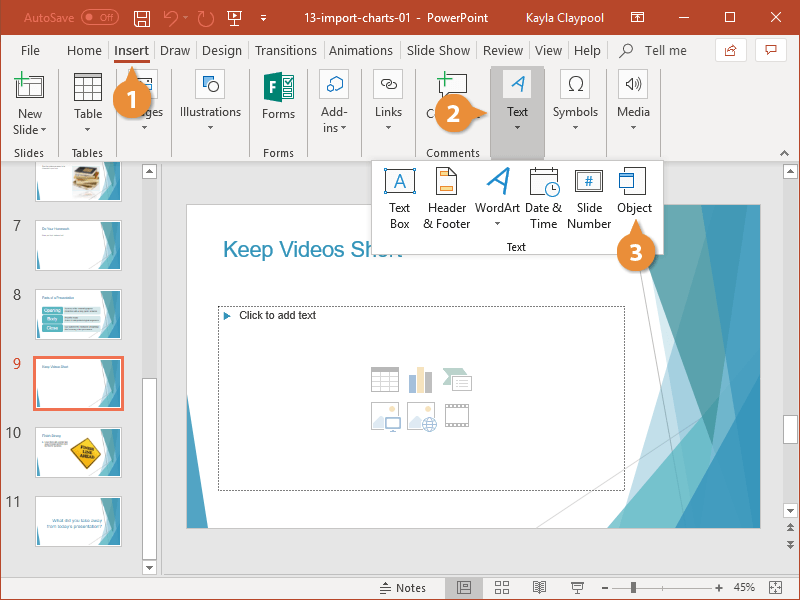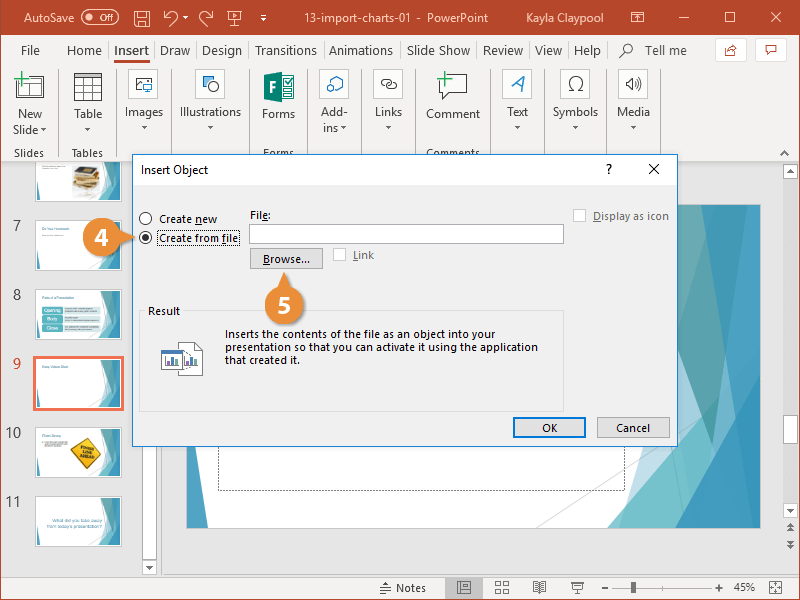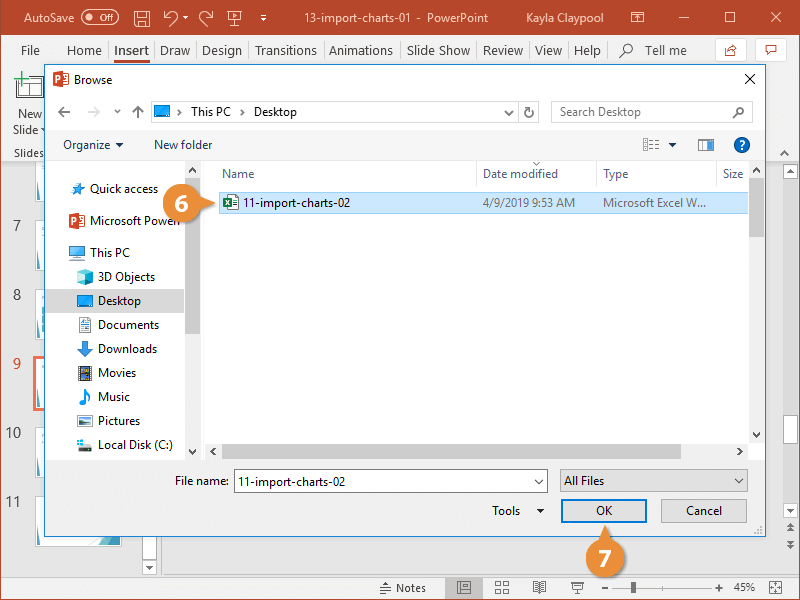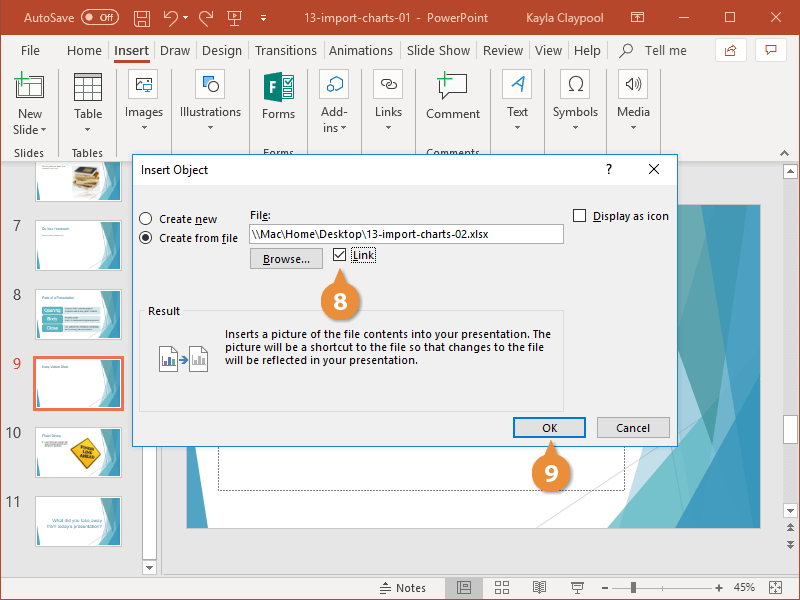If you have a chart that you've already created in another program, like Excel, you can just import it into PowerPoint.
- Click the Insert tab.
- Expand the Text group.
- Select Object.
- Select the Create from file radio button.
- Click the Browse button.
- Select the file with the chart you want to import.
- Click OK.
- (Optional) Check the Link check box.
If you link the chart, it will automatically update in PowerPoint if a change is made to it in Excel.
- Click OK.
The chart is imported to the slide and can be moved and resized just like any other PowerPoint object.