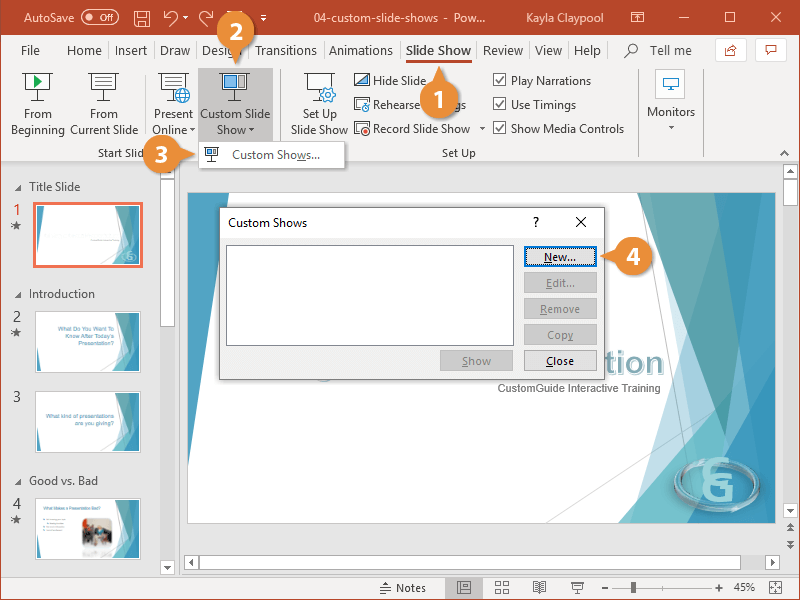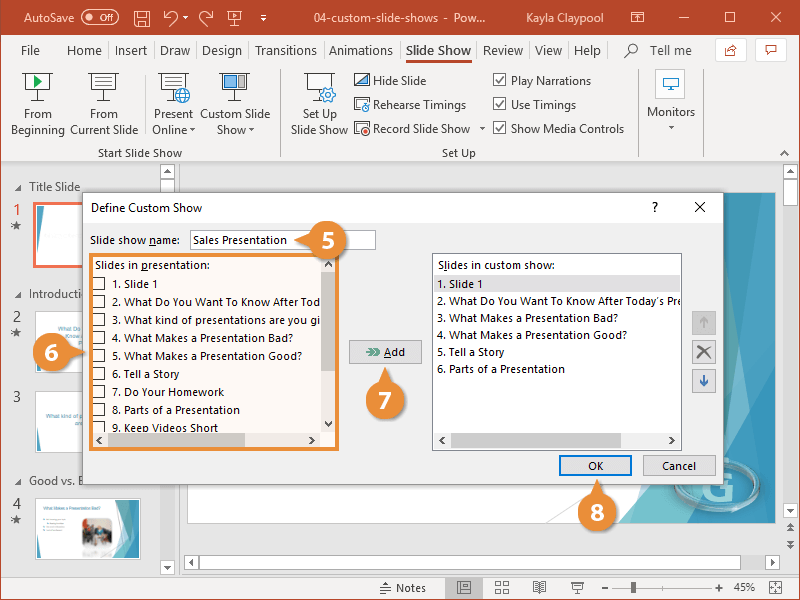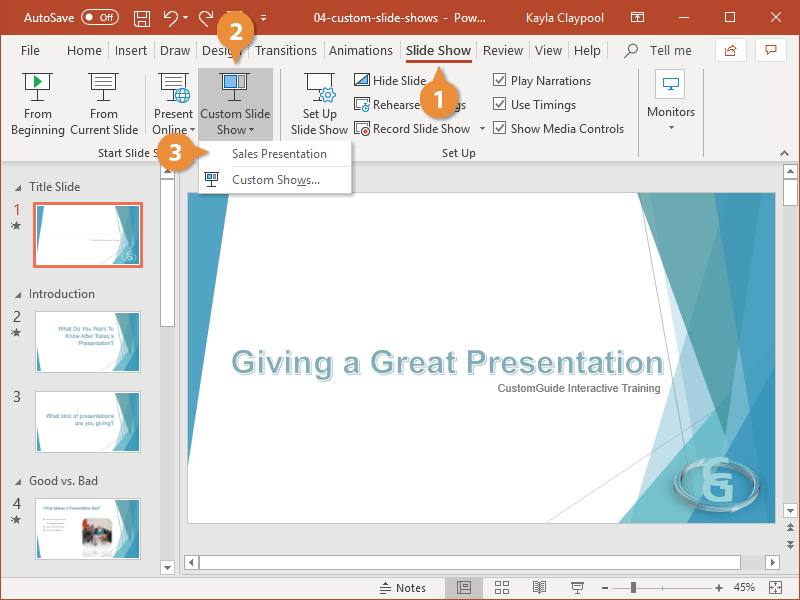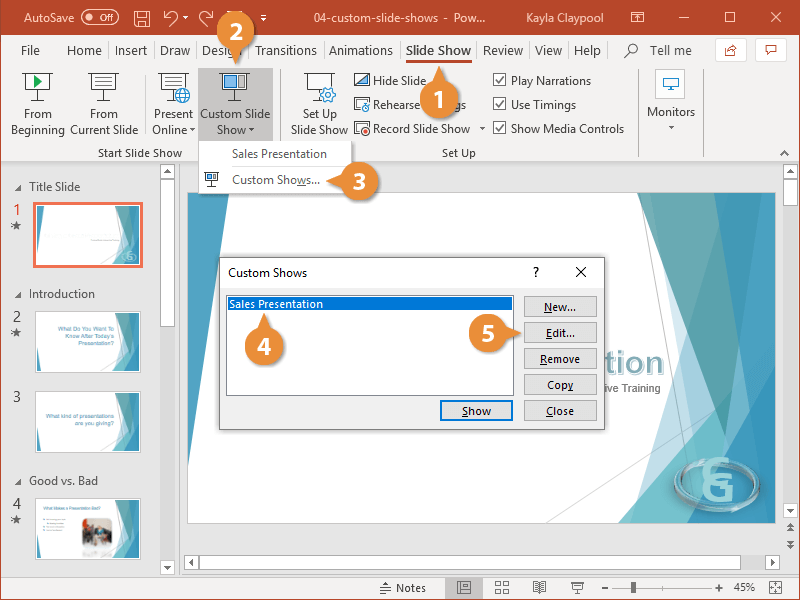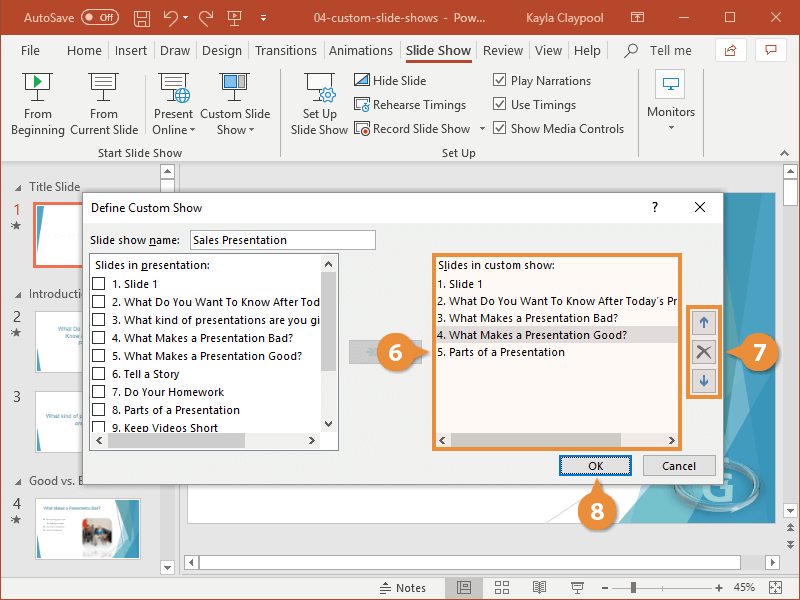If you need to create two different slide shows from the same set of slides, you can do so using a custom slide show. Instead of having to create and work with two different presentation files, you can use the Custom Show feature to create several similar slide shows within a single presentation file.
- Click the Slide Show tab.
- Click the Custom Slide Show button.
- Select Custom Shows.
- Click the New button.
- Type a new name for the slide show.
- Select the slides you want to be part of the presentation.
- Click the Add button.
- Click OK.
PowerPoint saves the custom show. Close the dialog box to return to the original presentation.
Once you have the custom show compiled, you’re ready to present it.
- Click the Slide Show tab on the ribbon.
- Click the Custom Slide Show button.
- Select the custom slide show you want to view.
The selected show opens in Slide Show view.
- Click the Slide Show tab.
- Click the Custom Slide Show button.
- Select Custom Shows.
- Select the show you want to edit.
If you're done with a custom show, you could delete it from here by clicking the Remove button.
- Click the Edit button.
- Select the slide(s) you want to remove or reorder.
- Click the Remove button to remove slides, or use the arrow buttons to change the order that the slides appear in.
- Click OK.
The custom slide show is updated.